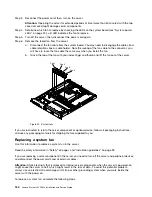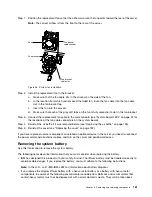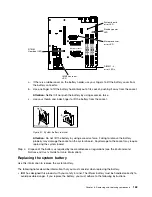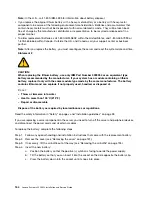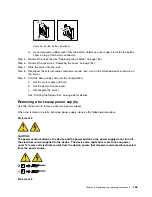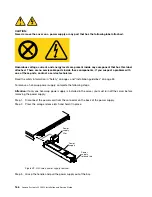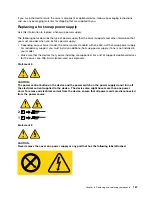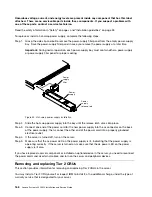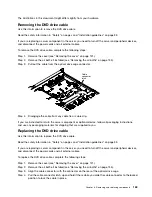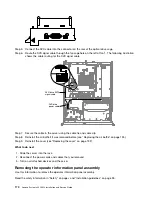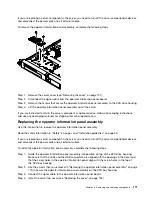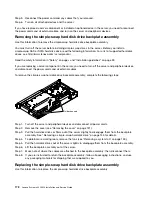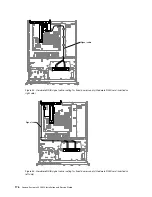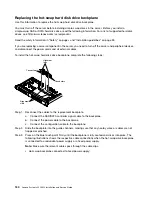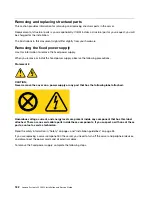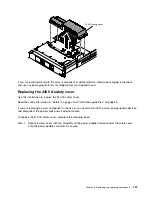You must turn off the server before installing simple-swap drives in the server. Before you install a
simple-swap SAS or SATA hard disk drive, read the following information. For a list of supported hard disk
drives, see http://www.lenovo.com/ serverproven/.
Read the safety information in “Safety” on page v and “Installation guidelines” on page 33.
If you are replacing a server component in the server, you need to turn off the server and peripheral devices,
and disconnect the power cords and all external cables.
To install the simple-swap hard disk drive backplate assembly, complete the following steps:
Guide channels
Step 1.
Reconnect the cables to the replacement backplate assembly.
Step 2.
Slide the backplate assembly into the guide channels, making sure that any nearby wires or cables
are not trapped or pinched.
Step 3.
Press on the two blue touch points firmly until the backplate assembly is fully seated. .
Step 4.
Install the cover (see “Replacing the cover” on page 132).
Step 5.
Replace the hard disk drives.
Step 6.
Reconnect the power cords and any cables that you removed.
Step 7.
Turn on the peripheral devices and the server.
Replacing software RAID simple-swap hard disk drive backplate with
hardware RAID simple-swap hard disk drive backplate
Use this information to replace software RAID simple-swap hard disk drive backplate with hardware RAID
simple-swap hard disk drive backplate.
Read the safety information in “Safety” on page v and “Installation guidelines” on page 33.
If you are replacing a server component in the server, you need to turn off the server and peripheral devices,
and disconnect the power cords and all external cables.
To replace the software RAID simple-swap hard disk drive backplate with hardware RAID simple-swap hard
disk drive backplate, complete the following steps:
Step 1.
Remove the cover (see “Removing the cover” on page 131).
Step 2.
Remove the hard disk drives out of the server (see “Removing a hot-swap hard disk drive” on page
148 or “Removing a simple-swap hard disk drive” on page 145)
Removing and replacing components
173
Summary of Contents for System x3250 M4
Page 1: ...Lenovo System x3250 M4 Installation and Service Guide Machine Type 2583 ...
Page 6: ...iv Lenovo System x3250 M4 Installation and Service Guide ...
Page 74: ...60 Lenovo System x3250 M4 Installation and Service Guide ...
Page 98: ...84 Lenovo System x3250 M4 Installation and Service Guide ...
Page 136: ...122 Lenovo System x3250 M4 Installation and Service Guide ...
Page 144: ...130 Lenovo System x3250 M4 Installation and Service Guide ...
Page 418: ...404 Lenovo System x3250 M4 Installation and Service Guide ...
Page 596: ...582 Lenovo System x3250 M4 Installation and Service Guide ...
Page 604: ...Taiwan BSMI RoHS declaration 590 Lenovo System x3250 M4 Installation and Service Guide ...
Page 612: ...598 Lenovo System x3250 M4 Installation and Service Guide ...
Page 613: ......
Page 614: ......