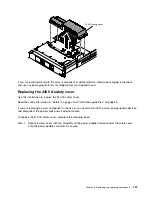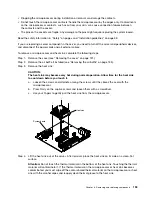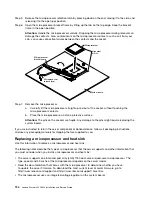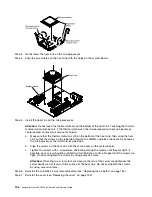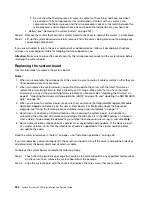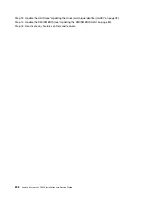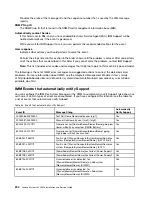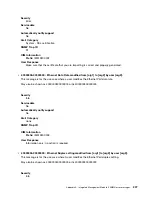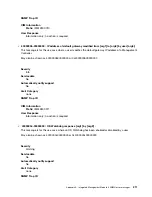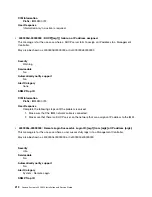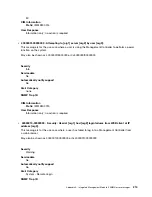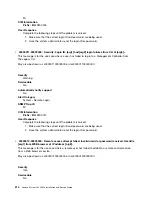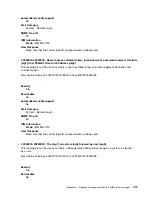2. Do not allow the thermal grease to come in contact with anything, and keep each heat
sink paired with its microprocessor for reinstallation. Contact with any surface can
compromise the thermal grease and the microprocessor socket. A mismatch between the
microprocessor and its original heat sink can require the installation of a new heat sink.
• Battery (see “Removing the system battery” on page 161)
Step 6.
Remove the screws that secure the system board to the chassis, and put the screws in a safe place.
Step 7.
Lift up the system board and carefully remove it from the server, being careful not to damage any
surrounding components.
If you are instructed to return the server component or optional device, follow all packaging instructions,
and use any packaging materials for shipping that are supplied to you.
Attention:
Make sure to place the socket cover for the microprocessor socket on the system board before
returning the system board.
Replacing the system board
Use this information to replace the system board.
Notes:
1. When you reassemble the components in the server, be sure to route all cables carefully so that they are
not exposed to excessive pressure.
2. When you replace the system board, you must either update the server with the latest firmware or
restore the pre-existing firmware from a diskette or CD image. Make sure that you have the latest
firmware or a copy of the pre-existing firmware before you proceed. See “Updating the firmware” on
page 61, “Updating the Universal Unique Identifier (UUID)” on page 78, and “Updating the DMI/SMBIOS
data” on page 80.
3. When you replace the system board, make sure that you remove the Integrated Management Module
Advanced Upgrade and place it on the new system board. For information about the Advanced
Upgrade, see “Using the remote presence and blue-screen capture features” on page 72
4. Reactivate any Features on Demand features after replacing the system board. Instructions for
automating the activation of features and installing activation keys is in the
IBM Features on Demand
User's Guide
. To download the document, go to https://fod.lenovo.com/lkms, log in, and click
Help
.
5. Some cluster solutions require specific code levels or coordinated code updates. If the device is part
of a cluster solution, verify that the latest level of code is supported for the cluster solution before
you update the code.
Read the safety information in “Safety” on page v and “Installation guidelines” on page 33.
If you are replacing a server component in the server, you need to turn off the server and peripheral devices,
and disconnect the power cords and all external cables.
To replace the system board, complete the following steps.
Step 1.
Touch the static-protective package that contains the system board to any unpainted metal surface
on the server; then, remove the system board from the package.
Step 2.
Align the system board with the chassis and replace the nine screws that you removed.
200
Lenovo System x3250 M4 Installation and Service Guide
Summary of Contents for System x3250 M4
Page 1: ...Lenovo System x3250 M4 Installation and Service Guide Machine Type 2583 ...
Page 6: ...iv Lenovo System x3250 M4 Installation and Service Guide ...
Page 74: ...60 Lenovo System x3250 M4 Installation and Service Guide ...
Page 98: ...84 Lenovo System x3250 M4 Installation and Service Guide ...
Page 136: ...122 Lenovo System x3250 M4 Installation and Service Guide ...
Page 144: ...130 Lenovo System x3250 M4 Installation and Service Guide ...
Page 418: ...404 Lenovo System x3250 M4 Installation and Service Guide ...
Page 596: ...582 Lenovo System x3250 M4 Installation and Service Guide ...
Page 604: ...Taiwan BSMI RoHS declaration 590 Lenovo System x3250 M4 Installation and Service Guide ...
Page 612: ...598 Lenovo System x3250 M4 Installation and Service Guide ...
Page 613: ......
Page 614: ......