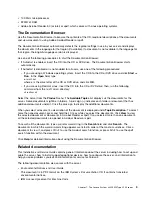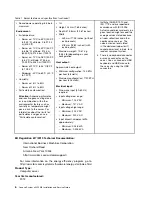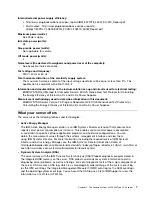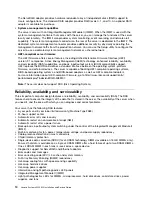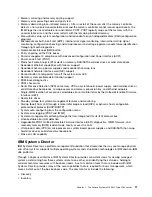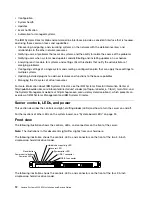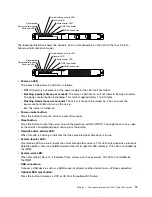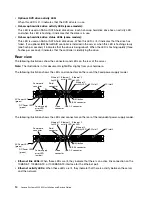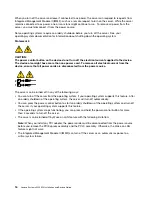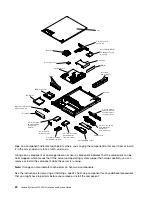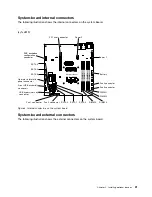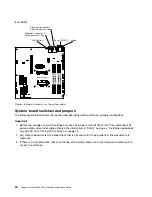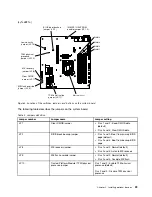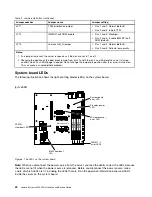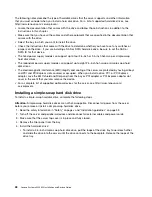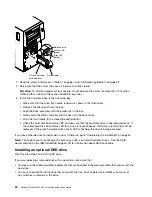Chapter 2. Installing optional devices
This chapter provides detailed instructions for installing optional hardware devices in the server.
In addition to the instructions in this chapter for installing optional hardware devices, updating the firmware
and device drivers, and completing the installation, IBM Business Partners must also complete the steps in
“Instructions for IBM Business Partners” on page 17.
Important:
To help ensure that the devices that you install work correctly and do not introduce problems,
observe the following precautions.
Step 1.
Make sure that the server and the installed firmware levels support the devices that you are
installing. If necessary, update the UEFI and IMM2 firmware and any other firmware that is
stored on the system board. For information about where firmware is stored in the server, see
“Updating the firmware” on page 61. For a list of supported optional devices for the server, see
http://www.lenovo.com/ serverproven/.
Step 2.
Use the best practices to apply current firmware and device-driver updates for the
server and optional devices. To download the
Firmware Update Guides
document, go to
http://www.ibm.com/support/entry/portal/docdisplay?lndocid=MIGR-5082923. Additional hints
and tips are available from the following website:
IBM support: http://www.lenovo.com/support
System x configuration tools: http://www.ibm.com/systems/x/hardware/configtools.html
Step 3.
Before you install optional hardware devices, make sure that the server is working correctly. Start
the server and make sure that the operating system starts, if an operating system is installed, or
that a 19990305 error code is displayed, indicating that an operating system was not found but
the server is otherwise working correctly. If the server is not working correctly, see “Running DSA
Preboot diagnostic programs” on page 99 for information about how to run diagnostics.
Step 4.
Follow the installation procedures in this chapter and use the correct tools. Incorrectly installed
devices can cause system failure because of damaged pins in sockets or connectors, loose
cabling, or loose components.
Instructions for IBM Business Partners
Instructions for IBM Business Partners on verifying the newly installed devices by running the Dynamic
System Analysis (DSA) stress test.
In addition to the instructions in this chapter for installing optional hardware devices, updating firmware and
device drivers, and completing the installation, IBM Business Partners must also complete the following
steps:
1. After you have confirmed that the server starts correctly and recognizes the newly installed devices and
that no error LEDs are lit, run the Dynamic System Analysis (DSA) stress test. For information about
using DSA, see “IBM Dynamic System Analysis” on page 98.
2. Shut down and restart the server multiple times to ensure that the server is correctly configured and
functions correctly with the newly installed devices.
3. Save the DSA log as a file and send it to IBM. For information about transferring data and logs, see
“How to send DSA data” on page 580.
4. To ship the server, repackage it in the original undamaged packing material and observe IBM procedures
for shipping.
© Copyright Lenovo 2014, 2016
17
Summary of Contents for System x3250 M4
Page 1: ...Lenovo System x3250 M4 Installation and Service Guide Machine Type 2583 ...
Page 6: ...iv Lenovo System x3250 M4 Installation and Service Guide ...
Page 74: ...60 Lenovo System x3250 M4 Installation and Service Guide ...
Page 98: ...84 Lenovo System x3250 M4 Installation and Service Guide ...
Page 136: ...122 Lenovo System x3250 M4 Installation and Service Guide ...
Page 144: ...130 Lenovo System x3250 M4 Installation and Service Guide ...
Page 418: ...404 Lenovo System x3250 M4 Installation and Service Guide ...
Page 596: ...582 Lenovo System x3250 M4 Installation and Service Guide ...
Page 604: ...Taiwan BSMI RoHS declaration 590 Lenovo System x3250 M4 Installation and Service Guide ...
Page 612: ...598 Lenovo System x3250 M4 Installation and Service Guide ...
Page 613: ......
Page 614: ......