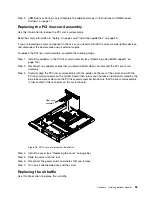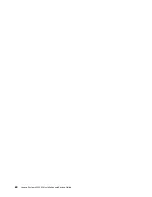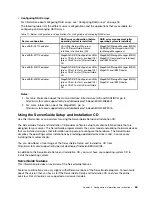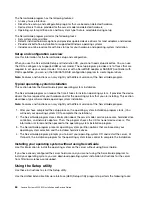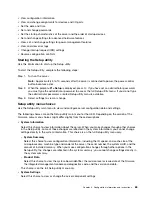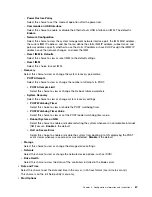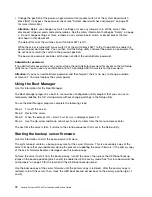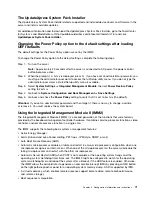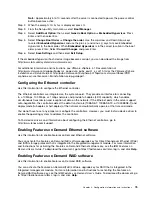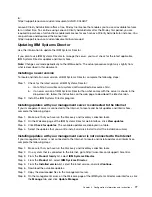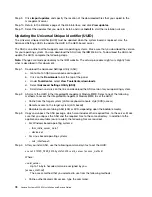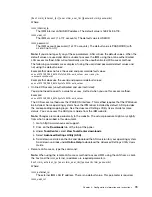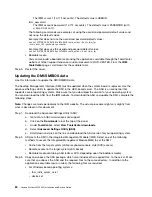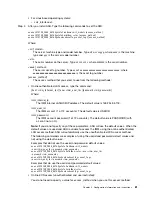Select this choice to clear an administrator password. See “Administrator password” on page 70
for more information.
•
Save Settings
Select this choice to save the changes that you have made in the settings.
•
Restore Settings
Select this choice to cancel the changes that you have made in the settings and restore the previous
settings.
•
Load Default Settings
Select this choice to cancel the changes that you have made in the settings and restore the factory
settings.
•
Exit Setup
Select this choice to exit from the Setup utility. If you have not saved the changes that you have made in
the settings, you are asked whether you want to save the changes or exit without saving them.
Passwords
From the
User Security
menu choice, you can set, change, and delete a power-on password and an
administrator password.
The
User Security
menu choice is on the full Setup utility menu only.
If you set only a power-on password, you must type the power-on password to complete the system startup
and to have access to the full Setup utility menu.
An administrator password is intended to be used by a system administrator; it limits access to the full Setup
utility menu. If you set only an administrator password, you do not have to type a password to complete the
system startup, but you must type the administrator password to access the Setup utility menu.
If you set a power-on password for a user and an administrator password for a system administrator, you
must type the power-on password to complete the system startup. A system administrator who types the
administrator password has access to the full Setup utility menu; the system administrator can give the user
authority to set, change, and delete the power-on password. A user who types the power-on password has
access to only the limited Setup utility menu; the user can set, change, and delete the power-on password, if
the system administrator has given the user that authority.
Power-on password
If a power-on password is set, when you turn on the server, you must type the power-on password to
complete the system startup. You can use any combination of 6 - 20 printable ASCII characters for the
password.
When a power-on password is set, you can enable the Unattended Start mode, in which the keyboard and
mouse remain locked but the operating system can start. You can unlock the keyboard and mouse by
typing the power-on password.
If you forget the power-on password, you can regain access to the server in any of the following ways:
• If an administrator password is set, type the administrator password at the password prompt. Start the
Setup utility and reset the power-on password.
Attention:
If you set an administrator password and then forget it, there is no way to change, override, or
remove it. You must replace the system board.
• Remove the battery from the server, wait 30 seconds, and then reinstall it.
Configuration information and instructions
69
Summary of Contents for System x3250 M4
Page 1: ...Lenovo System x3250 M4 Installation and Service Guide Machine Type 2583 ...
Page 6: ...iv Lenovo System x3250 M4 Installation and Service Guide ...
Page 74: ...60 Lenovo System x3250 M4 Installation and Service Guide ...
Page 98: ...84 Lenovo System x3250 M4 Installation and Service Guide ...
Page 136: ...122 Lenovo System x3250 M4 Installation and Service Guide ...
Page 144: ...130 Lenovo System x3250 M4 Installation and Service Guide ...
Page 418: ...404 Lenovo System x3250 M4 Installation and Service Guide ...
Page 596: ...582 Lenovo System x3250 M4 Installation and Service Guide ...
Page 604: ...Taiwan BSMI RoHS declaration 590 Lenovo System x3250 M4 Installation and Service Guide ...
Page 612: ...598 Lenovo System x3250 M4 Installation and Service Guide ...
Page 613: ......
Page 614: ......