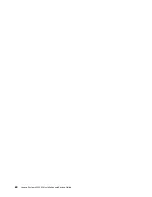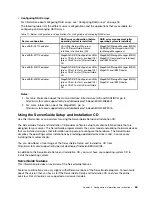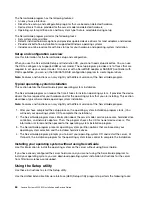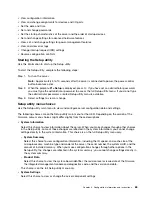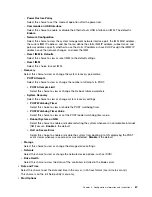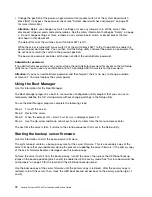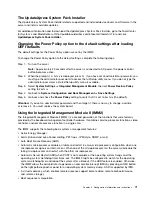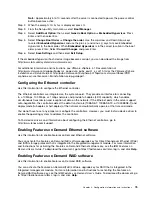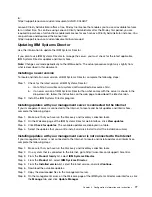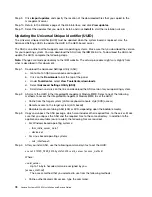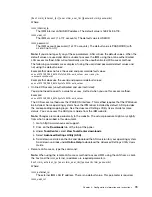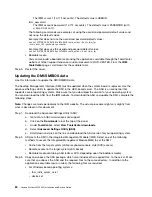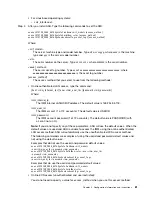• Change the position of the power-on password switch (enable switch 2 of the system board switch
block (SW1) to bypass the password check (see “System-board switches and jumpers” on page 22
for more information).
Attention:
Before you change any switch settings or move any jumpers, turn off the server; then,
disconnect all power cords and external cables. See the safety information that begins “Safety” on page
v. Do not change settings or move jumpers on any system-board switch or jumper blocks that are
not shown in this document.
The default for all of the switches on switch block SW1 is Off.
While the server is turned off, move switch 2 of the switch block SW1 to the On position to enable the
power-on password override. You can then start the Setup utility and reset the power-on password. You
do not have to return the switch to the previous position.
The power-on password override switch does not affect the administrator password.
Administrator password
If an administrator password is set, you must type the administrator password for access to the full Setup
utility menu. You can use any combination of 6 to 20 printable ASCII characters for the password.
Attention:
If you set an administrator password and then forget it, there is no way to change, override,
or remove it. You must replace the system board.
Using the Boot Manager
Use this information for the Boot Manager.
The Boot Manager program is a built-in, menu-driven configuration utility program that you can use to
temporarily redefine the first startup device without changing settings in the Setup utility.
To use the Boot Manager program, complete the following steps:
Step 1.
Turn off the server.
Step 2.
Restart the server.
Step 3.
When the prompt
<F12> Select Boot Device
is displayed, press
F12
.
Step 4.
Use the Up arrow and Down arrow keys to select an item from the menu and press Enter.
The next time the server starts, it returns to the startup sequence that is set in the Setup utility.
Starting the backup server firmware
Use this information to start the backup server firmware.
The system board contains a backup copy area for the server firmware. This is a secondary copy of the
server firmware that you update only during the process of updating the server firmware. If the primary copy
of the server firmware becomes damaged, use this backup copy.
To force the server to start from the backup copy, turn off the server; then, place the UEFI boot backup
jumper in the backup position (pins 2 and 3) to enable the UEFI recovery mode. See “System-board switches
and jumpers” on page 22 for the location of the UEFI boot backup jumper.
Use the backup copy of the server firmware until the primary copy is restored. After the primary copy is
restored, turn off the server; then, move the UEFI boot backup jumper back to the primary position (pins 1
and 2).
70
Lenovo System x3250 M4 Installation and Service Guide
Summary of Contents for System x3250 M4
Page 1: ...Lenovo System x3250 M4 Installation and Service Guide Machine Type 2583 ...
Page 6: ...iv Lenovo System x3250 M4 Installation and Service Guide ...
Page 74: ...60 Lenovo System x3250 M4 Installation and Service Guide ...
Page 98: ...84 Lenovo System x3250 M4 Installation and Service Guide ...
Page 136: ...122 Lenovo System x3250 M4 Installation and Service Guide ...
Page 144: ...130 Lenovo System x3250 M4 Installation and Service Guide ...
Page 418: ...404 Lenovo System x3250 M4 Installation and Service Guide ...
Page 596: ...582 Lenovo System x3250 M4 Installation and Service Guide ...
Page 604: ...Taiwan BSMI RoHS declaration 590 Lenovo System x3250 M4 Installation and Service Guide ...
Page 612: ...598 Lenovo System x3250 M4 Installation and Service Guide ...
Page 613: ......
Page 614: ......