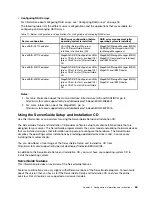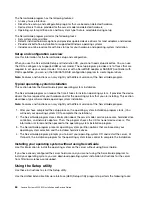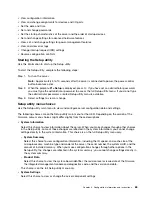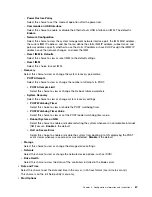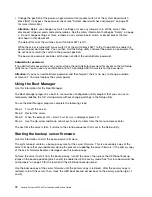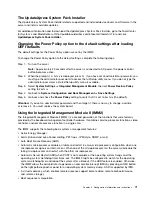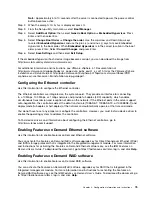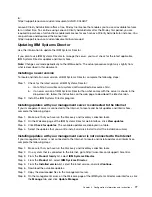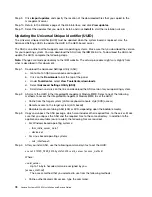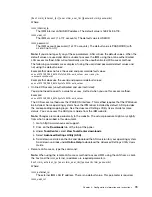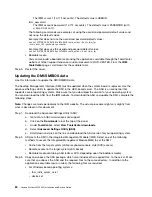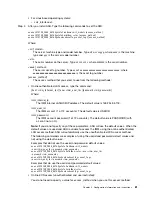Note:
Approximately 5 to 10 seconds after the server is connected to power, the power-control
button becomes active.
Step 2.
When the prompt
<F1> Setup
is displayed, press
F1
.
Step 3.
From the Setup utility main menu, select
Boot Manager
.
Step 4.
Select
Add Boot Option
; then, select
Generic Boot Option
➙
Embedded Hypervisor
. Press
Enter, and then select Esc.
Step 5.
Select
Change Boot Order
➙
Change the order
. Use the Up arrow and Down Arrow keys
to select
Embedded Hypervisor
and use the plus (+) and minus (-) keys to move Embedded
Hypervisor in the boot order. When
Embedded Hypervisor
is in the correct location in the boot
order, press Enter. Select
Commit Changes
and press Enter.
Step 6.
Select
Save Settings
and then select
Exit Setup
.
If the embedded hypervisor flash device image becomes corrupt, you can download the image from
http://www.ibm.com/systems/x/os/vmware/esxi/.
For additional information and instructions, see VMware vSphere 4.1 Documentation at
http://www.vmware.com/support/pubs/ vs_pages/vsp_pubs_esxi41_e_vc41.html or the
VMware vSphere
Installation and Setup Guide
at http://pubs.vmware.com/vsphere-50/ topic/com.vmware.ICbase/PDF/
vsphere-esxi-vcenter-server-50-installation-setup-guide.pdf.
Configuring the Ethernet controller
Use this information to configure the Ethernet controller.
The Ethernet controllers are integrated on the system board. They provide an interface for connecting
to a 10 Mbps, 100 Mbps, or 1 Gbps network and provide full-duplex (FDX) capability, which enables
simultaneous transmission and reception of data on the network. If the Ethernet ports in the server support
auto-negotiation, the controllers detect the data-transfer rate (10BASE-T, 100BASE-TX, or 1000BASE-T) and
duplex mode (full-duplex or half-duplex) of the network and automatically operate at that rate and mode.
You do not have to set any jumpers or configure the controllers. However, you must install a device driver to
enable the operating system to address the controllers.
To find device drivers and information about configuring the Ethernet controllers, go to
http://www.lenovo.com/support.
Enabling Features on Demand Ethernet software
Use this information to enable Features on Demand Ethernet software.
You can activate the Features on Demand (FoD) software upgrade key for Fibre Channel over Ethernet (FCoE)
and iSCSI storage protocols that is integrated in the integrated management module. For more information
and instructions for activating the Features on Demand Ethernet software key, see the
IBM Features on
Demand User’s Guide
. To download the document, go to https://fod.lenovo.com/lkms, log in, and click
Help
.
Enabling Features on Demand RAID software
Use this information to enable Features on Demand RAID software.
You can activate the Features on Demand (FoD) software upgrade key for RAID that is integrated in the
integrated management module. For more information and instructions for activating the Features on
Demand RAID software key, see the
IBM Features on Demand User’s Guide
. To download the document, go
to https://fod.lenovo.com/lkms, log in, and click
Help
.
Configuration information and instructions
75
Summary of Contents for System x3250 M4
Page 1: ...Lenovo System x3250 M4 Installation and Service Guide Machine Type 2583 ...
Page 6: ...iv Lenovo System x3250 M4 Installation and Service Guide ...
Page 74: ...60 Lenovo System x3250 M4 Installation and Service Guide ...
Page 98: ...84 Lenovo System x3250 M4 Installation and Service Guide ...
Page 136: ...122 Lenovo System x3250 M4 Installation and Service Guide ...
Page 144: ...130 Lenovo System x3250 M4 Installation and Service Guide ...
Page 418: ...404 Lenovo System x3250 M4 Installation and Service Guide ...
Page 596: ...582 Lenovo System x3250 M4 Installation and Service Guide ...
Page 604: ...Taiwan BSMI RoHS declaration 590 Lenovo System x3250 M4 Installation and Service Guide ...
Page 612: ...598 Lenovo System x3250 M4 Installation and Service Guide ...
Page 613: ......
Page 614: ......