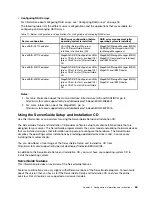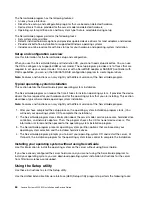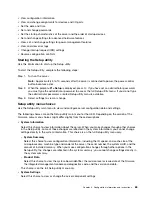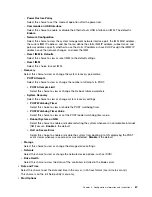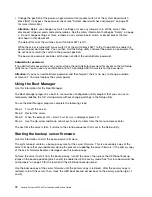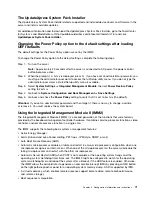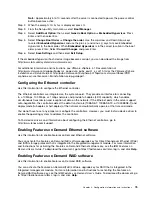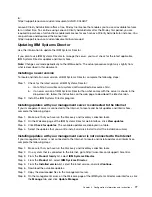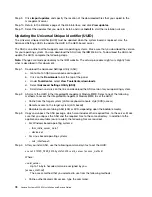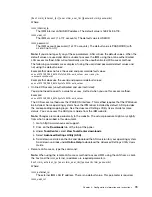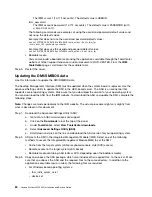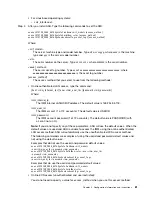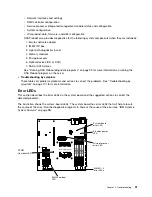Configuring RAID arrays
Through the Setup utility, you can access utilities to configure RAID arrays.
The specific procedure for configuring arrays depends on the RAID controller that you are using. For details,
see the documentation for your RAID controller. To access the utility for your RAID controller, complete the
following steps:
Step 1.
Turn on the server.
Note:
Approximately 10 seconds after the server is connected to power, the power-control button
becomes active.
Step 2.
When prompted,
<F1 Setup>
is displayed, press F1. If you have set an administrator password, you
must type the administrator password to access the full Setup utility menu. If you do not type the
administrator password, a limited Setup utility menu is available.
Step 3.
Select
System Settings
➙
Storage
.
Step 4.
Press Enter to refresh the list of device drivers.
Step 5.
Select the device driver for your RAID controller and press Enter.
Step 6.
Follow the instructions in the documentation for your RAID controller.
IBM Advanced Settings Utility program
The IBM Advanced Settings Utility (ASU) program is an alternative to the Setup utility for modifying UEFI
settings.
Use the ASU program online or out of band to modify UEFI settings from the command line without the need
to restart the system to access the Setup utility.
You can also use the ASU program to configure the optional remote presence features or other IMM2
settings. The remote presence features provide enhanced systems-management capabilities.
In addition, the ASU program provides IMM2 LAN over USB interface configuration through the
command-line interface.
Use the command-line interface to issue setup commands. You can save any of the settings as a file and run
the file as a script. The ASU program supports scripting environments through a batch-processing mode.
For more information and to download the ASU program, go to https://support.lenovo.com/us/en/
documents/LNVO-ASU.
Using Lenovo XClarity Administrator
The initial setup of Lenovo XClarity Administrator includes the following:
• Preparing the network
• Installing and configuring the Lenovo XClarity Administrator virtual appliance
• Managing systems
• Setting up automatic problem notification optionally
To manage systems based on the network topology that is implemented in your environment, there are a
number of different ways to connect manageable systems to the network and to set up the Lenovo XClarity
Administrator. If you plan to use Lenovo XClarity Administrator to manage the server, you must check for the
latest applicable Lenovo XClarity Administrator updates. For installing the Lenovo XClarity Administrator in
VMware ESXi-based and Hyper-V environments and downloading Lenovo XClarity Administrator updates, go
76
Lenovo System x3250 M4 Installation and Service Guide
Summary of Contents for System x3250 M4
Page 1: ...Lenovo System x3250 M4 Installation and Service Guide Machine Type 2583 ...
Page 6: ...iv Lenovo System x3250 M4 Installation and Service Guide ...
Page 74: ...60 Lenovo System x3250 M4 Installation and Service Guide ...
Page 98: ...84 Lenovo System x3250 M4 Installation and Service Guide ...
Page 136: ...122 Lenovo System x3250 M4 Installation and Service Guide ...
Page 144: ...130 Lenovo System x3250 M4 Installation and Service Guide ...
Page 418: ...404 Lenovo System x3250 M4 Installation and Service Guide ...
Page 596: ...582 Lenovo System x3250 M4 Installation and Service Guide ...
Page 604: ...Taiwan BSMI RoHS declaration 590 Lenovo System x3250 M4 Installation and Service Guide ...
Page 612: ...598 Lenovo System x3250 M4 Installation and Service Guide ...
Page 613: ......
Page 614: ......