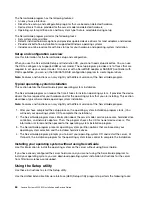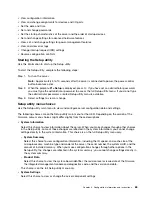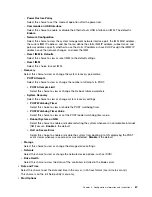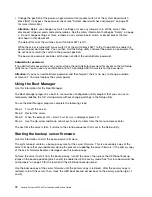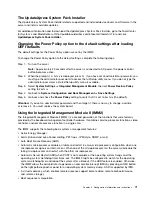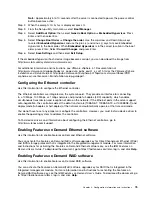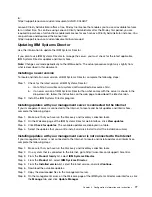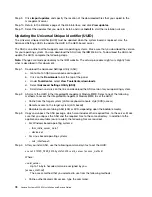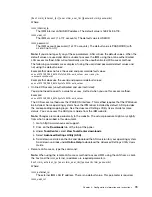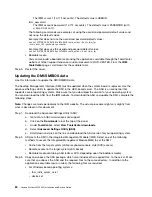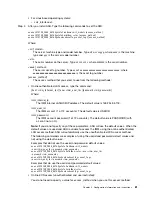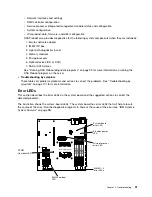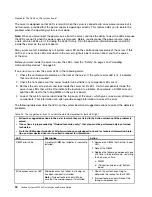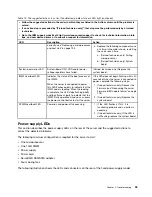Step 9.
Click
Import updates
and specify the location of the downloaded files that you copied to the
management server.
Step 10. Return to the Welcome page of the Web interface, and click
View updates
.
Step 11. Select the updates that you want to install, and click
Install
to start the installation wizard.
Updating the Universal Unique Identifier (UUID)
The Universal Unique Identifier (UUID) must be updated when the system board is replaced. Use the
Advanced Settings Utility to update the UUID in the UEFI-based server.
The ASU is an online tool that supports several operating systems. Make sure that you download the version
for your operating system. You can download the ASU from the IBM Web site. To download the ASU and
update the UUID, complete the following steps.
Note:
Changes are made periodically to the IBM website. The actual procedure might vary slightly from
what is described in this document.
Step 1.
Download the Advanced Settings Utility (ASU):
a.
Go to Go to http://www.lenovo.com/support..
b.
Click on the
Downloads
tab at the top of the panel.
c.
Under
ToolsCenter
, select
View ToolsCenter downloads
.
d.
Select
Advanced Settings Utility (ASU)
.
e.
Scroll down and click on the link and download the ASU version for your operating system.
Step 2.
ASU sets the UUID in the Integrated Management Module (IMM). Select one of the following
methods to access the Integrated Management Module (IMM) to set the UUID:
• Online from the target system (LAN or keyboard console style (KCS) access)
• Remote access to the target system (LAN based)
• Bootable media containing ASU (LAN or KCS, depending upon the bootable media)
Step 3.
Copy and unpack the ASU package, which also includes other required files, to the server. Make
sure that you unpack the ASU and the required files to the same directory. In addition to the
application executable (asu or asu64), the following files are required:
• For Windows based operating systems:
–
ibm_rndis_server_os.inf
–
device.cat
• For Linux based operating systems:
–
cdc_interface.sh
Step 4.
After you install ASU, use the following command syntax to set the UUID:
asu set SYSTEM_PROD_DATA.SysInfoUUID <uuid_value> [access_method]
Where:
<uuid_value>
Up to 16-byte hexadecimal value assigned by you.
[access_method]
The access method that you selected to use from the following methods:
• Online authenticated LAN access, type the command:
78
Lenovo System x3250 M4 Installation and Service Guide
Summary of Contents for System x3250 M4
Page 1: ...Lenovo System x3250 M4 Installation and Service Guide Machine Type 2583 ...
Page 6: ...iv Lenovo System x3250 M4 Installation and Service Guide ...
Page 74: ...60 Lenovo System x3250 M4 Installation and Service Guide ...
Page 98: ...84 Lenovo System x3250 M4 Installation and Service Guide ...
Page 136: ...122 Lenovo System x3250 M4 Installation and Service Guide ...
Page 144: ...130 Lenovo System x3250 M4 Installation and Service Guide ...
Page 418: ...404 Lenovo System x3250 M4 Installation and Service Guide ...
Page 596: ...582 Lenovo System x3250 M4 Installation and Service Guide ...
Page 604: ...Taiwan BSMI RoHS declaration 590 Lenovo System x3250 M4 Installation and Service Guide ...
Page 612: ...598 Lenovo System x3250 M4 Installation and Service Guide ...
Page 613: ......
Page 614: ......