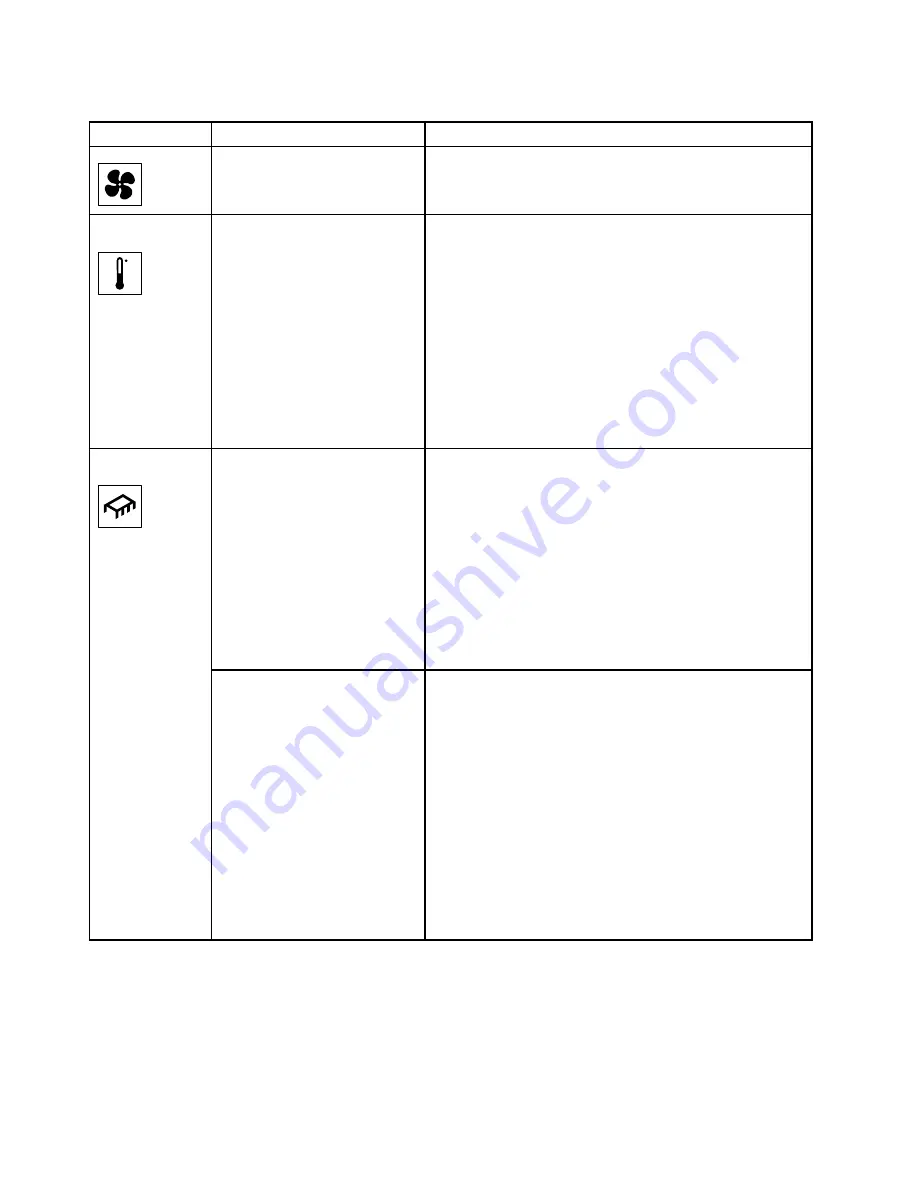
Table 11. Light path diagnostics panel LEDs (continued)
LED
Description
Action
The TEMP LED might also be lit.
2. Replace the failing fan (see “Installing a simple-swap fan”
Temperature
The system temperature has
exceeded a threshold level.
A failing fan can cause the
Temperature LED to be lit.
1. Make sure that the heat sink is seated correctly.
2. Determine whether a fan has failed. If it has failed, replace
the failing fan.
3. Make sure that the room temperature is not too high. See
“Server features and specifications” on page 5 for the
server temperature information.
4. Make sure that the air vents are not blocked.
5. Make sure that the fan on the adapter and the network
adapter is seated correctly. If it has failed, replace the
failing component.
6. If the failure remains, go to
http://www.lenovo.com/support.
When only the Microprocessor
LED is lit, a microprocessor has
failed.
If the Configuration LED is not lit, a microprocessor failure
occurs, complete the following steps:
1. (Trained technician only) Make sure that the failing
microprocessor and its heat sink, which are indicated by
a lit LED on the system board, are installed correctly. See
“Installing a microprocessor and heat sink” on page 288
for information about installation and requirements.
2. (Trained technician only) Replace the failing
microprocessor (see “Installing a microprocessor and
heat sink” on page 288).
3. If the failure remains, go to
http://www.lenovo.com/support.
Microprocessor
Micropro Configuration
When both the Microprocessor
and Configuration LEDs are lit,
the microprocessor configuration
is invalid.
If the Configuration LED and the Microprocessor LED are lit,
the system issues an invalid microprocessor configuration
error. Complete the following steps to correct the problem:
1. Check the microprocessors that were just installed to
make sure that they are compatible with each other (see
“Installing a microprocessor and heat sink” on page
288 for additional information about microprocessor
requirements) and use the Setup utility and select System
Information
→
System Summary
→
Processor Details to
verify the microprocessors information.
2. (Trained technician only) Replace the incompatible
microprocessor.
3. Check the system-error logs for information about the
error. Replace any component that is identified in the
error log.
136
System x3500 M4 Installation and Service Guide
Summary of Contents for System x3500 M4
Page 1: ...System x3500 M4 Installation and Service Guide Machine Type 7383 ...
Page 6: ...iv System x3500 M4 Installation and Service Guide ...
Page 14: ...xii System x3500 M4 Installation and Service Guide ...
Page 140: ...126 System x3500 M4 Installation and Service Guide ...
Page 180: ...166 System x3500 M4 Installation and Service Guide ...
Page 194: ...180 System x3500 M4 Installation and Service Guide ...
Page 978: ...964 System x3500 M4 Installation and Service Guide ...
Page 1002: ...988 System x3500 M4 Installation and Service Guide ...
Page 1160: ...1146 System x3500 M4 Installation and Service Guide ...
Page 1164: ...1150 System x3500 M4 Installation and Service Guide ...
Page 1172: ...Taiwan BSMI RoHS declaration 1158 System x3500 M4 Installation and Service Guide ...
Page 1181: ......
Page 1182: ......
















































