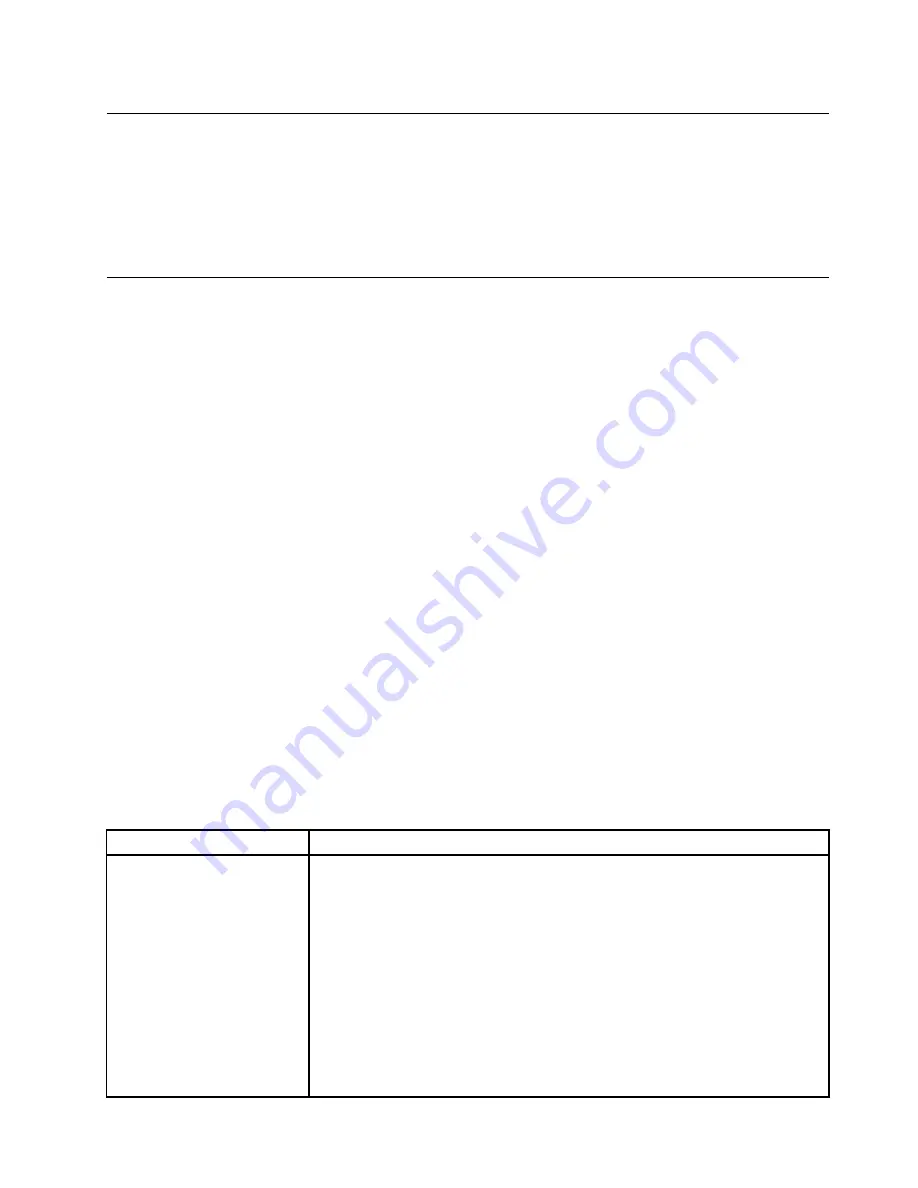
Error messages
This section provides the list of error codes and messages for UEFI/POST, IMM2, and DSA that are
generated when a problem is detected.
See Appendix B “UEFI (POST) error codes” on page 965, Appendix A “Integrated Management Module II
(IMM2) error messages” on page 331, and Appendix C “DSA diagnostic test results” on page 989 for
more information.
Troubleshooting by symptom
Use the troubleshooting tables to find solutions to problems that have identifiable symptoms.
If you cannot find a solution to the problem in these tables, see Appendix C “DSA diagnostic test results”
on page 989 for information about testing the server and “Running DSA Preboot diagnostic programs” on
page 145 for additional information about running DSA Preboot program. For additional information to help
you solve problems, see “Start here” on page 127.
If you have just added new software or a new optional device and the server is not working, complete the
following steps before you use the troubleshooting tables:
Step 1.
Check the system-error LED on the operator information panel; if it is lit, check the light path
diagnostics LEDs (see “Light path diagnostics” on page 133).
Step 2.
Remove the software or device that you just added.
Step 3.
Run Lenovo Dynamic System Analysis (DSA) to determine whether the server is running correctly
(for information about using DSA, see Appendix C “DSA diagnostic test results” on page 989).
Step 4.
Reinstall the new software or new device.
CD/DVD drive problems
• Follow the suggested actions in the order in which they are listed in the Action column until the problem is
solved.
• If an action step is preceded by '(Trained technician only)', that step must be performed only by a Trained
technician.
• Go to the IBM support website at http://www.lenovo.com/support to check for technical information,
hints, tips, and new device drivers or to submit a request for information.
Table 15. CD/DVD drive's symptoms and actions
Symptom
Action
The optional DVD drive is not
recognized.
1. Make sure that:
• The SATA connector to which the DVD drive is attached (primary or
secondary) is enabled in the Setup utility.
• All cables and jumpers are installed correctly.
• The correct device driver is installed for the DVD drive.
2. Run the DVD drive diagnostic programs.
3. Reseat the following components:
a. DVD drive
b. DVD drive cable
4. Replace the components listed in step 3 one at a time, in the order shown,
restarting the server each time.
147
Summary of Contents for System x3500 M4
Page 1: ...System x3500 M4 Installation and Service Guide Machine Type 7383 ...
Page 6: ...iv System x3500 M4 Installation and Service Guide ...
Page 14: ...xii System x3500 M4 Installation and Service Guide ...
Page 140: ...126 System x3500 M4 Installation and Service Guide ...
Page 180: ...166 System x3500 M4 Installation and Service Guide ...
Page 194: ...180 System x3500 M4 Installation and Service Guide ...
Page 978: ...964 System x3500 M4 Installation and Service Guide ...
Page 1002: ...988 System x3500 M4 Installation and Service Guide ...
Page 1160: ...1146 System x3500 M4 Installation and Service Guide ...
Page 1164: ...1150 System x3500 M4 Installation and Service Guide ...
Page 1172: ...Taiwan BSMI RoHS declaration 1158 System x3500 M4 Installation and Service Guide ...
Page 1181: ......
Page 1182: ......















































