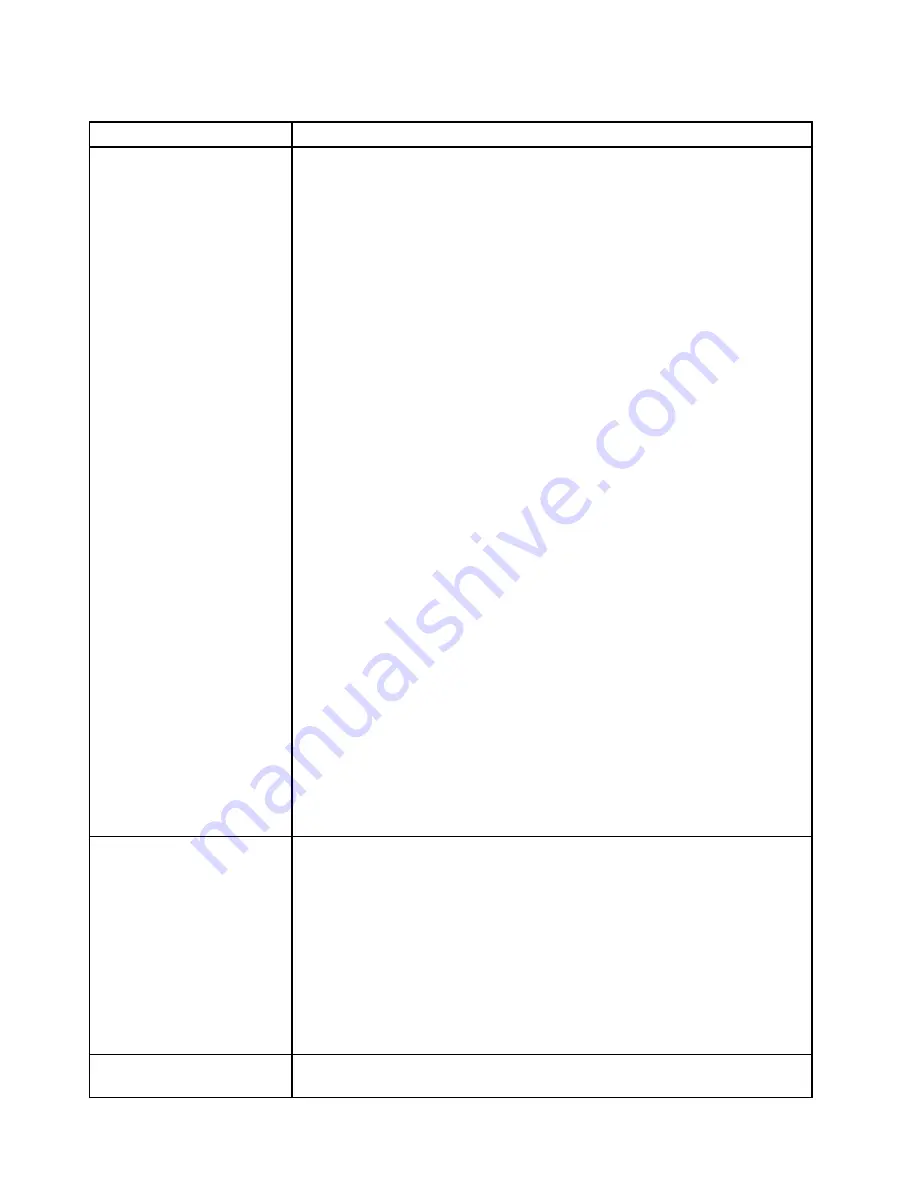
Table 27. Power problems and actions
Symptom
Action
The power-control button does
not work, and the reset button
does not work (the server does
not start).
Note:
The power-control
button will not function until
approximately 5 to 10 seconds
after the server has been
connected to power.
1. Make sure that the power-control button is working correctly:
a. Disconnect the server power cords.
b. Reconnect the power cords.
c. (Trained technician only) Reseat the operator information panel cable, and
then repeat steps 1a and 1b.
• (Trained technician only) If the server starts, reseat the operator information
panel. If the problem remains, replace the operator information panel.
• If the server does not start, bypass the power-control button by using the
force power-on jumper (see “System-board switches and jumpers” on
page 29). If the server starts, reseat the operator information panel. If the
problem remains, replace the operator information panel.
2. Make sure that :
a. The power cords are correctly connected to the server and to a working
electrical outlet.
b. The type of memory that is installed is correct.
c. The DIMM is fully seated.
d. The LEDs on the power supply do not indicate a problem.
e. The microprocessors are installed in the correct sequence.
3. Reseat the following components:
a. DIMMs
b. (Trained technician only) Power switch connector
c. (Trained technician only) Power backplane
4. Replace the following components one at a time, in the order shown, restarting
the server each time:
a. DIMMs
b. (Trained technician only) Power switch connector
c. (Trained technician only) Power backplane
d. (Trained technician only) System board
5. If you just installed an optional device, remove it, and restart the server. If
the server now starts, you might have installed more devices than the power
supply supports.
6. See “Power-supply LEDs” on page 139.
7. See “Solving undetermined problems” on page 161.
The server does not turn off.
1. Determine whether you are using an Advanced Configuration and Power
Interface (ACPI) or a non-ACPI operating system. If you are using a non-ACPI
operating system, complete the following steps:
a. Press Ctrl+Alt+Delete.
b. Turn off the server by pressing the power-control button for 5 seconds.
c. Restart the server.
d. If the server fails POST and the power-control button does not work,
disconnect the power cord for 5 seconds; then, reconnect the power cord
and restart the server.
2. If the problem remains or if you are using an ACPI-aware operating system,
suspect the system board.
The server unexpectedly shuts
down, and the LEDs on the
See “Solving undetermined problems” on page 161.
156
System x3500 M4 Installation and Service Guide
Summary of Contents for System x3500 M4
Page 1: ...System x3500 M4 Installation and Service Guide Machine Type 7383 ...
Page 6: ...iv System x3500 M4 Installation and Service Guide ...
Page 14: ...xii System x3500 M4 Installation and Service Guide ...
Page 140: ...126 System x3500 M4 Installation and Service Guide ...
Page 180: ...166 System x3500 M4 Installation and Service Guide ...
Page 194: ...180 System x3500 M4 Installation and Service Guide ...
Page 978: ...964 System x3500 M4 Installation and Service Guide ...
Page 1002: ...988 System x3500 M4 Installation and Service Guide ...
Page 1160: ...1146 System x3500 M4 Installation and Service Guide ...
Page 1164: ...1150 System x3500 M4 Installation and Service Guide ...
Page 1172: ...Taiwan BSMI RoHS declaration 1158 System x3500 M4 Installation and Service Guide ...
Page 1181: ......
Page 1182: ......
















































