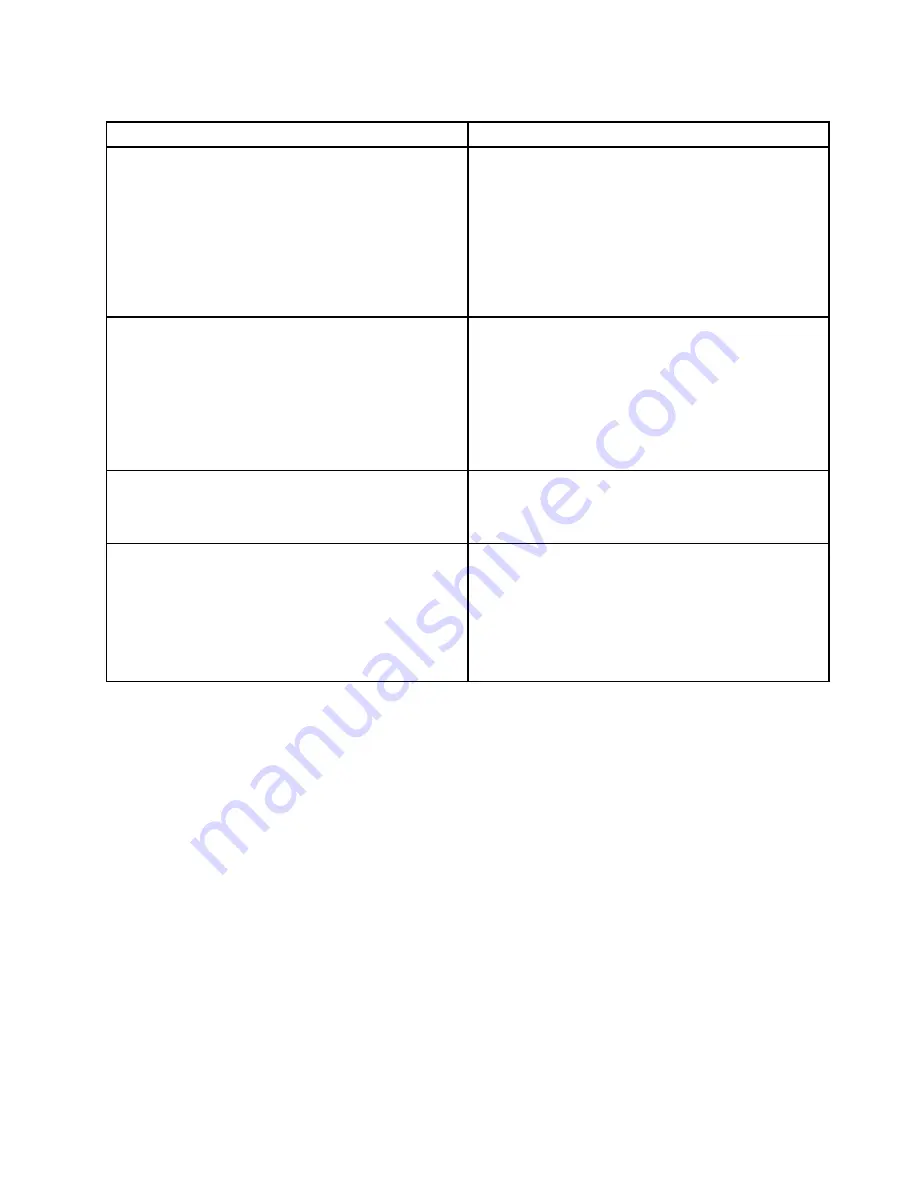
Table 14. Methods for viewing event logs
Condition
Action
The server is not hung and is connected to a network
(using an operating system controlled network ports).
Use any of the following methods:
• Run DSA Portable to view the diagnostic event log
(requires IPMI driver) or create an output file that you
can send to Lenovo service and support (using ftp or
local copy).
• Use IPMItool to view the system-event log (requires
IPMI driver).
• Use the web browser interface to the IMM2 to view
the system-event log locally (requires RNDIS USB LAN
driver).
The server is not hung and is not connected to a network
(using an operating system controlled network ports).
• Run DSA Portable to view the diagnostic event log
(requires IPMI driver) or create an output file that you
can send to Lenovo service and support (using ftp or
local copy).
• Use IPMItool to view the system-event log (requires
IPMI driver).
• Use the web browser interface to the IMM2 to view
the system-event log locally (requires RNDIS USB LAN
driver).
The server is not hung and the Integrated Management
Module II (IMM2) is connected to a network.
In a web browser, type the IP address for the IMM2
and go to the
Event Log
page. For more information,
see “Obtaining the IMM2 host name” on page 115 and
“Logging on to the web interface” on page 116.
The server is hung, and no communication can be made
with the IMM2.
• If DSA Preboot is installed, restart the server and press
F2
to start DSA Preboot and view the event logs (see
“Running DSA Preboot diagnostic programs” on page
145 for more information).
• Alternatively, you can restart the server and press
F1
to
start the Setup utility and view the POST event log or
system-event log. For more information, see “Viewing
event logs through the Setup utility” on page 142.
Clearing the event logs
Use this information to clear the event logs.
To clear the event logs, complete the following steps.
Note:
The POST error log is automatically cleared each time the server is restarted.
Step 1.
Turn on the server.
Step 2.
When the prompt
<F1> Setup
is displayed, press
F1
. If you have set both a power-on password
and an administrator password, you must type the administrator password to view the event logs.
Step 3.
To clear the IMM2 system-event log, select
System Event Logs
➙
Clear System Event Log
,
then, press
Enter
twice.
POST
When you turn on the server, it performs a series of tests to check the operation of the server components
and some optional devices in the server. This series of tests is called the power-on self-test, or POST.
Note:
This server does not use beep codes for server status.
143
Summary of Contents for System x3500 M4
Page 1: ...System x3500 M4 Installation and Service Guide Machine Type 7383 ...
Page 6: ...iv System x3500 M4 Installation and Service Guide ...
Page 14: ...xii System x3500 M4 Installation and Service Guide ...
Page 140: ...126 System x3500 M4 Installation and Service Guide ...
Page 180: ...166 System x3500 M4 Installation and Service Guide ...
Page 194: ...180 System x3500 M4 Installation and Service Guide ...
Page 978: ...964 System x3500 M4 Installation and Service Guide ...
Page 1002: ...988 System x3500 M4 Installation and Service Guide ...
Page 1160: ...1146 System x3500 M4 Installation and Service Guide ...
Page 1164: ...1150 System x3500 M4 Installation and Service Guide ...
Page 1172: ...Taiwan BSMI RoHS declaration 1158 System x3500 M4 Installation and Service Guide ...
Page 1181: ......
Page 1182: ......
















































