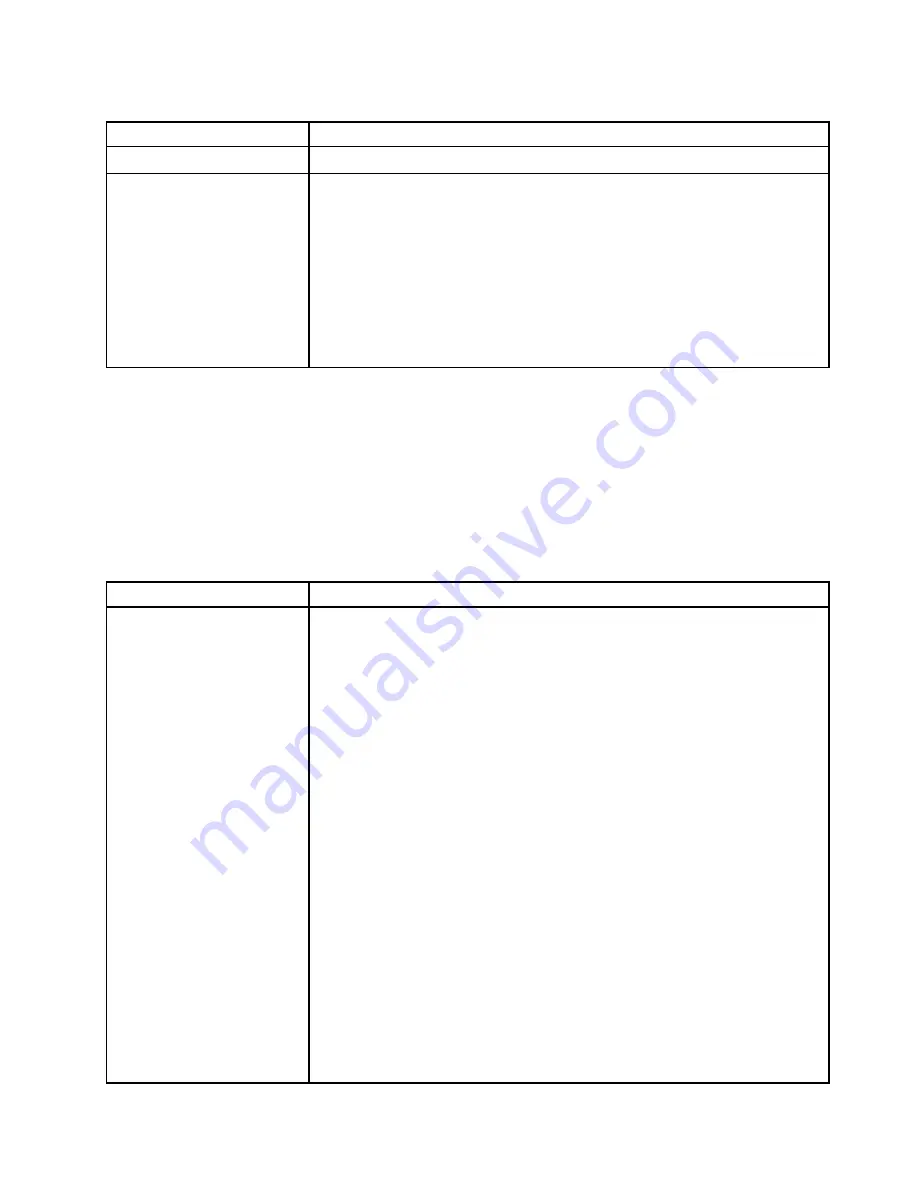
Table 21. Keyboard, mouse, or USB-device's symptoms and actions (continued)
Symptom
Action
4. Replace the keyboard.
The mouse or USB-device
does not work.
1. Make sure that:
• The mouse or USB device cable is securely connected to the server.
• The mouse or USB device drivers are installed correctly.
• The server and the monitor are turned on.
• The mouse option is enabled in the Setup utility.
2. If you are using a USB mouse or USB device and it is connected to a USB
hub, disconnect the mouse or USB device from the hub and connect it directly
to the server.
3. Replace the mouse or USB-device.
Memory problems
• Follow the suggested actions in the order in which they are listed in the Action column until the problem is
solved.
• If an action step is preceded by '(Trained technician only)', that step must be performed only by a Trained
technician.
• Go to the IBM support website at http://www.lenovo.com/support to check for technical information,
hints, tips, and new device drivers or to submit a request for information.
Table 22. Memory problems and actions
Symptom
Action
The amount of system memory
that is displayed is less than
the amount of installed physical
memory.
Note:
Each time you install or remove a DIMM, you must disconnect the server from
the power source; then, wait 10 seconds before restarting the server.
1. Make sure that:
• No error LEDs are lit on the operator information panel.
• No DIMM error LEDs are lit on the system board.
• Memory mirrored channel does not account for the discrepancy.
• The memory modules are seated correctly.
• You have installed the correct type of memory.
• If you changed the memory, you updated the memory configuration in the
Setup utility.
• All banks of memory are enabled. The server might have automatically
disabled a memory bank when it detected a problem, or a memory bank
might have been manually disabled.
• There is no memory mismatch when the server is at the minimum memory
configuration.
2. Reseat the DIMMs, and then restart the server.
3. Check the POST error log:
• If a DIMM was disabled by a systems-management interrupt (SMI), replace
the DIMM.
• If a DIMM was disabled by the user or by POST, reseat the DIMM; then, run
the Setup utility and enable the DIMM.
4. Check that all DIMMs are initialized in the Setup utility; then, run memory
diagnostics (see “Running DSA Preboot diagnostic programs” on page 145).
151
Summary of Contents for System x3500 M4
Page 1: ...System x3500 M4 Installation and Service Guide Machine Type 7383 ...
Page 6: ...iv System x3500 M4 Installation and Service Guide ...
Page 14: ...xii System x3500 M4 Installation and Service Guide ...
Page 140: ...126 System x3500 M4 Installation and Service Guide ...
Page 180: ...166 System x3500 M4 Installation and Service Guide ...
Page 194: ...180 System x3500 M4 Installation and Service Guide ...
Page 978: ...964 System x3500 M4 Installation and Service Guide ...
Page 1002: ...988 System x3500 M4 Installation and Service Guide ...
Page 1160: ...1146 System x3500 M4 Installation and Service Guide ...
Page 1164: ...1150 System x3500 M4 Installation and Service Guide ...
Page 1172: ...Taiwan BSMI RoHS declaration 1158 System x3500 M4 Installation and Service Guide ...
Page 1181: ......
Page 1182: ......
















































