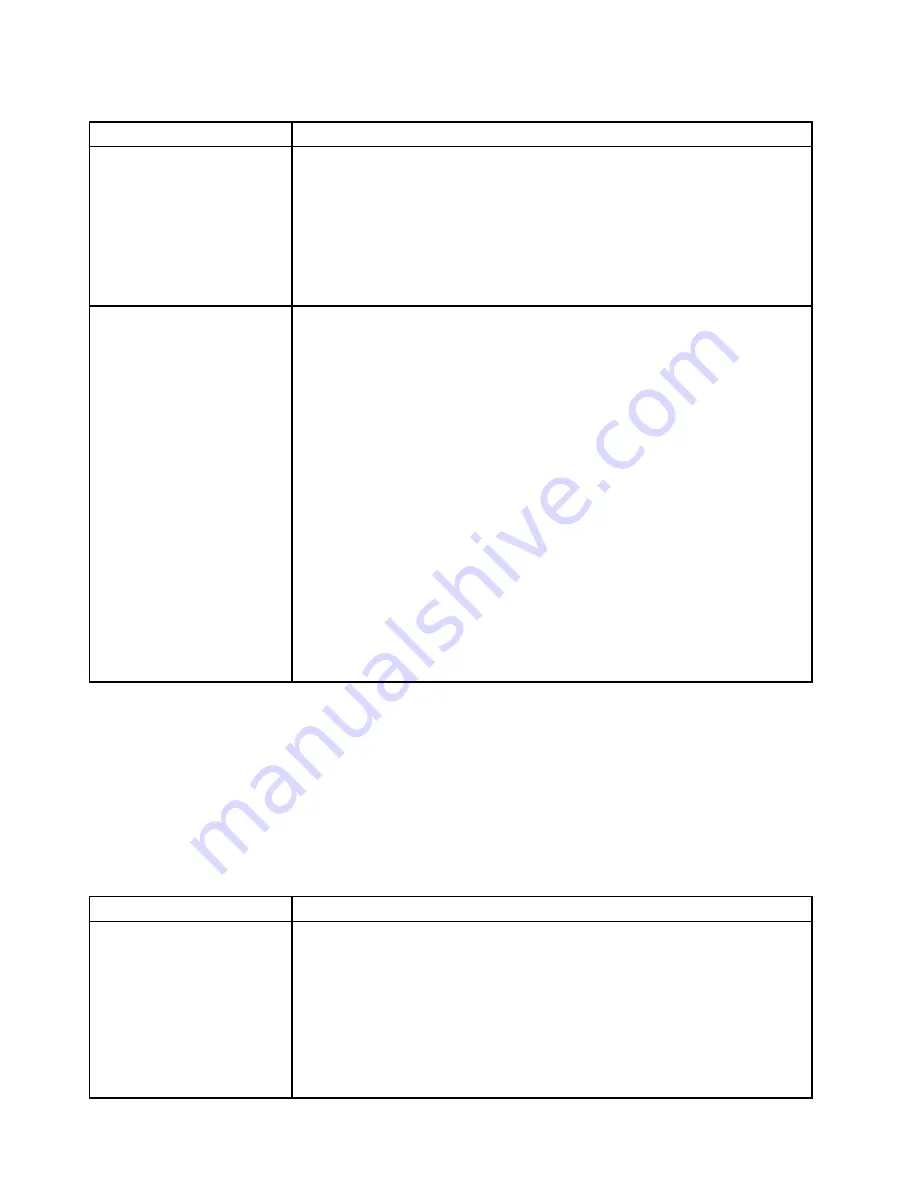
Table 22. Memory problems and actions (continued)
Symptom
Action
5. Reverse the DIMMs between the channels (of the same microprocessor), and
then restart the server. If the problem is related to a DIMM, replace the failing
DIMM.
6. Re-enable all DIMMs using the Setup utility, and then restart the server.
7. (Trained technician only) Install the failing DIMM into a DIMM connector
for microprocessor 2 (if installed) to verify that the problem is not the
microprocessor or the DIMM connector.
8. (Trained technician only) Replace the system board.
Multiple DIMMs in a channel
are identified as failing.
Note:
Each time you install or remove a DIMM, you must disconnect the server from
the power source; then, wait 10 seconds before restarting the server.
1. Reseat the DIMMs; then, restart the server.
2. Remove the highest-numbered DIMM of those that are identified and replace
it with an identical known good DIMM; then, restart the server. Repeat as
necessary. If the failures continue after all identified DIMMs are replaced, go
to step 4.
3. Return the removed DIMMs, one at a time, to their original connectors, restarting
the server after each DIMM, until a DIMM fails. Replace each failing DIMM
with an identical known good DIMM, restarting the server after each DIMM
replacement. Repeat step 3 until you have tested all removed DIMMs.
4. Replace the highest-numbered DIMM of those identified; then, restart the
server. Repeat as necessary.
5. Reverse the DIMMs between the channels (of the same microprocessor), and
then restart the server. If the problem is related to a DIMM, replace the failing
DIMM.
6. (Trained technician only) Install the failing DIMM into a DIMM connector
for microprocessor 2 (if installed) to verify that the problem is not the
microprocessor or the DIMM connector.
7. (Trained technician only) Replace the system board.
Microprocessor problems
• Follow the suggested actions in the order in which they are listed in the Action column until the problem is
solved.
• If an action step is preceded by '(Trained technician only)', that step must be performed only by a Trained
technician.
• Go to the IBM support website at http://www.lenovo.com/support to check for technical information,
hints, tips, and new device drivers or to submit a request for information.
Table 23. Microprocessor's symptoms and actions
Symptom
Action
The server goes directly to the
POST Event Viewer when it is
turned on.
1. Correct any errors that are indicated by the light path diagnostics LEDs (see
“Light path diagnostics” on page 133).
2. Make sure that the server supports all the microprocessors and that the
microprocessors match in speed and cache size. To view the microprocessor
information, run the Setup utility and select
System Information
➙
System
Summary
➙
Processor Details
.
3. (Trained technician only) Reseat microprocessor 1
4. (Trained technician only) If there is no indication of which microprocessor has
failed, isolate the error by testing with one microprocessor at a time.
152
System x3500 M4 Installation and Service Guide
Summary of Contents for System x3500 M4
Page 1: ...System x3500 M4 Installation and Service Guide Machine Type 7383 ...
Page 6: ...iv System x3500 M4 Installation and Service Guide ...
Page 14: ...xii System x3500 M4 Installation and Service Guide ...
Page 140: ...126 System x3500 M4 Installation and Service Guide ...
Page 180: ...166 System x3500 M4 Installation and Service Guide ...
Page 194: ...180 System x3500 M4 Installation and Service Guide ...
Page 978: ...964 System x3500 M4 Installation and Service Guide ...
Page 1002: ...988 System x3500 M4 Installation and Service Guide ...
Page 1160: ...1146 System x3500 M4 Installation and Service Guide ...
Page 1164: ...1150 System x3500 M4 Installation and Service Guide ...
Page 1172: ...Taiwan BSMI RoHS declaration 1158 System x3500 M4 Installation and Service Guide ...
Page 1181: ......
Page 1182: ......
















































