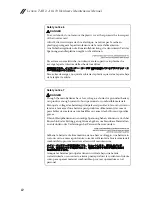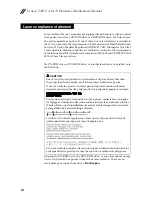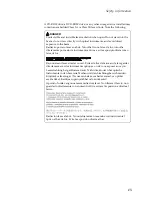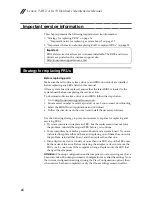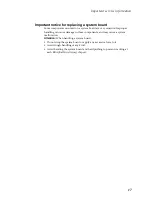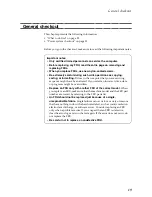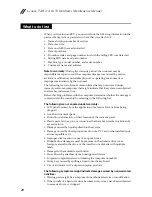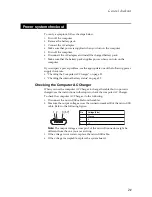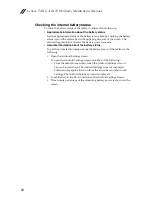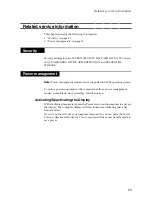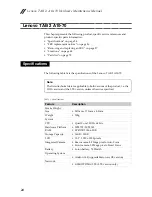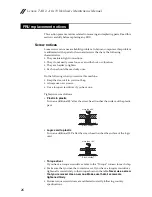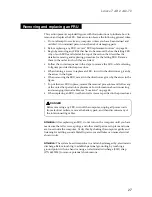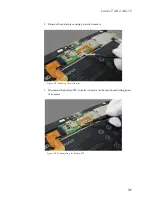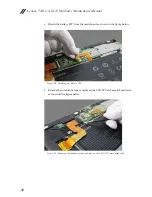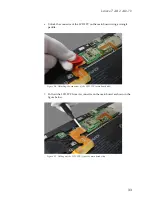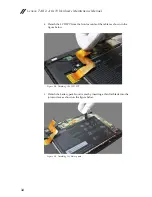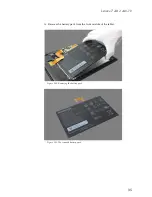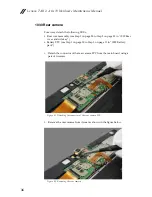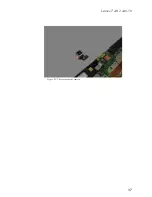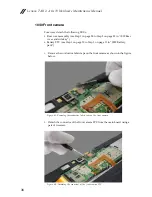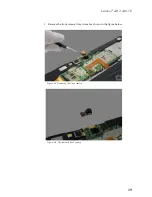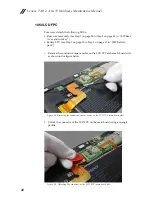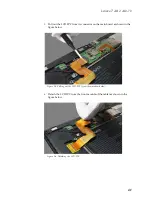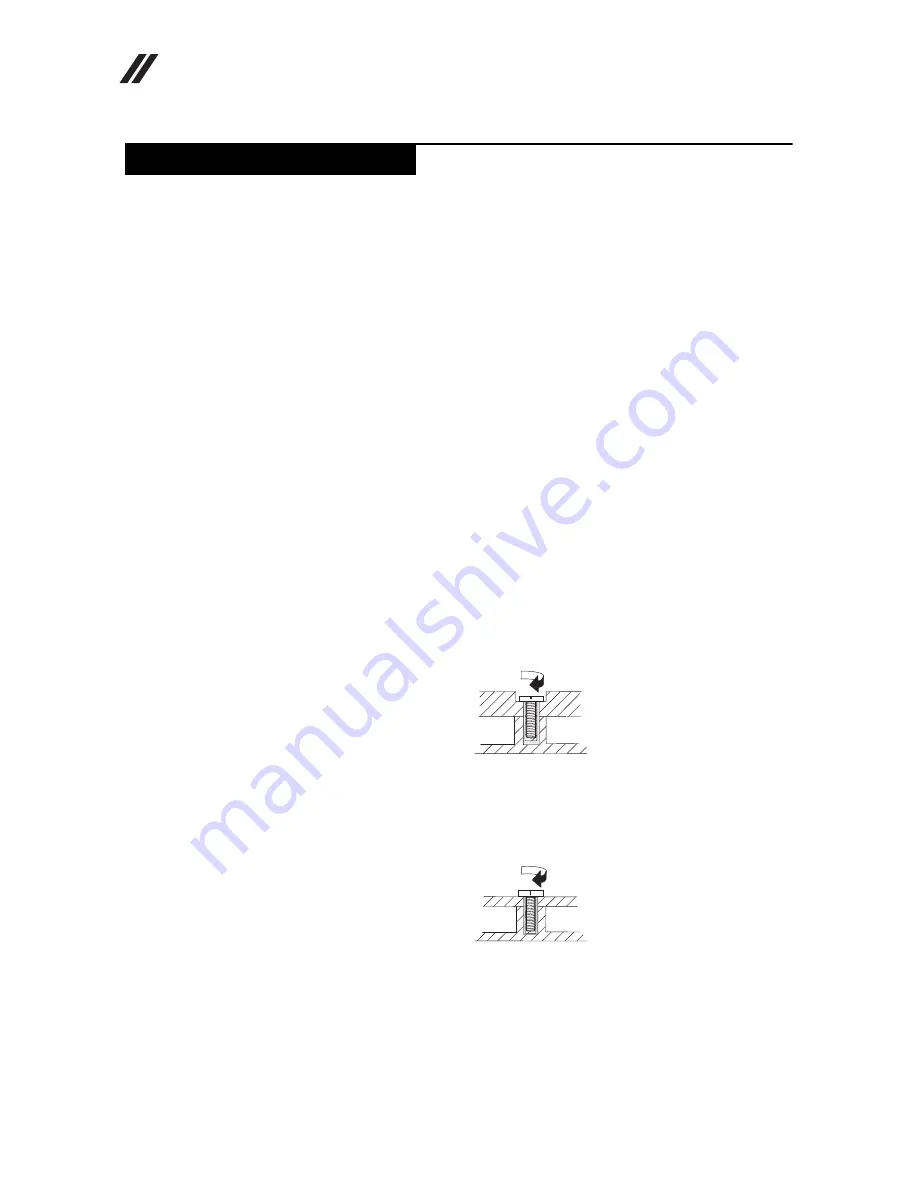
Lenovo TAB 2 A10-70 Hardware Maintenance Manual
26
This section presents notices related to removing and replacing parts. Read this
section carefully before replacing any FRU.
Screw notices
Loose screws can cause a reliability problem. In Lenovo computers, this problem
is addressed with special nylon-coated screws that have the following
characteristics:
• They maintain tight connections.
• They do not easily come loose, even with shock or vibration.
• They are harder to tighten.
• Each one should be used only once.
Do the following when you service this machine:
• Keep the screw kit in your tool bag.
• Always use new screws.
• Use a torque screwdriver if you have one.
Tighten screws as follows:
•
Plastic to plastic
Turn an additional 90° after the screw head touches the surface of the plastic
part:
•
Logic card to plastic
Turn an additional 180° after the screw head touches the surface of the logic
card:
•
Torque driver
If you have a torque screwdriver, refer to the “Torque” column for each step.
• Make sure that you use the correct screws. If you have a torque screwdriver,
tighten all screws firmly to the torque shown in the table.
Never use a screw
that you removed. Use a new one. Make sure that all screws are
tightened firmly
.
• Ensure torque screwdrivers are calibrated correctly following country
specifications.
FRU replacement notices
more than 90°
(Cross-section)
more than 180°
(Cross-section)
Summary of Contents for TAB 2 A10-70
Page 1: ...Lenovo TAB 2 A10 70 Hardware Maintenance Manual ...
Page 4: ......
Page 5: ......
Page 43: ...Lenovo TAB 2 A10 70 37 Figure 3 3 The removed rear camera ...
Page 51: ...Lenovo TAB 2 A10 70 45 Figure 6 3 The removed vibrator motor ...
Page 53: ...Lenovo TAB 2 A10 70 47 Figure 7 3 The removed microphone ...
Page 59: ...Lenovo TAB 2 A10 70 53 Figure 9 4 The removed left speaker ...
Page 68: ...Lenovo TAB 2 A10 70 Hardware Maintenance Manual 62 Figure 11 5 The removed side key FPC ...
Page 77: ...Lenovo TAB 2 A10 70 71 ...
Page 79: ...Lenovo TAB 2 A10 70 73 17 Lenovo TAB 2 A10 70 battery pack SB18C00020 SB18C00021 N ...