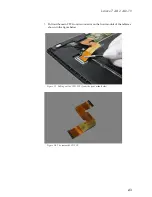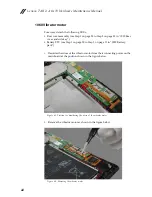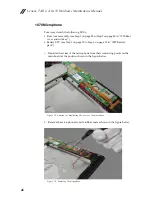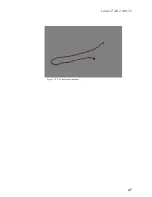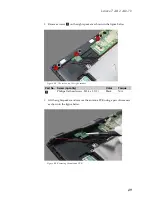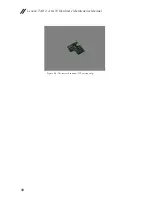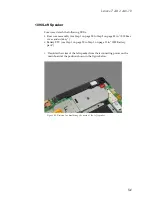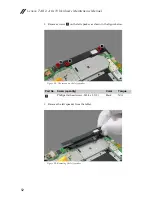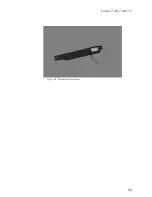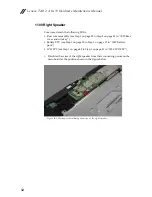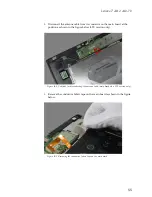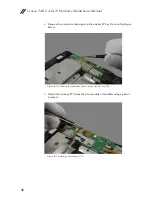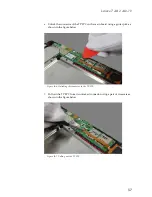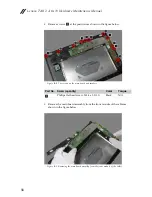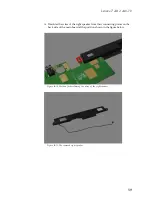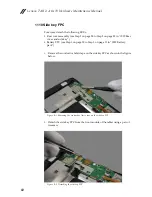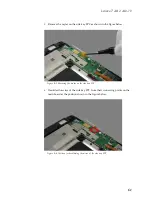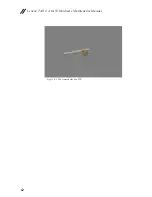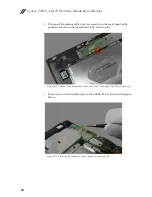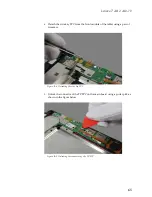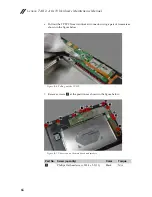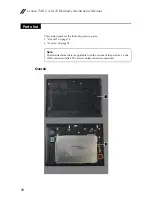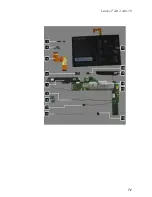Lenovo TAB 2 A10-70 Hardware Maintenance Manual
56
4.
Remove the conductive fabric tape on the side key FPC as shown in the figure
below.
Figure 10-4. Removing the conductive fabric tape on the side key FPC
5.
Detach the side key FPC from the front module of the tablet using a pair of
tweezers.
Figure 10-5. Detaching the side key FPC
Summary of Contents for TAB 2 A10-70
Page 1: ...Lenovo TAB 2 A10 70 Hardware Maintenance Manual ...
Page 4: ......
Page 5: ......
Page 43: ...Lenovo TAB 2 A10 70 37 Figure 3 3 The removed rear camera ...
Page 51: ...Lenovo TAB 2 A10 70 45 Figure 6 3 The removed vibrator motor ...
Page 53: ...Lenovo TAB 2 A10 70 47 Figure 7 3 The removed microphone ...
Page 59: ...Lenovo TAB 2 A10 70 53 Figure 9 4 The removed left speaker ...
Page 68: ...Lenovo TAB 2 A10 70 Hardware Maintenance Manual 62 Figure 11 5 The removed side key FPC ...
Page 77: ...Lenovo TAB 2 A10 70 71 ...
Page 79: ...Lenovo TAB 2 A10 70 73 17 Lenovo TAB 2 A10 70 battery pack SB18C00020 SB18C00021 N ...