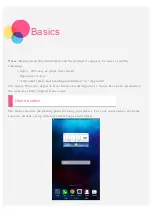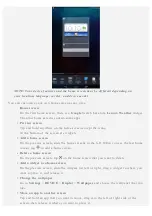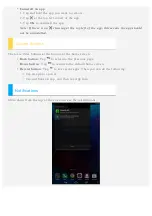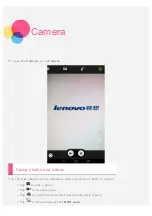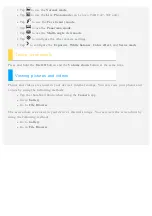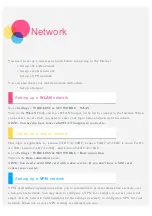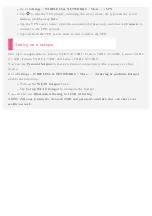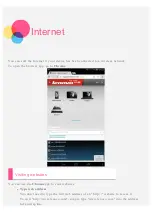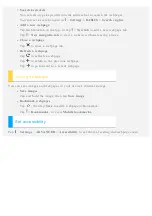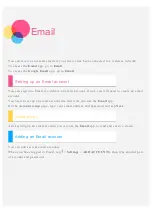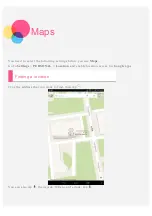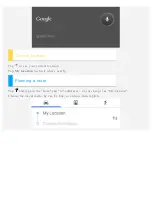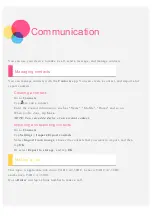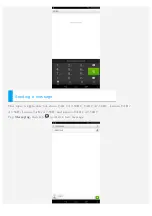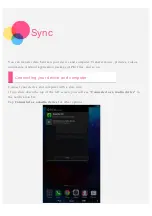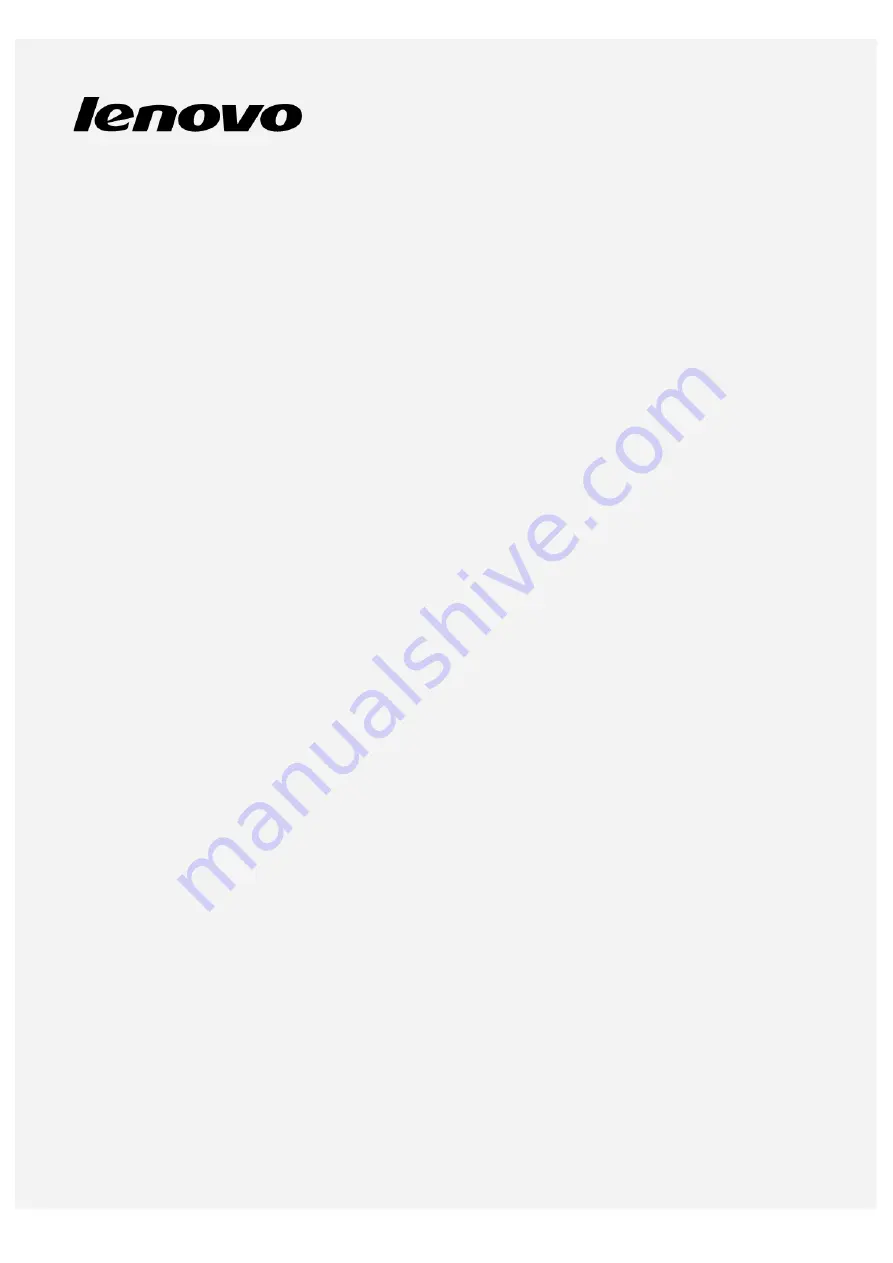Reviews:
No comments
Related manuals for TAB 2 A7-30D

DT382GL-TR
Brand: DT Research Pages: 4

L-81 USB
Brand: LENCO Pages: 8

Myst
Brand: i-joy Pages: 64

Touch Tablet
Brand: Atari Pages: 24

TD Speech Case Mini
Brand: Tobii Dynavox Pages: 4

Sahara Slate PC i412T
Brand: TabletKiosk Pages: 66

ENDEAVOUR TV seven
Brand: Blaupunkt Pages: 38

7 Mercury Pro RCT6673W-V1 KC
Brand: RCA Pages: 31

TP DJ1
Brand: Sanyo Pages: 4

TP 1400
Brand: Sanyo Pages: 7

TP 1024
Brand: Sanyo Pages: 9

PLUS Q50
Brand: Sanyo Pages: 19

LC78626KE
Brand: Sanyo Pages: 34

Mpv 1745 SD
Brand: Trevi Pages: 80

TAB 812 4G
Brand: Majestic Pages: 24

xTAB 7Q
Brand: WayteQ Pages: 21

XTAB-100dci
Brand: WayteQ Pages: 23

xPAD-70
Brand: WayteQ Pages: 28