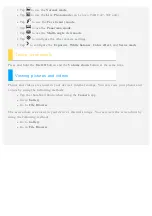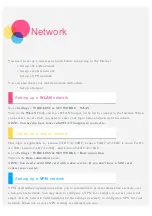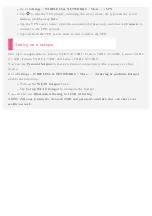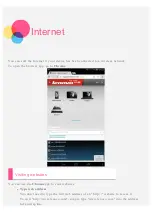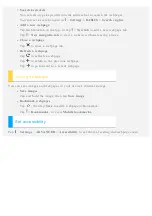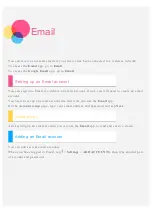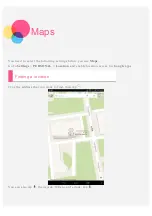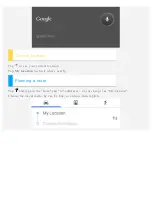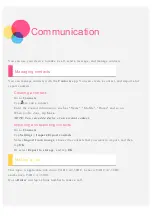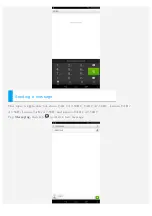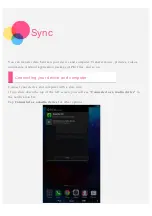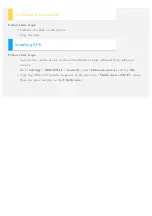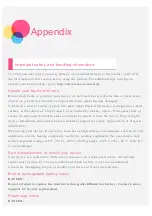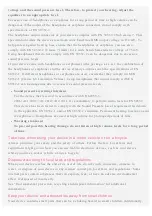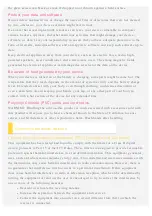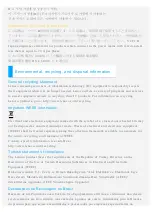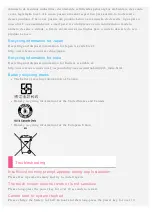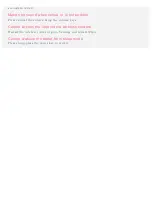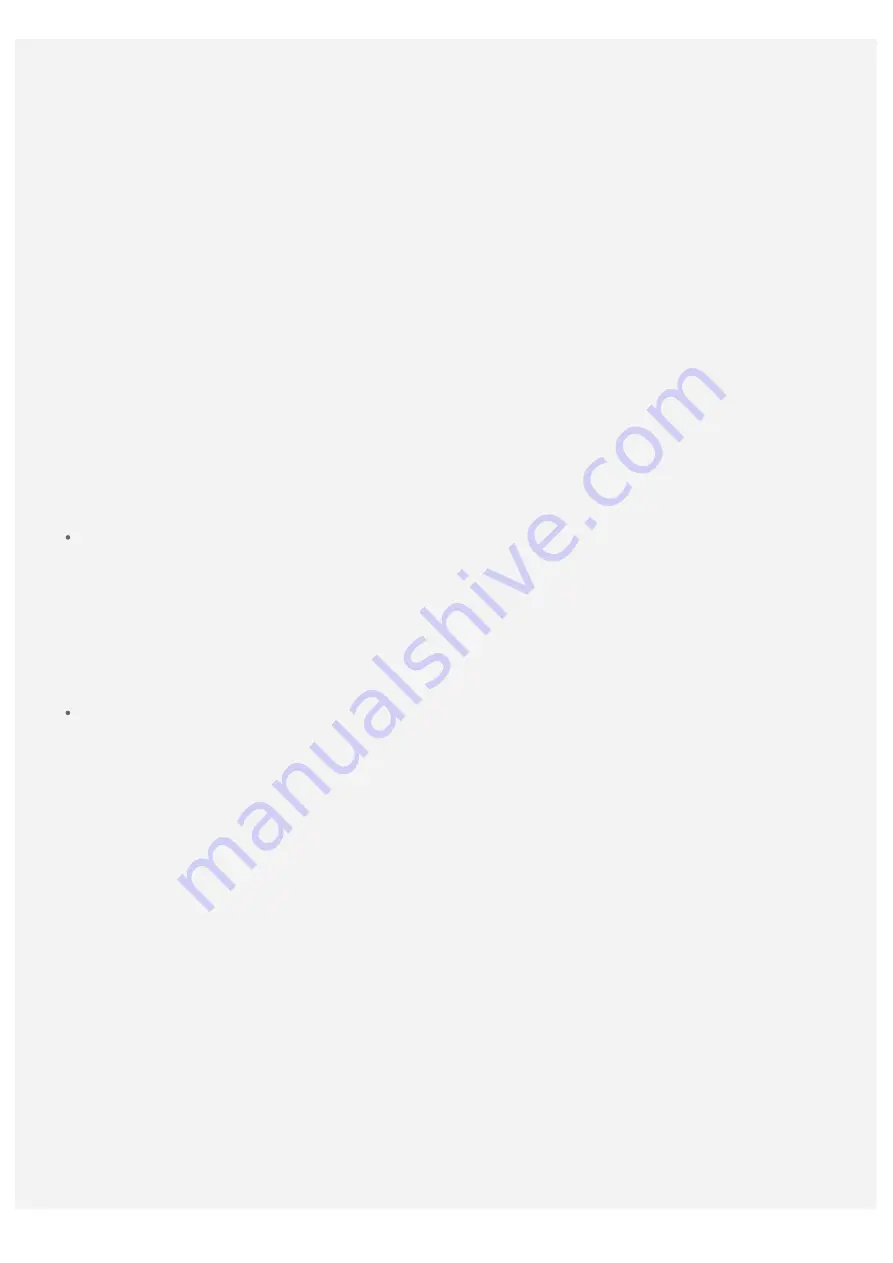
voltage and the sound pressure level. Therefore, to protect your hearing, adjust the
equalizer to an appropriate level.
Excessive use of headphones or earphones for a long period of time at high volume can be
dangerous if the output of the headphone or earphone connectors do not comply with
specifications of EN 50332- 2.
The headphone output connector of your device complies with EN 50332- 2 Sub clause 7. This
specification limits the device's maximum wide band true RMS output voltage to 150 mV. To
help protect against hearing loss, ensure that the headphones or earphones you use also
comply with EN 50332- 2 (Clause 7 limits) for a wide band characteristic voltage of 75 mV.
Using headphones that do not comply with EN 50332- 2 can be dangerous due to excessive
sound pressure levels.
If your device came with headphones or earphones in the package, as a set, the combination of
the headphones or earphones and the device already complies with the specifications of EN
50332- 1. If different headphones or earphones are used, ensure that they comply with EN
50332- 1 (Clause 6.5 Limitation Values). Using headphones that do not comply with EN
50332- 1 can be dangerous due to excessive sound pressure levels.
Sound pressure warning statement
For the device that is tested in accordance with EN 60950- 1:
2006+A11:2009:+A1:2010+A12:2011, it is mandatory to perform audio tests for EN50332.
This device has been tested to comply with the Sound Pressure Level requirement laid down
in the applicable EN 50332- 1 and/or EN 50332- 2 standards. Permanent hearing loss may occur
if earphones or headphones are used at high volume for prolonged periods of time.
Warning statement
To prevent possible hearing damage, do not listen at high volume levels for a long period
of time.
Take care when using your device in a motor vehicle or on a bicycle
Always prioritize your safety and the safety of others. Follow the law. Local laws and
regulations might govern how you can use mobile electronic devices, such as your device,
while you drive a motor vehicle or ride a bicycle.
Dispose according to local laws and regulations
When your device reaches the end of its useful life, do not crush, incinerate, immerse in
water, or dispose of your device in any manner contrary to local laws and regulations. Some
internal parts contain substances that can explode, leak, or have an adverse environmental
affect if disposed of incorrectly.
See “Environmental protection, recycling and disposal information” for additional
information.
Keep your device and accessories away from small children
Your device contains small parts that can be a choking hazard to small children. Additionally,