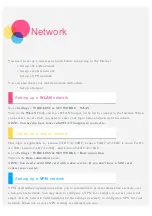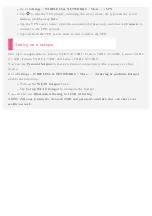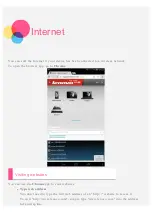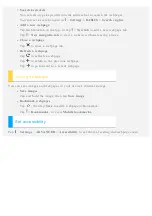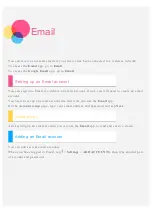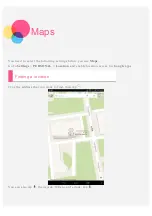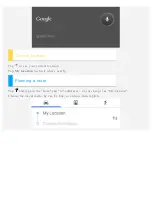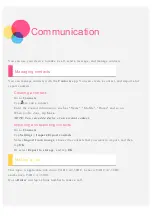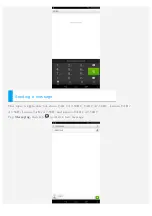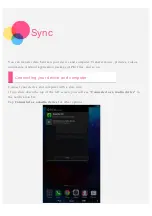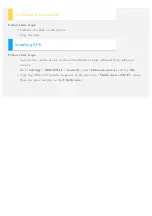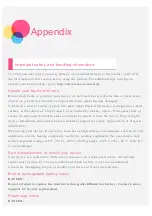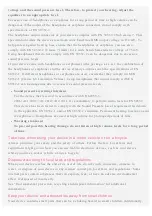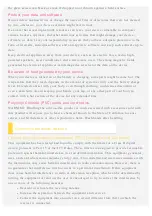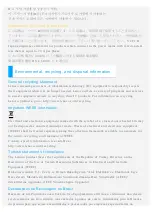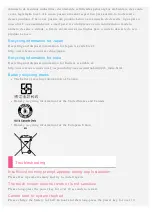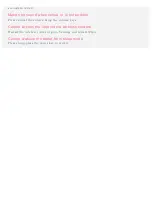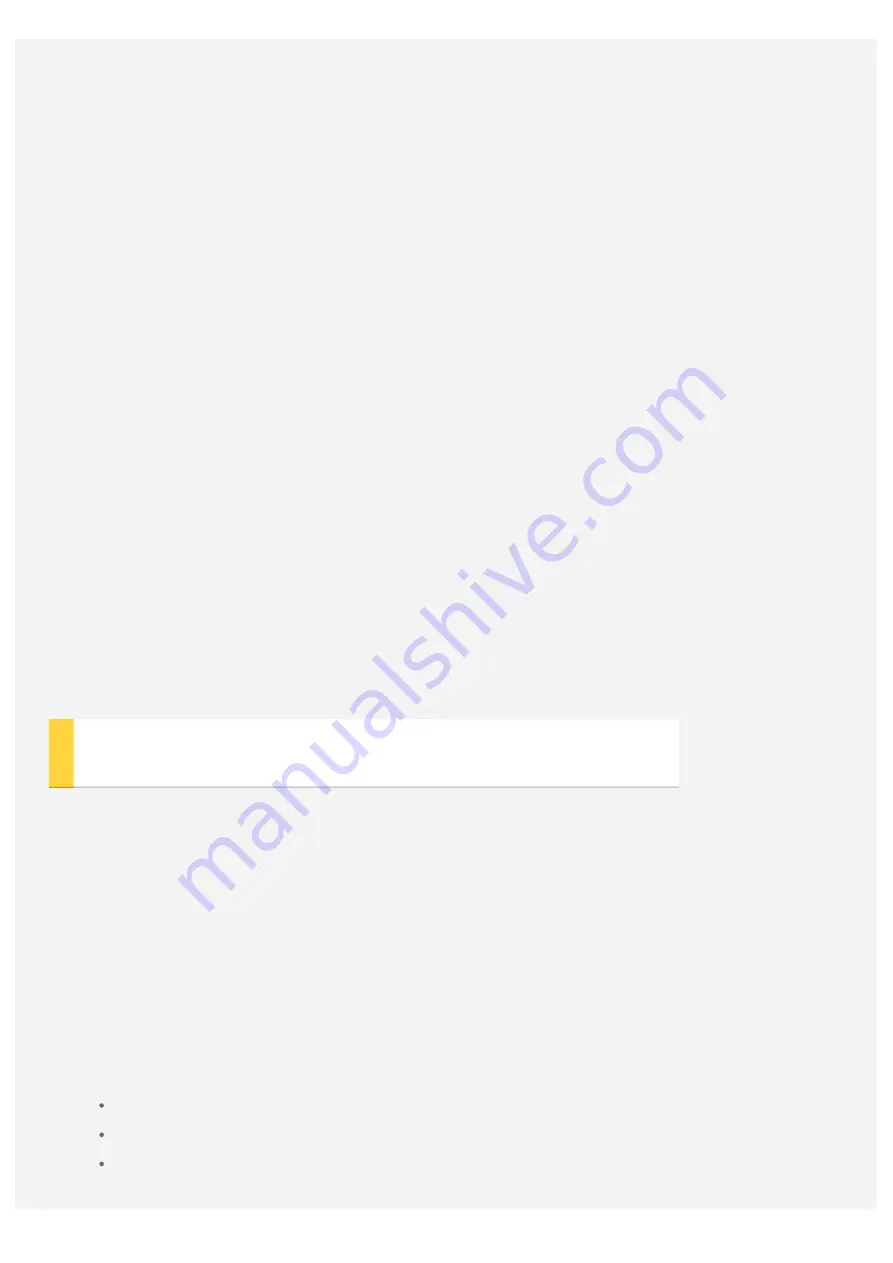
the glass screen can break or crack if dropped on or thrown against a hard surface.
Protect your data and software
Do not delete unknown files or change the name of files or directories that were not created
by you; otherwise, your device software might fail to work.
Be aware that accessing network resources can leave your device vulnerable to computer
viruses, hackers, spyware, and other malicious activities that might damage your device,
software, or data. It is your responsibility to ensure that you have adequate protection in the
form of firewalls, antivirus software, and anti- spyware software and keep such software up to
date.
Keep electrical appliances away from your device, such as an electric fan, a radio, high -
powered speakers, an air conditioner, and a microwave oven. The strong magnetic fields
generated by electrical appliances can damage the screen and the data on the device.
Be aware of heat generated by your device
When your device is turned on or the battery is charging, some parts might become hot. The
temperature that they reach depends on the amount of system activity and the battery charge
level. Extended contact with your body, even through clothing, could cause discomfort or
even a skin burn. Avoid keeping your hands, your lap, or any other part of your body in
contact with a hot section of the device for any extended time.
Polyvinyl Chloride (PVC) cable and cord notice
WARNING: Handling the cord on this product or cords associated with accessories sold with
this product will expose you to lead, a chemical known to the State of California to cause
cancer, and birth defects or other reproductive harm. Wash hands after handling.
Electronic emission notices
Federal Communications Commission (FCC) Declaration of Conformity
This equipment has been tested and found to comply with the limits for a Class B digital
device, pursuant to Part 15 of the FCC Rules. These limits are designed to provide reasonable
protection against harmful interference in a residential installation. This equipment generates,
uses, and can radiate radio frequency energy and, if not installed and used in accordance with
the instructions, may cause harmful interference to radio communications. However, there is
no guarantee that interference will not occur in a particular installation. If this equipment
does cause harmful interference to radio or television reception, which can be determined by
turning the equipment off and on, the user is encouraged to try to correct the interference by
one or more of the following measures:
Reorient or relocate the receiving antenna.
Increase the separation between the equipment and receiver.
Connect the equipment into an outlet on a circuit different from that to which the
receiver is connected.