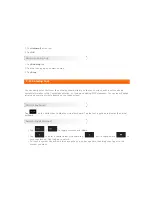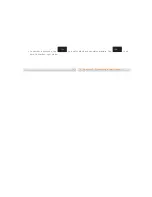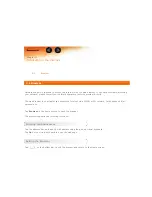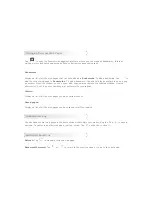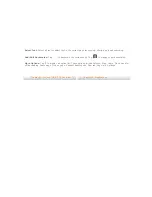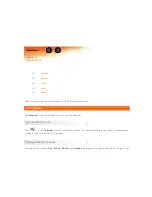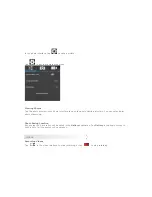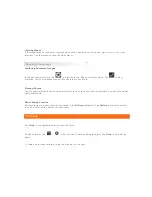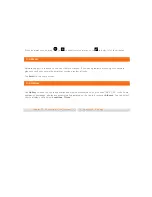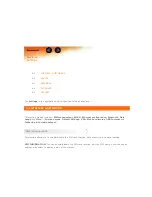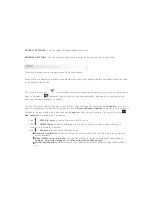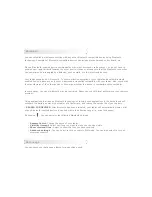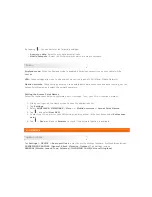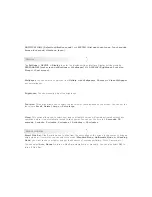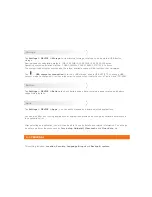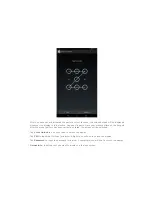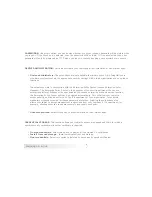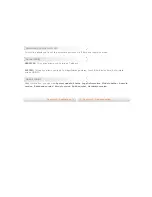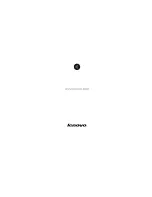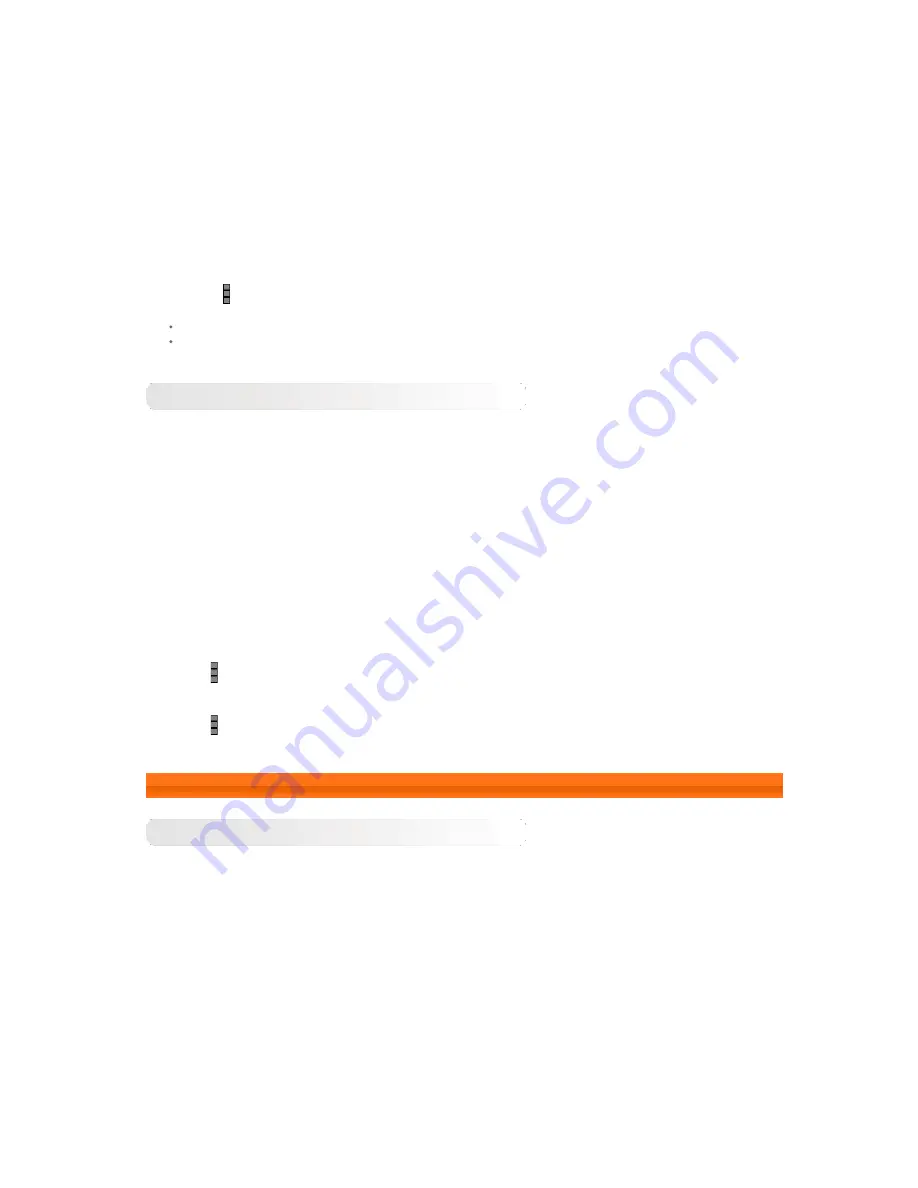
By tapping
, You can perform the following settings:
Auto-sync data
: Select to sync data automatically.
Mobile hotspots
: Select the WLAN networks which are mobile hotspots.
More...
Airplane mode:
When the Airplane mode is enabled, all wireless connections on your tablet will be
disabled.
VPN:
These settings allow you to add and set up various types of VPN (Virtual Private Network).
Mobile networks
: These settings allow you to enable/disable data connection and data roaming, set the
Access Point Names, and select the network operators.
Setting the Access Point Names
Follow the instructions below to complete your 2G settings. Then, your 2G will function normally.
1. Slide your finger on the Home screen to open the applications list.
2. Tap
Settings
.
3. Select
WIRELESS & NETWORKS
>
More...
> Mobile networks > Access Point Names
.
4. Tap
, and select
New APN
.
5. Contact your 2G carrier for your APN settings, and type them in the text boxes under
Edit access
point
.
6. Tap
>
Save
, and launch
Browser
to check if the network function is available.
4-2 DEVICE
Audio profiles
Tap
Settings > DEVICE > Audio profiles
to enter the profile settings interface. Profile settings include
PREDEFINED PROFILES (General, Silent, Vibration, Outdoor)
.Tap Settings include
GENERAL(Vibrate, Lenovo Tone, Volumes), INCOMING CALLS(Voice call ringtone),
Summary of Contents for TAB A7-30
Page 35: ......