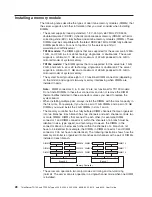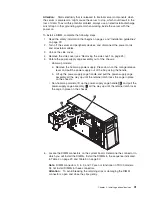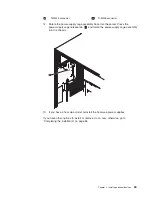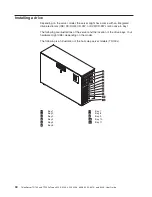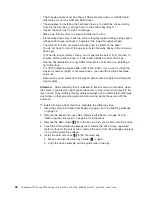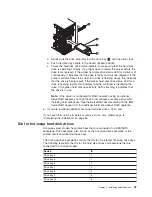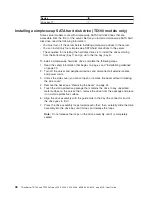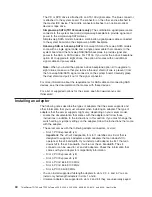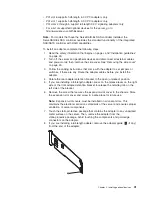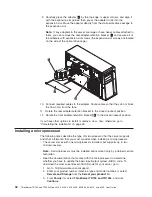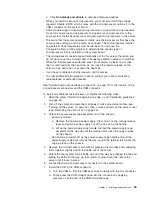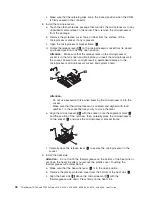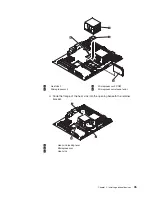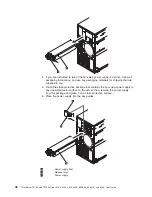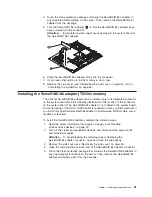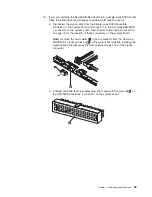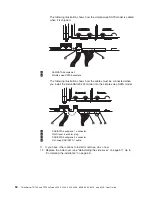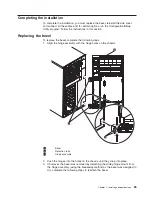The
CD
or
DVD
drive
is
attached
to
an
ATA
100
signal
cable.
The
blue
connector
is
attached
to
the
system
board.
The
connector
on
the
other
end
is
attached
to
the
master
IDE
device.
The
middle
connector
attaches
to
an
optional
optical
device
or
tape
drive.
v
Simple-swap
SATA
(TD100
models
only):
The
combination
signal/power
cable
connects
to
the
system
board
and
simple-swap
backplate
to
provide
signal
and
power
to
the
simple-swap
SATA
drives.
Simple-swap
SATA
models
include
a
combination
signal/power
cable
connected
to
the
system
board
and
the
simple-swap
SATA
backplate.
v
Hot-swap
SAS
or
hot-swap
SATA:
Hot-swap
SAS
and
hot-swap
SATA
models
come
with
a
single
signal
cable
and
a
single
power
cable
that
connects
to
the
system
board
and
the
hot-swap
SAS/SATA
backplane
to
provide
signal
and
power
to
the
SAS
or
SATA
drives.
For
TD100,
If
you
order
the
4-drive
backplane
option
kit
to
upgrade
to
eight
drives,
the
option
kit
comes
with
an
additional
signal
cable
and
power
cable.
Note:
When
you
install
the
optional
4-drive
backplane
option
kit
to
upgrade
to
eight
drives,
make
sure
that
you
remove
the
dust
shield
(if
one
is
present)
from
the
hot-swap
SAS/SATA
signal
connector
on
the
system
board.
Carefully
grasp
the
dust
shield
and
pull
it
out
of
the
signal
connector.
For
more
information
about
the
requirements
for
SAS
cable
and
connecting
SAS
devices,
see
the
documentation
that
comes
with
these
devices.
For
a
list
of
supported
options
for
the
server,
see
http://www.lenovo.com/
thinkserver/.
Installing
an
adapter
The
following
notes
describe
the
types
of
adapters
that
the
server
supports
and
other
information
that
you
must
consider
when
installing
an
adapter.
The
type
of
adapters
that
the
server
supports
might
vary,
depending
on
your
server
model.
v
Locate
the
documentation
that
comes
with
the
adapter
and
follow
those
instructions
in
addition
to
the
instructions
in
this
section.
If
you
must
change
the
switch
setting
or
jumper
settings
on
the
adapter,
follow
the
instructions
that
come
with
the
adapter.
v
The
server
comes
with
the
following
adapter
connectors,
or
slots:
–
Slot
1,
PCI
Express
x8
(x4)
Important:
The
x8
(x4)
designation
for
slot
1
identifies
an
x8
slot
that
is
designed
to
support
x4
adapters
and
x8
adapters
that
can
downshift
to
operate
at
the
x4
bandwidth.
If
you
install
an
x8
adapter
in
slot
1
that
can
downshift
to
the
x4
bandwidth,
it
will
run
at
the
x4
bandwidth.
The
x8
connector
can
be
used
for
x4
and
x8
adapters.
Check
the
information
that
comes
with
your
adapter
for
compatibility
information.
–
Slot
2,
PCI
Express
x8
(x8)
–
Slot
3,
PCI
Express
x8
(x8)
–
Slot
4,
PCI-X
64-bit/133
MHz
–
Slot
5,
PCI-X
64-bit/133
MHz
–
Slot
6,
PCI
32-bit/33
MHz
v
You
can
install
supported
full-length
adapters
in
slots
2,
3,
4
and
5.
You
can
install
only
half-length
adapters
in
slots
1
and
6.
v
Universal
adapters
are
supported
in
slots
4
and
5
if
they
are
universally
keyed.
40
ThinkServer
TD100
and
TD100x
Types
4203,
4204,
4205,
4206,
6398,
6399,
6419,
and
6429:
User
Guide
Summary of Contents for TD100 - THINKSERVER 2.0G 2GB DVD 670W 6X7 TFF
Page 1: ...ThinkServer TD100 and TD100x Types 4203 4204 4205 4206 6398 6399 6419 and 6429 User Guide ...
Page 2: ......
Page 3: ...ThinkServer TD100 and TD100x Types 4203 4204 4205 4206 6398 6399 6419 and 6429 User Guide ...
Page 92: ...78 ThinkServer TD100 and TD100x Types 4203 4204 4205 4206 6398 6399 6419 and 6429 User Guide ...
Page 97: ......
Page 98: ...Part Number 46U0858 Printed in USA 1P P N 46U0858 ...