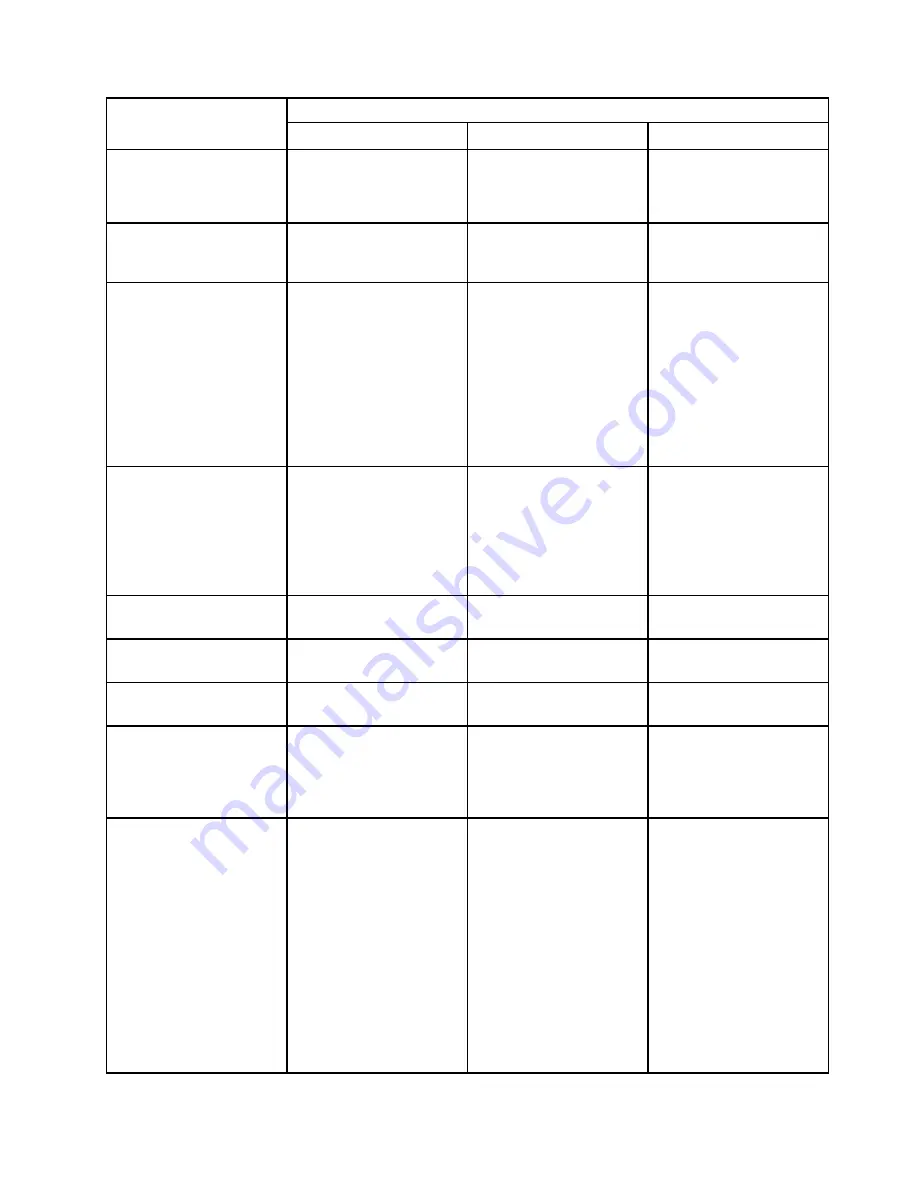
Task
Actor
Solution administrator
Customer or field service
Lenovo Support
“Shutting down the storage
block” on page 35
Powers off the storage
block (all storage
controllers) in the Cloud
Controller
“Replacing storage
network cables or
transceivers” on page 36
Physically replaces storage
controller-to-interconnect
cable or transceiver
“Remove a hot-swap
storage controller” on page
70
• Obtains serial number of
storage controller to be
removed
• Physically removes
storage controller from
rack
• Enables Support Mode
• Signs into primary
interconnect
• Runs command and
gathers information
• Contacts
LenovoSupport and
requests hardware
removal
“Install a hot-swap storage
controller” on page 71
• Physically installs and
powers on storage
controller
• Enables Support Mode
• Signs into primary
interconnect and runs
command
• Registers storage blocks
“Update the storage node
VPD” on page 74
Performs all steps in task
“Hot-swap drive
replacement” on page 36
Performs all steps in task
“Hot-swap power supply
replacement” on page 62
Performs all steps in task
“Hot-swap drive
replacement” on page 36
Performs all steps in task
(Optional) Performs all
steps in task at customer
request. Charges may
apply depending on the
customer’s warranty terms.
“Hot-swap storage
controller replacement” on
page 70
• Obtains and records
storage enclosure serial
number
• Records exact drive,
storage controller, and
cable locations
• Enables Support Mode
and contacts ThinkAgile
Advantage Support
• Powers off and
disconnects storage
enclosure
• Replaces enclosure,
repopulates storage
controllers and drives,
reconnects cables, and
powers on enclosure
• Signs in to primary
interconnect and runs
command
• Contacts Lenovosupport
to request hardware
removal
17
Summary of Contents for ThinkAgile CP
Page 4: ...ii Lenovo ThinkAgile CP Hardware Part Replacement and Component Maintenance Procedures ...
Page 6: ...iv Lenovo ThinkAgile CP Hardware Part Replacement and Component Maintenance Procedures ...
Page 8: ...vi Lenovo ThinkAgile CP Hardware Part Replacement and Component Maintenance Procedures ...
Page 30: ...22 Lenovo ThinkAgile CP Hardware Part Replacement and Component Maintenance Procedures ...
Page 33: ...Chapter 4 Managing Support Mode 25 ...
Page 80: ...72 Lenovo ThinkAgile CP Hardware Part Replacement and Component Maintenance Procedures ...
Page 158: ...150 Lenovo ThinkAgile CP Hardware Part Replacement and Component Maintenance Procedures ...
Page 160: ...152 Lenovo ThinkAgile CP Hardware Part Replacement and Component Maintenance Procedures ...
Page 161: ......
Page 162: ......
















































