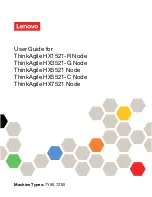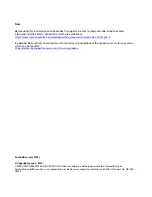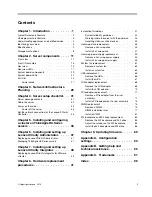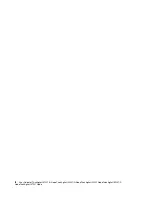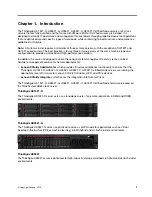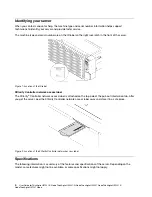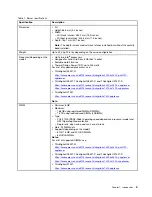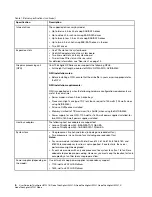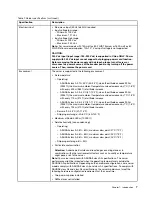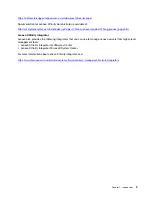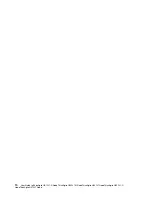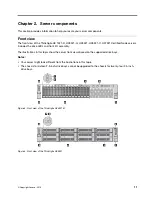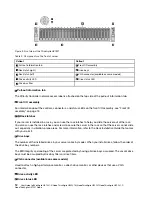Reviews:
No comments
Related manuals for ThinkAgile HX1521-R

ALTOS R910 Series
Brand: Acer Pages: 74

Altos G700 series
Brand: Acer Pages: 14

Altos R700 Series
Brand: Acer Pages: 80

Altos R720 Series
Brand: Acer Pages: 104

Extensa 500
Brand: Acer Pages: 103

315
Brand: IBM Pages: 151

Univerge SV8100
Brand: NEC Pages: 2

Univerge SV8100
Brand: NEC Pages: 52

Univerge SV8100
Brand: NEC Pages: 78

Univerge SV8100
Brand: NEC Pages: 150

Univerge SV8100
Brand: NEC Pages: 186

ES5000
Brand: Unisys Pages: 20

Univerge SV8100
Brand: NEC Pages: 2

400 Series
Brand: Aastra Pages: 592

ColorPASS-Z5000
Brand: Canon Pages: 134

ColorPASS-Z5000
Brand: Canon Pages: 130

P 400
Brand: Canon Pages: 88

imagePRESS Server G200
Brand: Canon Pages: 82