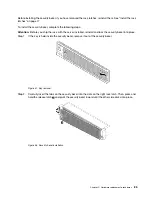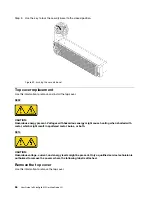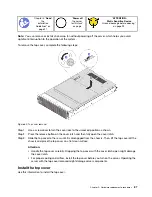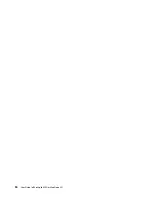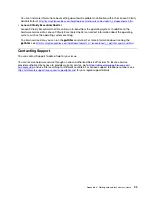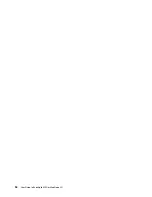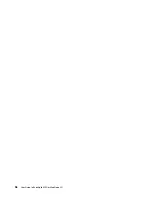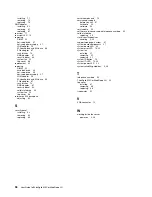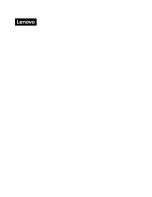installing
removing
replacing
RAID adapter
installing
removing
replacing
rear view
rear view LED
removing
DIMM
hot-swap drive
hot-swap power supply
LOM adapter
M.2 backplane and M.2 drive
PCIe adapter
rack latches
RAID adapter
security bezel
system fan
top cover
replacement
replacing
DIMM
hard disk drive
hot-swap drive
hot-swap power supply
LOM adapter
M.2 backplane and M.2 drive
PCIe adapter
rack latches
RAID adapter
security bezel
solid-state drive
system fan
top cover
retainer on M.2 backplane
adjusting
S
security bezel
installing
removing
replacing
server components
service and support
before you call
hardware
software
service data
software service and support telephone numbers
solid-state drive
replacing
static-sensitive devices
handling
support web page, custom
system board components
system board LED
system error LED
system fan
installing
removing
replacing
system ID button
system ID LED
system power LED
system reliability guidelines
T
telephone numbers
ThinkAgile MX Certified Node 2U
top cover
installing
removing
replacing
trademarks
V
VGA connector
W
working inside the server
power on
98
User Guide forThinkAgile MX Certified Node 2U
Summary of Contents for ThinkAgile MX Certified Node 2U
Page 1: ...User Guide for ThinkAgile MX Certified Node 2U Machine Type 7Z20 ...
Page 4: ...ii User Guide forThinkAgile MX Certified Node 2U ...
Page 14: ...10 User Guide forThinkAgile MX Certified Node 2U ...
Page 38: ...34 User Guide forThinkAgile MX Certified Node 2U ...
Page 94: ...90 User Guide forThinkAgile MX Certified Node 2U ...
Page 98: ...94 User Guide forThinkAgile MX Certified Node 2U ...
Page 100: ...96 User Guide forThinkAgile MX Certified Node 2U ...
Page 103: ......
Page 104: ......