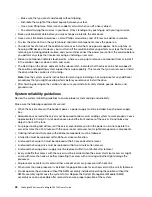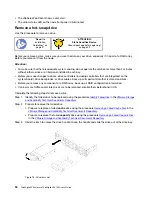Chapter 5. Installing and configuring vCSA
Several options are available to configure vCSA and add the ThinkAgile VX7Y12 Series appliances as a
cluster to vCSA.
• Configure vCSA and add the ThinkAgile VX7Y12 Series cluster using the ThinkAgile Installer.
The ThinkAgile Installer is a wizard that you can use to perform basic configuration of vCSA and setting up
the cluster. The ThinkAgile Installer makes several assumptions to provide an easy-to-use configuration
method.
• Install vCSA and configure the ThinkAgile VX7Y12 Series cluster manually.
To perform advanced configuration functions for the ThinkAgile VX7Y12 Series cluster, install VMware and
configure the cluster manually. This method provides you with the most control over configuration
options.
• Create the cluster in an existing instance of vCSA.
If you already have an instance of vCSA running in your environment and that instance has network
access to the ThinkAgile VX7Y12 Series appliances, you can add the ThinkAgile VX7Y12 Series cluster to
that instance.
Using the ThinkAgile Installer
The ThinkAgile Installer is designed to simplify the deployment of a VMware vSAN cluster for ThinkAgile VX.
You can use the ThinkAgile Installer to deploy the vSAN cluster to an existing vCenter instance, or to install a
vCenter instance and deploy a vSAN cluster on a new instance
Use the following procedures to download and run the installer..
Downloading and setting up the ThinkAgile Installer
The ThinkAgile Installer is available on the Lenovo website. It is downloaded as an .OVA template that can be
deployed to any vCenter instance or ThinkAgile VX host that is running in your network (and that has network
access to the hosts that will be included in the vSAN cluster).
Complete the following steps to download and set up the ThinkAgile Installer.
Step 1. Download the ThinkAgile Installer from the
ThinkAgile Installation download webpage.
Step 2. Deploy the virtual machine to an existing vCenter instance or ThinkAgile VX host.
For more information about deploying a virtual machine, see the
VMware vSphere – Deploy an OVF
.
Notes:
• You can accept all the defaults when you deploy the VM.
• Ensure that VM Network Adapters are configured with the required port groups.
Step 3. From VMware ESXi interface, set up the CD mount, and attach the ISO.
1. From the ThinkAgile Installer virtual machine, click
Edit
to display the Edit Settings dialog.
2. From the
CD/DVD Drive 1
setting, select
Datastore ISO file
from the drop-down menu. The
Datastore browser dialog is displayed.
3. Select the downloaded ISO image (for example,
VMware-VCSA-all_
<version>
.ISO
.
4. Select
Connect
next to the
Datastore ISO file
drop-down.
5. Click
Save
.
© Copyright Lenovo 2018
35
Summary of Contents for ThinkAgile VX3720 7Y12
Page 1: ...ThinkAgile VX Enclosure ThinkAgile VX3720 User s Guide Machine Type 7Y12 ...
Page 16: ...12 ThinkAgile VX Enclosure ThinkAgile VX3720 User s Guide ...
Page 32: ...28 ThinkAgile VX Enclosure ThinkAgile VX3720 User s Guide ...
Page 38: ...34 ThinkAgile VX Enclosure ThinkAgile VX3720 User s Guide ...
Page 48: ...44 ThinkAgile VX Enclosure ThinkAgile VX3720 User s Guide ...
Page 90: ...86 ThinkAgile VX Enclosure ThinkAgile VX3720 User s Guide ...
Page 94: ...90 ThinkAgile VX Enclosure ThinkAgile VX3720 User s Guide ...
Page 96: ...92 ThinkAgile VX Enclosure ThinkAgile VX3720 User s Guide ...
Page 100: ...96 ThinkAgile VX Enclosure ThinkAgile VX3720 User s Guide ...
Page 101: ......
Page 102: ......