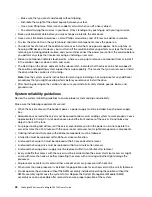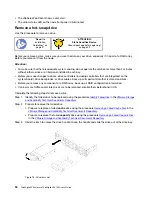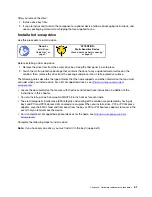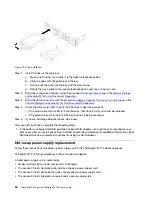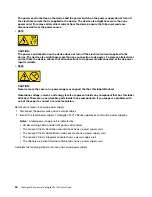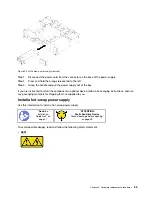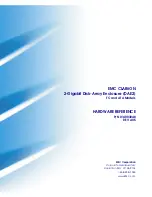– Make sure that you can stand steadily without slipping.
– Distribute the weight of the object equally between your feet.
– Use a slow lifting force. Never move suddenly or twist when you lift a heavy object.
– To avoid straining the muscles in your back, lift by standing or by pushing up with your leg muscles.
• Back up all important data before you make changes related to the disk drives.
• Have a small flat-blade screwdriver, a small Phillips screwdriver, and a T8 torx screwdriver available.
• To view the error LEDs on the system board and internal components, leave the power on.
• You do not have to turn off the solution to remove or install hot-swap power supplies, hot-swap fans, or
hot-plug USB devices. However, you must turn off the solution before you perform any steps that involve
removing or installing adapter cables, and you must disconnect the power source from the solution before
you perform any steps that involve removing or installing a riser card.
• Blue on a component indicates touch points, where you can grip to remove a component from or install it
in the solution, open or close a latch, and so on.
• The Red strip on the drives, adjacent to the release latch, indicates that the drive can be hot-swapped if
the solution and operating system support hot-swap capability. This means that you can remove or install
the drive while the solution is still running.
Note:
See the system specific instructions for removing or installing a hot-swap drive for any additional
procedures that you might need to perform before you remove or install the drive.
• After finishing working on the solution, make sure you reinstall all safety shields, guards, labels, and
ground wires.
System reliability guidelines
Review the system reliability guidelines to ensure proper system cooling and reliability.
Make sure the following requirements are met:
• When the server comes with redundant power, a power supply must be installed in each power-supply
bay.
• Adequate space around the server must be spared to allow server cooling system to work properly. Leave
approximately 50 mm (2.0 in.) of open space around the front and rear of the server. Do not place any
object in front of the fans.
• For proper cooling and airflow, refit the server cover before you turn the power on. Do not operate the
server for more than 30 minutes with the server cover removed, for it might damage server components.
• Cabling instructions that come with optional components must be followed.
• A failed fan must be replaced within 48 hours since malfunction.
• A removed hot-swap fan must be replaced within 30 seconds after removal.
• A removed hot-swap drive must be replaced within two minutes after removal.
• A removed hot-swap power supply must be replaced within two minutes after removal.
• Every air baffle that comes with the server must be installed when the server starts (some servers might
come with more than one air baffle). Operating the server with a missing air baffle might damage the
processor.
• All processor sockets must contain either a socket cover or a processor with heat sink.
• When more than one processor is installed, fan population rules for each server must be strictly followed.
• Do not operate the enclosure without the SMM assembly installed. Operating the solution without the
SMM assembly might cause the system to fail. Replace the System Management Module (SMM)
assembly as soon as possible after removal to ensure proper operation of the system.
48
ThinkAgile VX Enclosure ThinkAgile VX3720 User’s Guide
Summary of Contents for ThinkAgile VX3720 7Y12
Page 1: ...ThinkAgile VX Enclosure ThinkAgile VX3720 User s Guide Machine Type 7Y12 ...
Page 16: ...12 ThinkAgile VX Enclosure ThinkAgile VX3720 User s Guide ...
Page 32: ...28 ThinkAgile VX Enclosure ThinkAgile VX3720 User s Guide ...
Page 38: ...34 ThinkAgile VX Enclosure ThinkAgile VX3720 User s Guide ...
Page 48: ...44 ThinkAgile VX Enclosure ThinkAgile VX3720 User s Guide ...
Page 90: ...86 ThinkAgile VX Enclosure ThinkAgile VX3720 User s Guide ...
Page 94: ...90 ThinkAgile VX Enclosure ThinkAgile VX3720 User s Guide ...
Page 96: ...92 ThinkAgile VX Enclosure ThinkAgile VX3720 User s Guide ...
Page 100: ...96 ThinkAgile VX Enclosure ThinkAgile VX3720 User s Guide ...
Page 101: ......
Page 102: ......