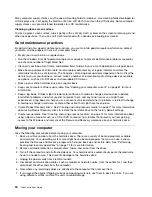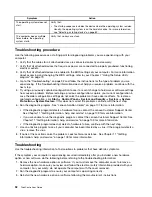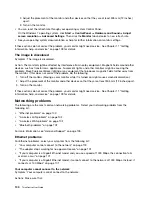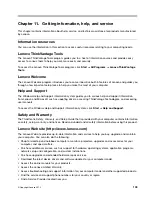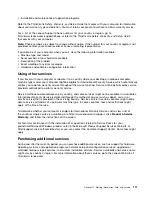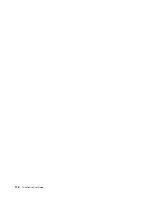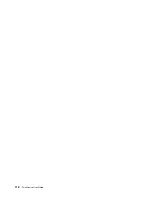Performance and lockup problems
Poor performance and lockup problems can be a result of any of the following:
•
“Insufficient free hard disk drive space” on page 104
•
“Excessive number of fragmented files” on page 104
•
“Insufficient memory” on page 105
Make a selection from the above list to find out more about the corrective actions you can take.
Insufficient free hard disk drive space
Symptom: Insufficient free hard disk drive space
The Windows operating system will slow down and might produce errors if the hard disk drive gets too full.
To check the amount of free space on the Windows 7 operating system, do the following:
1. Click
Start
➙
Computer
.
2. Right-click your C drive entry and then click
Properties
. The amount of free disk space is displayed.
Actions to free up disk space:
•
1. Click
Start
➙
Computer
.
2. Right-click your C drive entry and then click
Properties
.
3. Click
Disk Cleanup
.
4. A list of unnecessary file categories is displayed. Select each file category you want to delete,
and then click
OK
.
•
1. Click
Start
➙
Control Panel
.
2. Click
Programs
.
3. Click
Turn Windows features on or off
.
4. A list of optional Windows components is displayed. Follow the instructions on the screen.
•
1. Click
Start
➙
Computer
.
2. Right-click your C drive entry and then click
Properties
.
3. Click
Disk Cleanup
.
4. Click
Clean up system files
.
5. Click the
More Options
tab.
6. In the
Programs and Features
area, click the
Clean up
button.
7. A list of installed applications is displayed. Select the application you want to remove. Click
Uninstall/Change
.
• Clean out your Inbox, Sent Items, and Deleted Items folders from your e-mail application. The folder
names and procedures vary depending on your e-mail application. If you need assistance, see the
help system for your e-mail application.
Excessive number of fragmented files
Symptom: Excessive number of fragmented files
104
ThinkCentre User Guide
Summary of Contents for ThinkCentre 3311
Page 6: ...iv ThinkCentre User Guide ...
Page 12: ...x ThinkCentre User Guide ...
Page 26: ...Figure 4 Component locations for models with the 23 inch display 14 ThinkCentre User Guide ...
Page 38: ...26 ThinkCentre User Guide ...
Page 82: ...70 ThinkCentre User Guide ...
Page 90: ...78 ThinkCentre User Guide ...
Page 120: ...108 ThinkCentre User Guide ...
Page 124: ...112 ThinkCentre User Guide ...
Page 130: ...118 ThinkCentre User Guide ...
Page 134: ...122 ThinkCentre User Guide ...
Page 136: ...124 ThinkCentre User Guide ...
Page 146: ...134 ThinkCentre User Guide ...
Page 150: ...138 ThinkCentre User Guide ...
Page 151: ......
Page 152: ......