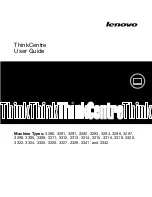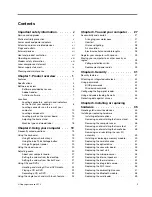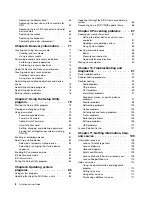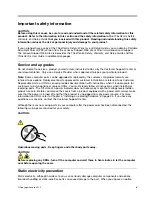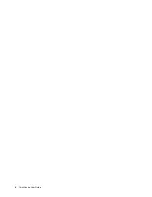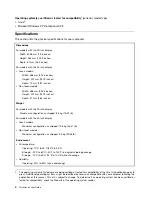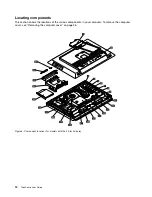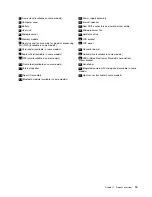Chapter 1. Product overview
This chapter provides information about the computer features, specifications, software programs provided
by Lenovo, and locations of connectors, components, parts on the system board, and internal drives.
Features
This section introduces the computer features. The information covers a variety of models.
To view the information about your specific model, do one of the following:
• Go into the Setup Utility program by following the instructions in Chapter 7 “Using the Setup Utility
program” on page 79. Then, select
Main
➙
System Summary
to view the information.
• In the Windows environment, click
Start
, right-click
Computer
, and select
Properties
to view the
information.
Memory
Your computer supports up to two double data rate 3 small outline dual inline memory modules (DDR3
SODIMMs).
Internal drives
• Optical drive: DVD-ROM or DVD-R (optional)
• Serial Advanced Technology Attachment (SATA) hard disk drive
Note:
Your computer supports SATA 2.0 and SATA 3.0 devices. For more information, see “Locating
parts on the system board” on page 15.
Video subsystem
• Integrated graphics for a DisplayPort in connector and a DisplayPort out connector.
Audio subsystem
• Integrated high-definition (HD) audio
• Microphone connector and headphone connector
• Internal speaker
Connectivity
• 100/1000 Mbps integrated Ethernet controller
System management features
© Copyright Lenovo 2012
1
Microprocessor
Your computer comes with one of the following microprocessors (internal cache size varies by model type):
• Intel
®
Core™ i3 microprocessor
• Intel Core i5 microprocessor
• Intel Core i7 microprocessor
• Intel Celeron
®
microprocessor
• Intel Pentium
®
microprocessor
Summary of Contents for ThinkCentre 3311
Page 6: ...iv ThinkCentre User Guide ...
Page 12: ...x ThinkCentre User Guide ...
Page 26: ...Figure 4 Component locations for models with the 23 inch display 14 ThinkCentre User Guide ...
Page 38: ...26 ThinkCentre User Guide ...
Page 82: ...70 ThinkCentre User Guide ...
Page 90: ...78 ThinkCentre User Guide ...
Page 120: ...108 ThinkCentre User Guide ...
Page 124: ...112 ThinkCentre User Guide ...
Page 130: ...118 ThinkCentre User Guide ...
Page 134: ...122 ThinkCentre User Guide ...
Page 136: ...124 ThinkCentre User Guide ...
Page 146: ...134 ThinkCentre User Guide ...
Page 150: ...138 ThinkCentre User Guide ...
Page 151: ......
Page 152: ......