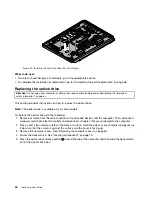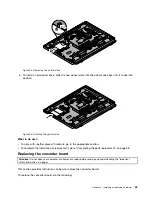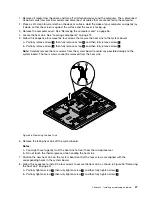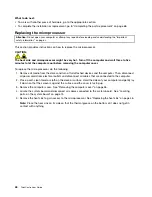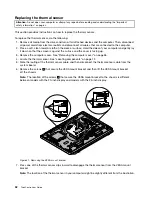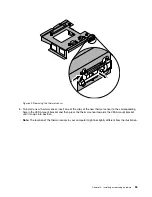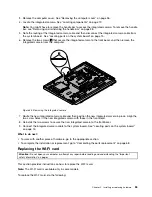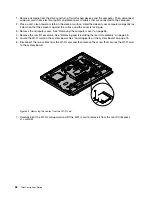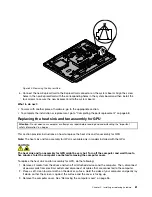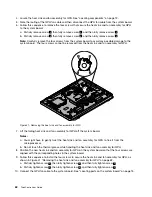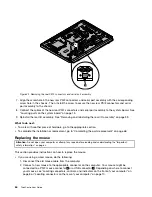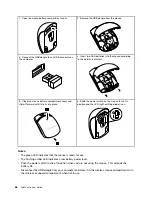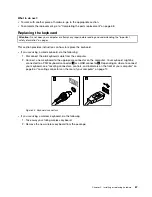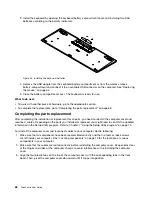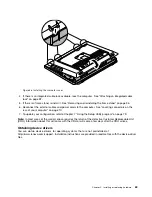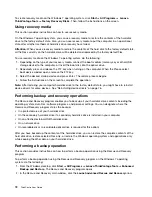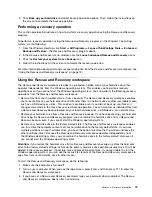Figure 37. Removing the ambient light sensor
6. Disconnect the ambient light sensor cable from the system board.
7. Align the screw holes in the new ambient light sensor with the corresponding holes in the front bezel
and then install the two screws to secure the ambient light sensor.
8. Connect the new ambient light sensor cable to the system board. See “Locating parts on the system
What to do next:
• To work with another piece of hardware, go to the appropriate section.
• To complete the installation or replacement, go to “Completing the parts replacement” on page 68.
Replacing the Bluetooth module
Attention:
Do not open your computer or attempt any repair before reading and understanding the “Important
safety information” on page v.
This section provides instructions on how to replace the Bluetooth module.
Note:
The Bluetooth module is available only in some models.
To replace the Bluetooth module, do the following:
1. Remove all media from the drives and turn off all attached devices and the computer. Then, disconnect
all power cords from electrical outlets and disconnect all cables that are connected to the computer.
2. Place a soft, clean towel or cloth on the desk or surface. Hold the sides of your computer and gently lay
it down so that the screen is against the surface and the cover is facing up.
3. Remove the computer cover. See “Removing the computer cover” on page 36.
4. Remove the rear I/O assembly. See “Removing and reinstalling the rear I/O assembly” on page 39.
5. Locate the Bluetooth module. See “Locating components” on page 12.
6. Note the Bluetooth module cable routing and disconnect the cable from the system board.
58
ThinkCentre User Guide
Summary of Contents for ThinkCentre 3311
Page 6: ...iv ThinkCentre User Guide ...
Page 12: ...x ThinkCentre User Guide ...
Page 26: ...Figure 4 Component locations for models with the 23 inch display 14 ThinkCentre User Guide ...
Page 38: ...26 ThinkCentre User Guide ...
Page 82: ...70 ThinkCentre User Guide ...
Page 90: ...78 ThinkCentre User Guide ...
Page 120: ...108 ThinkCentre User Guide ...
Page 124: ...112 ThinkCentre User Guide ...
Page 130: ...118 ThinkCentre User Guide ...
Page 134: ...122 ThinkCentre User Guide ...
Page 136: ...124 ThinkCentre User Guide ...
Page 146: ...134 ThinkCentre User Guide ...
Page 150: ...138 ThinkCentre User Guide ...
Page 151: ......
Page 152: ......