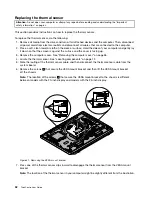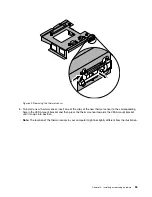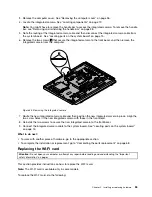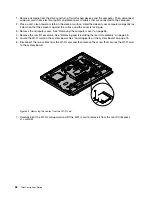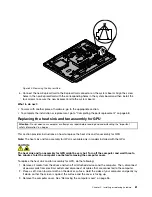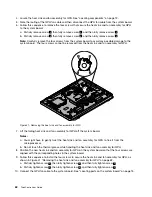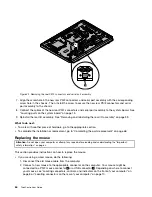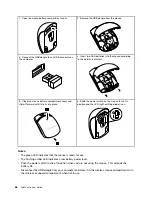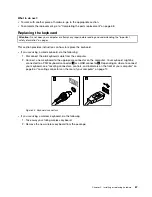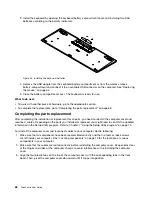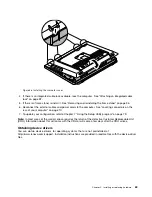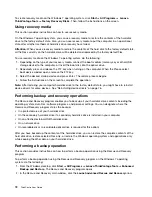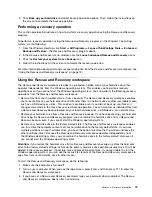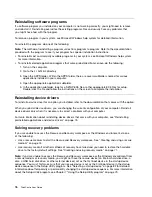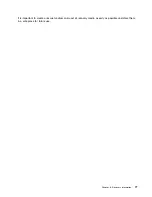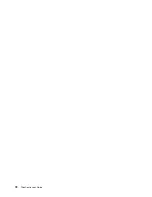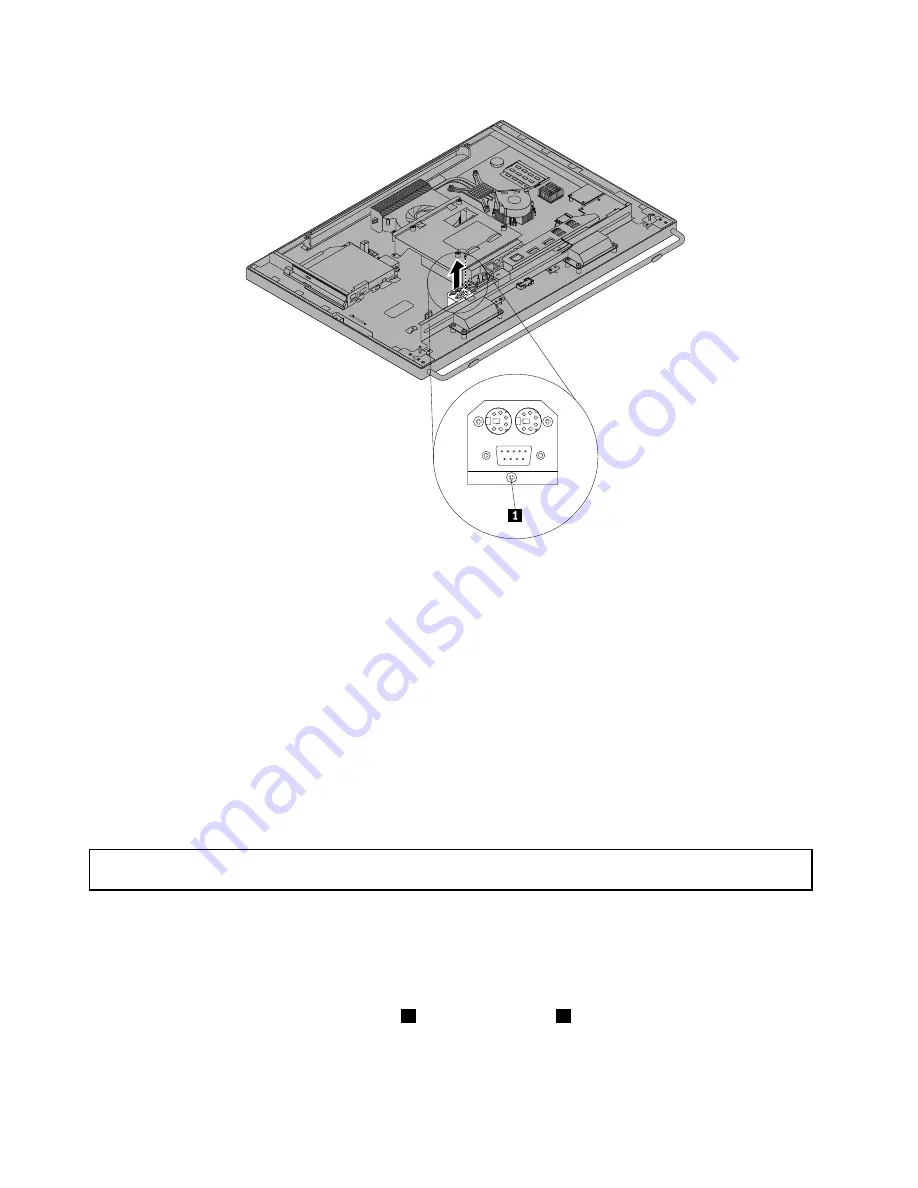
Figure 42. Removing the rear PS/2 connectors and serial port assembly
7. Align the screw hole in the new rear PS/2 connectors and serial port assembly with the corresponding
screw hole in the chassis. Then, install the screw to secure the new rear PS/2 connectors and serial
port assembly to the chassis.
8. Connect the cables of the new rear PS/2 connectors and serial port assembly to the system board. See
“Locating parts on the system board” on page 15.
9. Reinstall the rear I/O assembly. See “Removing and reinstalling the rear I/O assembly” on page 39.
What to do next:
• To work with another piece of hardware, go to the appropriate section.
• To complete the installation or replacement, go to “Completing the parts replacement” on page 68.
Replacing the mouse
Attention:
Do not open your computer or attempt any repair before reading and understanding the “Important
safety information” on page v.
This section provides instructions on how to replace the mouse.
• If you are using a wired mouse, do the following:
1. Disconnect the old mouse cable from the computer.
2. Connect a new mouse to the appropriate connector on the computer. Your mouse might be
connected to a PS/2 mouse connector
1
or a USB connector
2
. Depending on where to connect
your mouse, see “Locating connectors, controls, and indicators on the front of your computer” on
page 8 or “Locating connectors on the rear of your computer” on page 10.
64
ThinkCentre User Guide
Summary of Contents for ThinkCentre 3311
Page 6: ...iv ThinkCentre User Guide ...
Page 12: ...x ThinkCentre User Guide ...
Page 26: ...Figure 4 Component locations for models with the 23 inch display 14 ThinkCentre User Guide ...
Page 38: ...26 ThinkCentre User Guide ...
Page 82: ...70 ThinkCentre User Guide ...
Page 90: ...78 ThinkCentre User Guide ...
Page 120: ...108 ThinkCentre User Guide ...
Page 124: ...112 ThinkCentre User Guide ...
Page 130: ...118 ThinkCentre User Guide ...
Page 134: ...122 ThinkCentre User Guide ...
Page 136: ...124 ThinkCentre User Guide ...
Page 146: ...134 ThinkCentre User Guide ...
Page 150: ...138 ThinkCentre User Guide ...
Page 151: ......
Page 152: ......