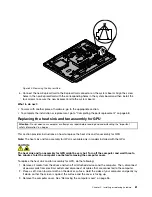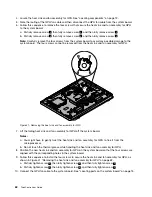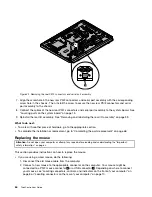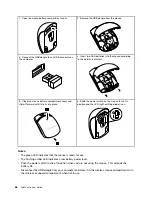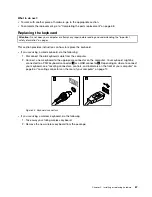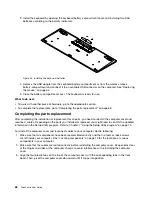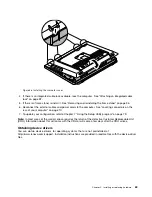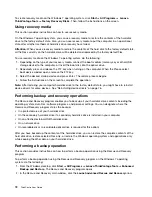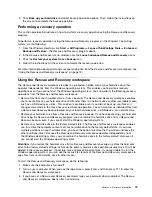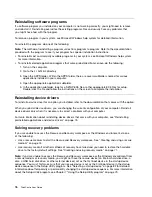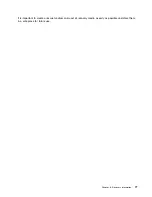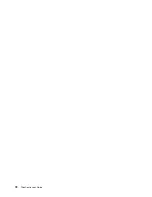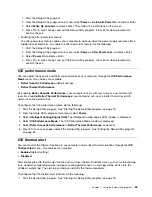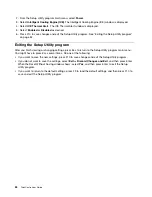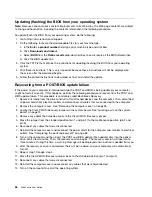Chapter 6. Recovery information
This chapter provides information about the recovery solutions provided by Lenovo.
This chapter contains the following topics:
• Creating and using recovery media
• Performing backup and recovery operations
• Using the Rescue and Recovery workspace
• Creating and using a rescue medium
• Installing or reinstalling device drivers
• Solving recovery problems
Notes:
1. The recovery information in this chapter only applies to the computers that have the Rescue and
Recovery program or the Product Recovery program installed. If the
Enhanced Backup and Restore
icon in the Lenovo ThinkVantage Tools program is dimmed, it indicates that you need to install
the Rescue and Recovery program manually before enabling its features. To install the Rescue and
Recovery program, do the following:
a. Click
Start
➙
All Programs
➙
Lenovo ThinkVantage Tools
, and double-click
Enhanced Backup
and Restore
.
b. Follow the instructions on the screen.
c. When the installation process completes, the
Enhanced Backup and Restore
icon is activated.
2. There are a variety of methods to choose from when considering how to recover in the event of a
software- or hardware-related problem. Some methods vary depending on the type of operating system
that is installed.
3. The product on the recovery media may be used only for the following purposes:
• Restore the product preinstalled on your computer
• Reinstall the product
• Modify the product using the Additional Files
Creating and using recovery media
You can use recovery media to restore the hard disk drive to the factory default state. Recovery media are
useful if you transfer the computer to another area, sell the computer, recycle the computer, or put the
computer in an operational state after all other methods of recovery have failed. As a precautionary measure,
it is important to create recovery media as early as possible.
Note:
The recovery operations you can perform using recovery media vary depending on the operating
system from which the recovery media were created. The recovery media might contain a boot medium
and a data medium. Your Microsoft Windows license permits you to create only one data medium, so it is
important that you store the recovery media in a safe place after you have made them.
Creating recovery media
This section provides instructions on how to create recovery media.
Note:
On the Windows 7 operating system, you can create recovery media using discs or external USB
storage devices.
© Copyright Lenovo 2012
71
Summary of Contents for ThinkCentre 3311
Page 6: ...iv ThinkCentre User Guide ...
Page 12: ...x ThinkCentre User Guide ...
Page 26: ...Figure 4 Component locations for models with the 23 inch display 14 ThinkCentre User Guide ...
Page 38: ...26 ThinkCentre User Guide ...
Page 82: ...70 ThinkCentre User Guide ...
Page 90: ...78 ThinkCentre User Guide ...
Page 120: ...108 ThinkCentre User Guide ...
Page 124: ...112 ThinkCentre User Guide ...
Page 130: ...118 ThinkCentre User Guide ...
Page 134: ...122 ThinkCentre User Guide ...
Page 136: ...124 ThinkCentre User Guide ...
Page 146: ...134 ThinkCentre User Guide ...
Page 150: ...138 ThinkCentre User Guide ...
Page 151: ......
Page 152: ......