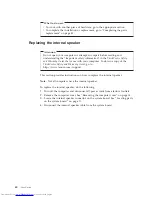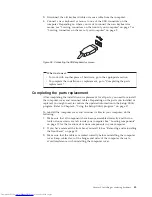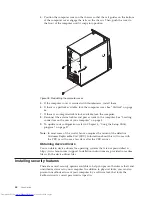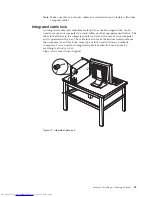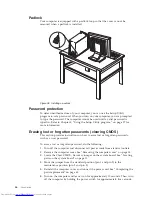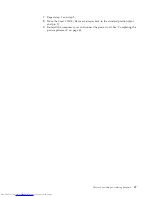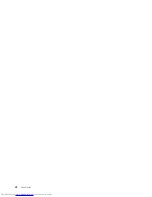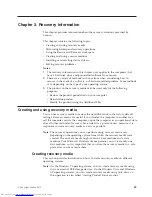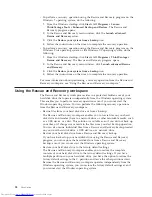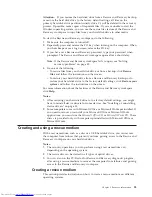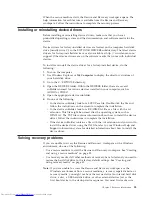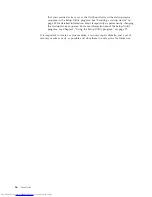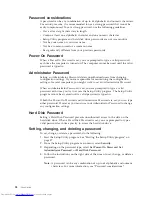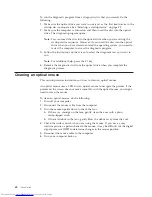v
To create a rescue medium on the Windows 7 operating system, do the
following:
1.
From the Windows desktop, click
Start
→
All Programs
→
Lenovo
ThinkVantage Tools
→
Enhanced Backup and Restore
. The Rescue and
Recovery program opens.
2.
In the Rescue and Recovery main window, click the
Launch advanced
Rescue and Recovery
arrow.
3.
Click the
Create Rescue Media
icon. The Create Rescue and Recovery Media
window opens.
4.
In the
Rescue Media
area, select the type of the rescue medium you want to
create. You can create a rescue medium using a disc, a USB hard disk drive,
or a secondary internal hard disk drive.
5.
Click
OK
and follow the instructions on the screen to create a rescue
medium.
v
To create a rescue medium on the Windows Vista operating system or the
Windows XP operating system, do the following:
1.
From the Windows desktop, click
Start
→
All Programs
→
ThinkVantage
→
Create Recovery Media
. The Create Rescue and Recovery Media window
opens.
2.
In the
Rescue Media
area, select the type of the rescue medium you want to
create. You can create a rescue medium using a disc, a USB hard disk drive,
or a secondary internal hard disk drive.
3.
Click
OK
and follow the instructions on the screen to create a rescue
medium.
Using a rescue medium
This section provides instructions on how to use the rescue medium you have
created.
v
If you have created a rescue medium using a disc, use the following instructions
to use the rescue medium:
1.
Turn off your computer.
2.
Repeatedly press and release the F12 key when turning on the computer.
When the Please select boot device window opens, release the F12 key.
3.
In the Please select boot device window, select the desired optical drive as
the first boot device. Then, insert the rescue disc into the optical drive and
press Enter. The rescue medium starts.
v
If you have created a rescue medium using a USB hard disk drive, use the
following instructions to use the rescue medium:
1.
Attach the USB hard disk drive to one of the USB connectors on your
computer.
2.
Repeatedly press and release the F12 key when turning on the computer.
When the Please select boot device window opens, release the F12 key.
3.
In the Please select boot device window, select the USB hard disk drive as
the first boot device and press Enter. The rescue medium starts.
v
If you have created a rescue medium using the secondary internal hard disk
drive, set the secondary internal hard disk drive as the first boot device in the
startup device sequence to start the rescue medium. See “Selecting a startup
device” on page 59.
54
User Guide
Summary of Contents for ThinkCentre 3349
Page 2: ......
Page 3: ...ThinkCentre User Guide ...
Page 6: ...European conformance CE mark 76 Trademarks 76 Index 77 iv User Guide ...
Page 8: ...vi User Guide ...
Page 56: ...48 User Guide ...
Page 72: ...64 User Guide ...
Page 82: ...74 User Guide ...
Page 88: ...80 User Guide ...
Page 89: ......
Page 90: ...Part Number 71Y7146 Printed in USA 1P P N 71Y7146 ...