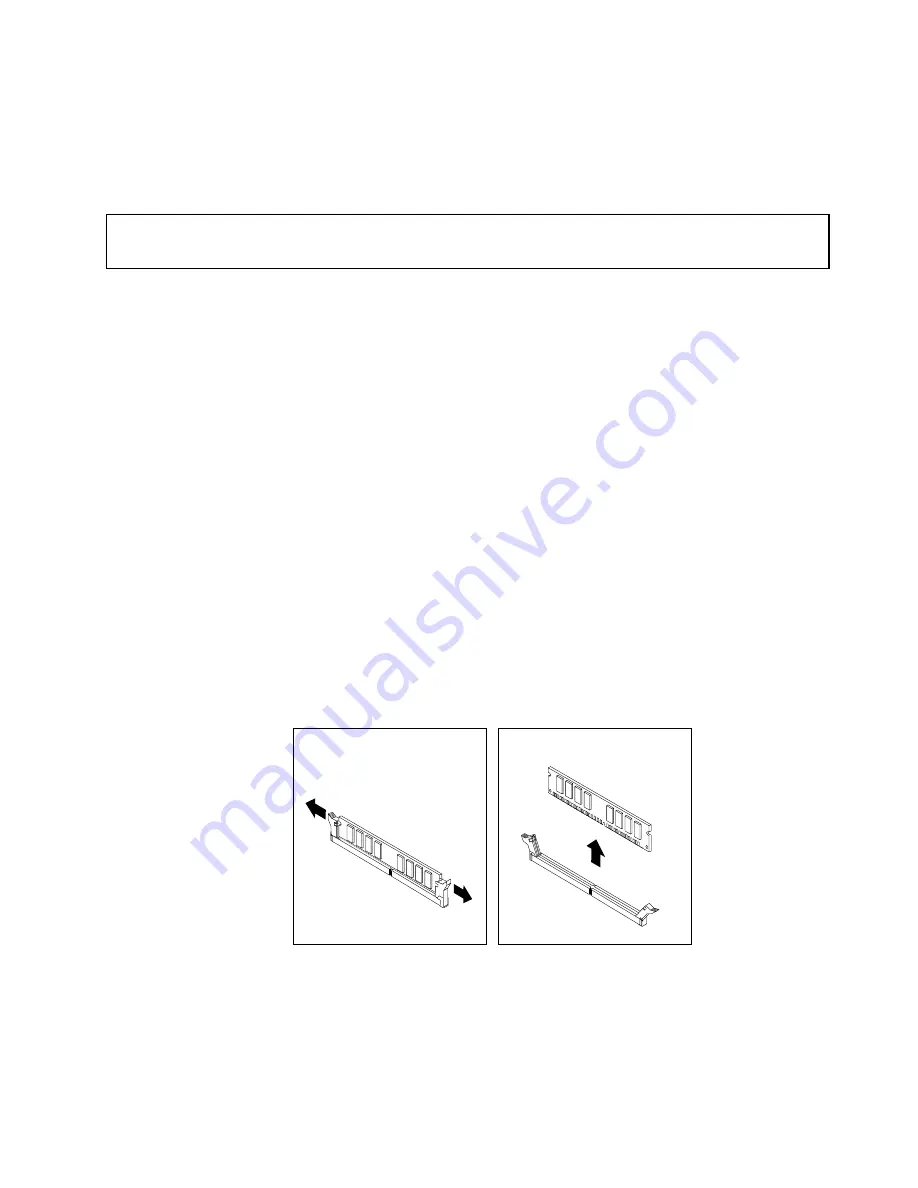
What to do next:
• To work with another piece of hardware, go to the appropriate section.
• To complete the installation or replacement, go to “Completing the parts replacement” on page 67.
Installing or replacing a memory module
Attention:
Do not open your computer or attempt any repair before reading and understanding the “Important safety information”
on page v.
This section provides instructions on how to install or replace a memory module.
Your computer has two slots for installing or replacing DDR3 UDIMMs that provide up to a maximum of
8 GB system memory. When installing or replacing a memory module, use 1 GB, 2 GB, or 4 GB DDR3
UDIMMs in any combination up to a maximum of 8 GB.
To install or replace a memory module, do the following:
1. Turn off the computer and disconnect all power cords from electrical outlets.
2. Remove the computer cover. See “Removing the computer cover” on page 32.
3. Remove the front bezel. See “Removing and reinstalling the front bezel” on page 32.
4. Pivot the drive bay assembly upward to gain access to the memory slots. See “Accessing the system
board components and drives” on page 34.
5. Remove the heat sink fan duct. See “Replacing the heat sink and fan assembly” on page 49.
6. Locate the memory slots. See “Locating parts on the system board” on page 12.
7. Remove any parts that might prevent your access to the memory slots. Depending on your computer
model, you might need to remove the PCI Express x16 graphics card for easier access to the memory
slots. See “Installing or replacing a PCI card” on page 35.
8. Depending on whether you are installing or replacing a memory module, do one of the following:
• If you are replacing an old memory module, open the retaining clips and gently pull the memory
module out of the memory slot.
Figure 15. Removing a memory module
Chapter 5
.
Installing or replacing hardware
37
Summary of Contents for ThinkCentre 3493
Page 1: ...ThinkCentre User Guide Machine Types 3493 3496 and 3497 ...
Page 6: ...iv ThinkCentre User Guide ...
Page 12: ...x ThinkCentre User Guide ...
Page 32: ...20 ThinkCentre User Guide ...
Page 42: ...30 ThinkCentre User Guide ...
Page 88: ...76 ThinkCentre User Guide ...
Page 94: ...82 ThinkCentre User Guide ...
Page 102: ...90 ThinkCentre User Guide ...
Page 126: ...114 ThinkCentre User Guide ...
Page 132: ...120 ThinkCentre User Guide ...
Page 136: ...124 ThinkCentre User Guide ...
Page 142: ...130 ThinkCentre User Guide ...
Page 143: ......
Page 144: ......
















































