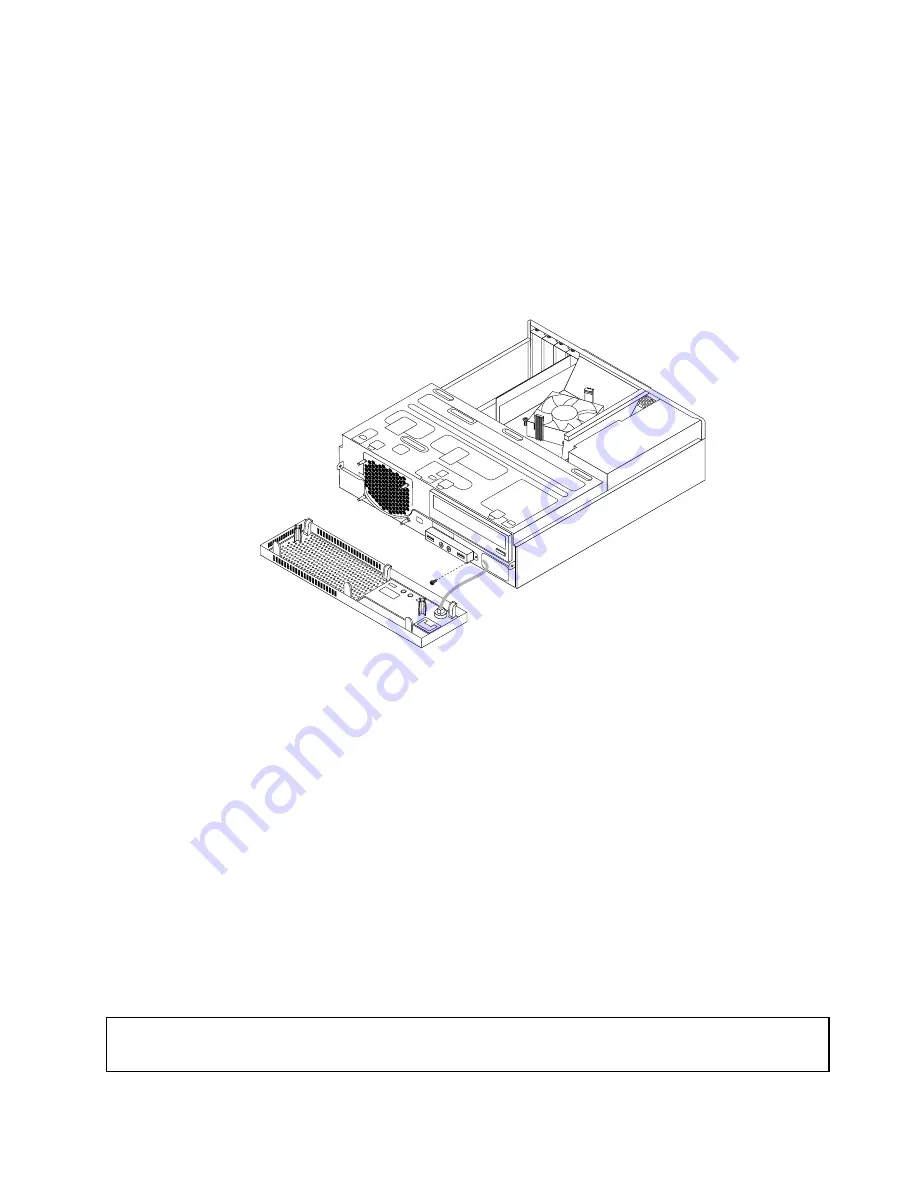
3. Remove the front bezel. See “Removing and reinstalling the front bezel” on page 32.
4. Pivot the drive bay assembly upward. See “Accessing the system board components and drives”
on page 34.
5. Disconnect the front audio and USB assembly cables from the system board. See “Locating parts on
the system board” on page 12.
Note:
Make sure you note the locations of the cables when you disconnect the cables from the system
board.
6. Remove the screw that secures the front audio and USB assembly bracket to the chassis to remove
the bracket from the chassis.
Figure 42. Removing the front audio and USB assembly
7. Install the front audio and USB assembly bracket into the chassis and align the screw hole in the
bracket with the corresponding hole in the chassis.
8. Install the screw to secure the bracket to the chassis.
9. Pivot the drive bay assembly upward and reconnect the front USB and front audio cables to the system
board. See “Locating parts on the system board” on page 12.
10. Reconnect the front audio and USB assembly cables to the front audio connector and the front USB
connector on the system board. See “Locating parts on the system board” on page 12.
11. Lower the drive bay assembly. See “Accessing the system board components and drives” on page 34.
12. Reinstall the front bezel. See “Removing and reinstalling the front bezel” on page 32.
What to do next:
• To work with another piece of hardware, go to the appropriate section.
• To complete the installation or replacement, go to “Completing the parts replacement” on page 67.
Replacing the WiFi units
Attention:
Do not open your computer or attempt any repair before reading and understanding the “Important safety information”
on page v.
Chapter 5
.
Installing or replacing hardware
57
Summary of Contents for ThinkCentre 3493
Page 1: ...ThinkCentre User Guide Machine Types 3493 3496 and 3497 ...
Page 6: ...iv ThinkCentre User Guide ...
Page 12: ...x ThinkCentre User Guide ...
Page 32: ...20 ThinkCentre User Guide ...
Page 42: ...30 ThinkCentre User Guide ...
Page 88: ...76 ThinkCentre User Guide ...
Page 94: ...82 ThinkCentre User Guide ...
Page 102: ...90 ThinkCentre User Guide ...
Page 126: ...114 ThinkCentre User Guide ...
Page 132: ...120 ThinkCentre User Guide ...
Page 136: ...124 ThinkCentre User Guide ...
Page 142: ...130 ThinkCentre User Guide ...
Page 143: ......
Page 144: ......
















































