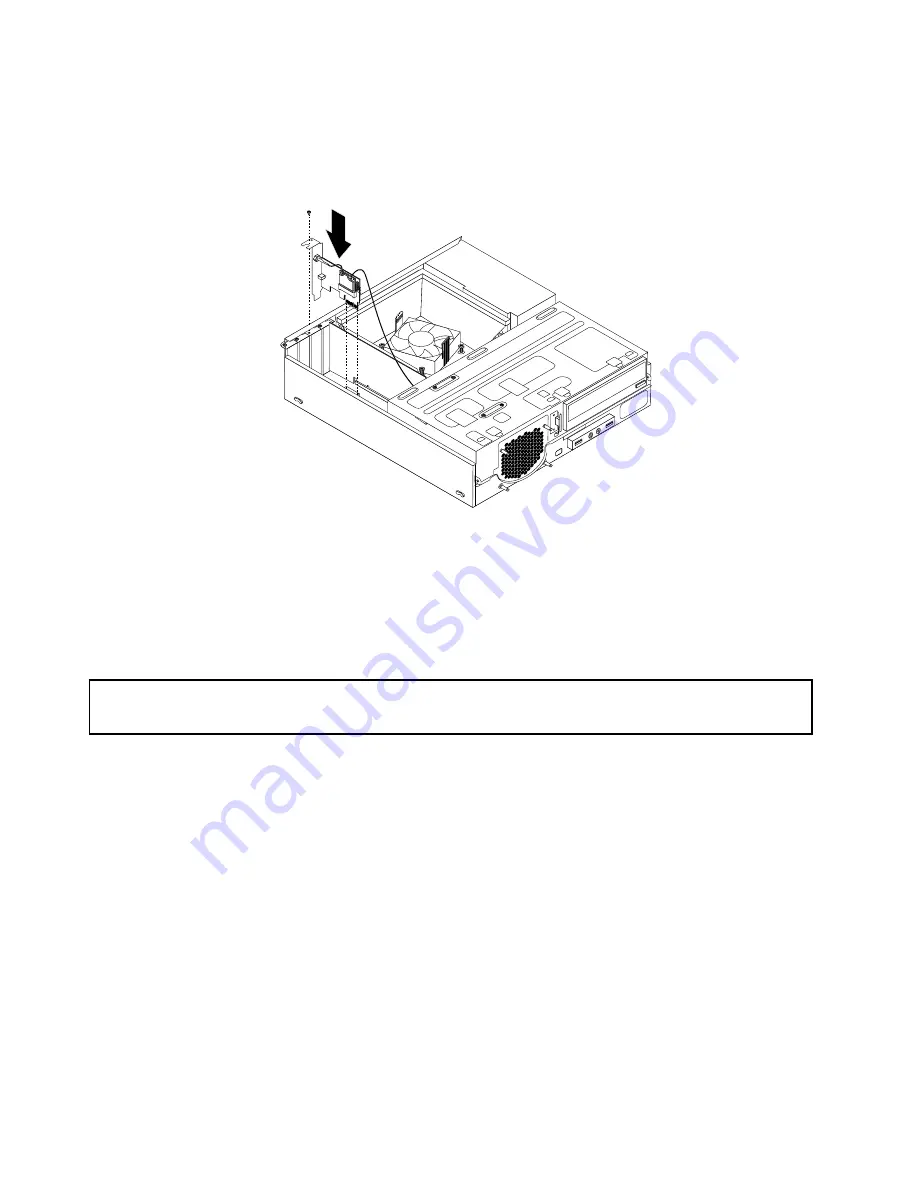
3. Locate the two PCI Express x1 slots on the system board. See “Locating parts on the system board”
on page 12.
4. Install the WiFi adapter card into one of the two PCI Express x1 slots. Then install the screw to secure
the WiFi adapter card in place.
Figure 49. Installing the WiFi adapter card
What to do next:
• To work with another piece of hardware, go to the appropriate section.
• To complete the installation or replacement, go to “Completing the parts replacement” on page 67.
Installing or removing the rear WiFi antenna
Attention:
Do not open your computer or attempt any repair before reading and understanding the “Important safety information”
on page v.
This section provides instructions on how to install or remove the rear WiFi antenna.
Installing the rear WiFi antenna
To install the rear WiFi antenna, do the following:
1. Turn off the computer and disconnect all power cords from electrical outlets.
2. Install the rear WiFi antenna to the rear WiFi antenna cable connector attached on the rear of the
computer.
62
ThinkCentre User Guide
Summary of Contents for ThinkCentre 3493
Page 1: ...ThinkCentre User Guide Machine Types 3493 3496 and 3497 ...
Page 6: ...iv ThinkCentre User Guide ...
Page 12: ...x ThinkCentre User Guide ...
Page 32: ...20 ThinkCentre User Guide ...
Page 42: ...30 ThinkCentre User Guide ...
Page 88: ...76 ThinkCentre User Guide ...
Page 94: ...82 ThinkCentre User Guide ...
Page 102: ...90 ThinkCentre User Guide ...
Page 126: ...114 ThinkCentre User Guide ...
Page 132: ...120 ThinkCentre User Guide ...
Page 136: ...124 ThinkCentre User Guide ...
Page 142: ...130 ThinkCentre User Guide ...
Page 143: ......
Page 144: ......
















































