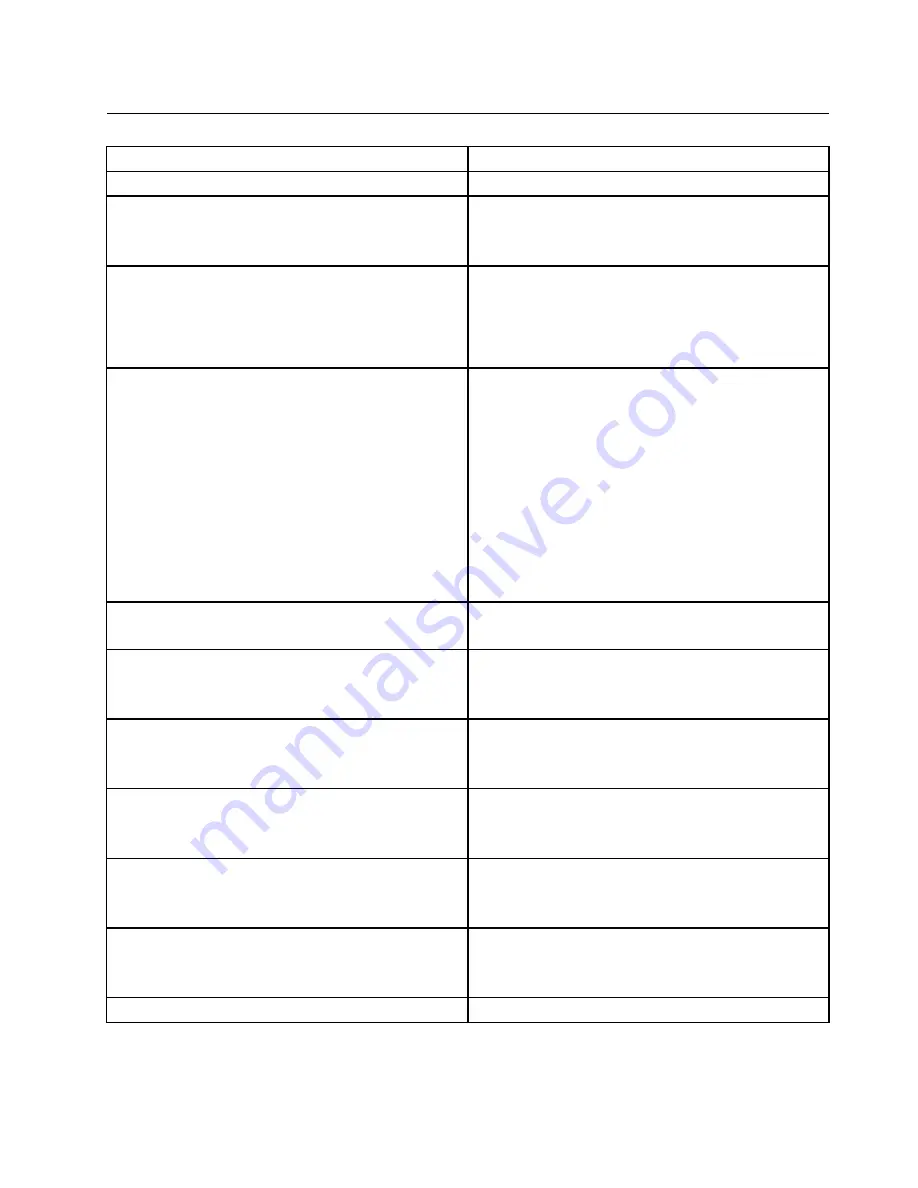
Miscellaneous error conditions
Message/Symptom
FRU/Action
Changing display colors
Display/Monitor
Computer will
not
power-off. See “Hard disk drive boot
error” on page 59.
1. Power Switch
2. System Board
3. Riser card, if installed.
Computer will
not
RPL from server
1. Ensure that network is in startup sequence as first
device or first device after diskette.
2. Ensure that network adapter is enabled for RPL.
3. Network adapter (Advise network administrator of
new MAC address)
Computer will
not
perform a Wake On LAN® (if applicable)
1. Check power supply and signal cable connections
to network adapter.
2. Ensure that the operating system settings are set to
enable Wake on LAN.
3. Ensure Wake On LAN feature is enabled in
Setup/Configuration (see “Starting the Setup Utility
program” on page 55)
4. Ensure network administrator is using correct MAC
address.
5. Ensure no interrupt or I/O address conflicts.
6. Network adapter (advise network administrator of
new MAC address)
Dead computer. See “Hard disk drive boot error” on page
59.
1. Power Supply
2. System Board
Diskette drive in-use light remains on or does not light
when drive is active.
1. Diskette Drive
2. System Board
3. Diskette Drive Cable
Blank screen except for flashing cursor.
1. System Board
2. Primary Hard Disk Drive
3. Hard Disk Drive Cable
Incorrect memory size during POST
1. Run the Memory tests.
2. Memory Module
3. System Board
"Insert a Diskette" icon appears with a known-good
diagnostics diskette in the first 3.5-inch diskette drive.
1. System Board
2. Diskette Drive Cable
3. Network Adapter
Intensity or color varies from left to right of characters
and color bars
1. Display
2. Video adapter (if present)
3. System Board
No power or fan not running
1. See “Hard disk drive boot error” on page 59.
Chapter 7
.
Symptom-to-FRU Index
61
Summary of Contents for ThinkCentre 3512
Page 2: ......
Page 8: ...2 ThinkCentre Hardware Maintenance Manual ...
Page 15: ...Chapter 2 Safety information 9 ...
Page 19: ...Chapter 2 Safety information 13 ...
Page 20: ...1 2 14 ThinkCentre Hardware Maintenance Manual ...
Page 21: ...1 2 Chapter 2 Safety information 15 ...
Page 26: ...1 2 20 ThinkCentre Hardware Maintenance Manual ...
Page 27: ...1 2 Chapter 2 Safety information 21 ...
Page 30: ...24 ThinkCentre Hardware Maintenance Manual ...
Page 34: ...28 ThinkCentre Hardware Maintenance Manual ...
Page 60: ...54 ThinkCentre Hardware Maintenance Manual ...
Page 70: ...64 ThinkCentre Hardware Maintenance Manual ...
Page 75: ...Figure 3 Locating major FRUs and CRUs Chapter 8 Locations 69 ...
Page 85: ...Figure 12 Removing the frame stand Chapter 9 Replacing FRUs 79 ...
Page 127: ......
Page 128: ......
















































