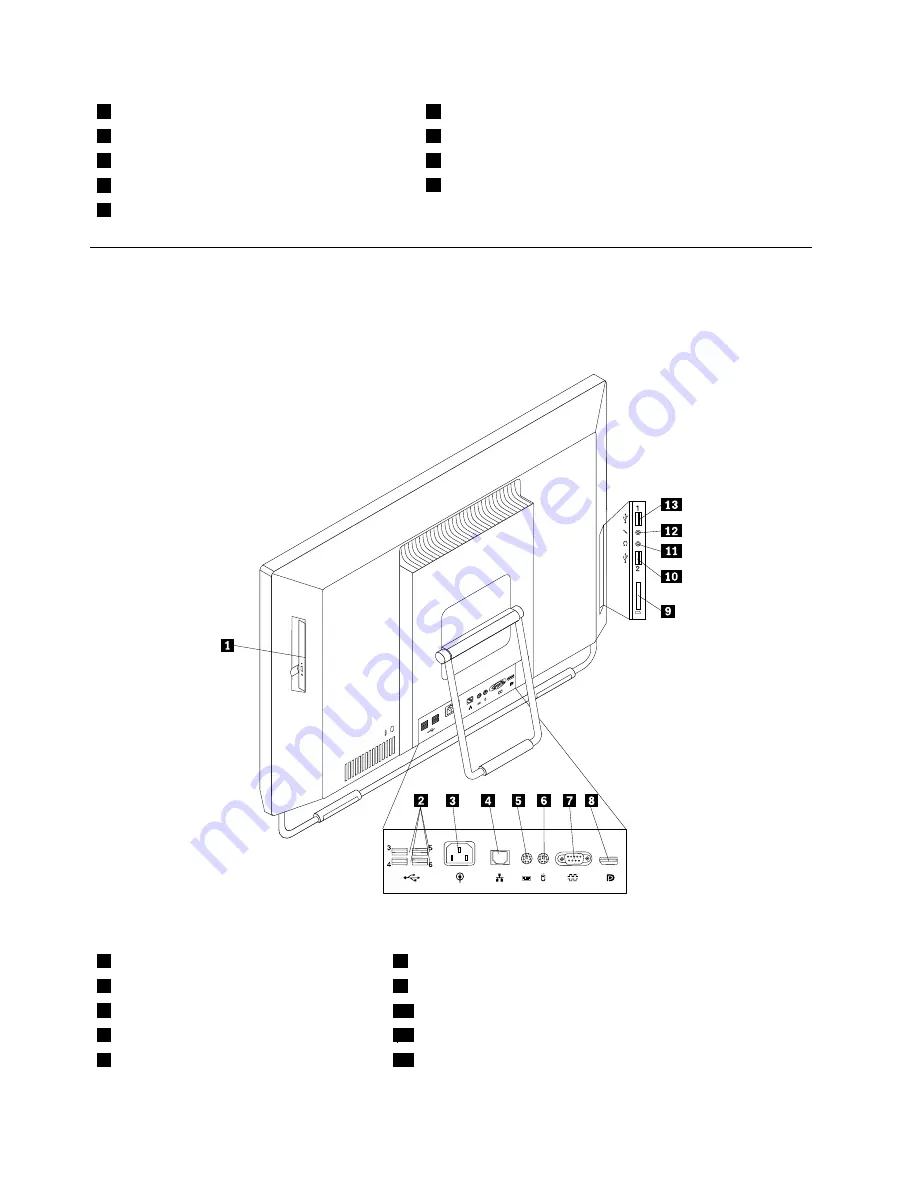
1
Integrated Microphone
6
Hard disk drive activity indictor
2
Integrated camera indicator
7
Brightness-up / Auto-adjusting control
1
3
Integrated camera block shield
8
Brightness-down control
4
Liquid crystal display (LCD) panel
9
Frame stand
5
Power switch
Locating connectors on the rear of your computer
Figure 2 “Rear connector locations” on page 66 shows the locations of the connectors on the rear of your
computer. Some connectors on the rear of your computer are color-coded to help you determine where to
connect the cables on your computer.
Figure 2. Rear connector locations
1
Optical drive
8
DisplayPort connector (optional)
2
USB connectors (USB ports 3 to 6)
9
Card reader
3
Power cord connector
10
USB connector (USB port 2)
4
Ethernet connector
11
Headphone connector
5
PS/2 keyboard connector (optional)
12
Microphone connector
66
ThinkCentre Hardware Maintenance Manual
Summary of Contents for ThinkCentre 3512
Page 2: ......
Page 8: ...2 ThinkCentre Hardware Maintenance Manual ...
Page 15: ...Chapter 2 Safety information 9 ...
Page 19: ...Chapter 2 Safety information 13 ...
Page 20: ...1 2 14 ThinkCentre Hardware Maintenance Manual ...
Page 21: ...1 2 Chapter 2 Safety information 15 ...
Page 26: ...1 2 20 ThinkCentre Hardware Maintenance Manual ...
Page 27: ...1 2 Chapter 2 Safety information 21 ...
Page 30: ...24 ThinkCentre Hardware Maintenance Manual ...
Page 34: ...28 ThinkCentre Hardware Maintenance Manual ...
Page 60: ...54 ThinkCentre Hardware Maintenance Manual ...
Page 70: ...64 ThinkCentre Hardware Maintenance Manual ...
Page 75: ...Figure 3 Locating major FRUs and CRUs Chapter 8 Locations 69 ...
Page 85: ...Figure 12 Removing the frame stand Chapter 9 Replacing FRUs 79 ...
Page 127: ......
Page 128: ......
















































