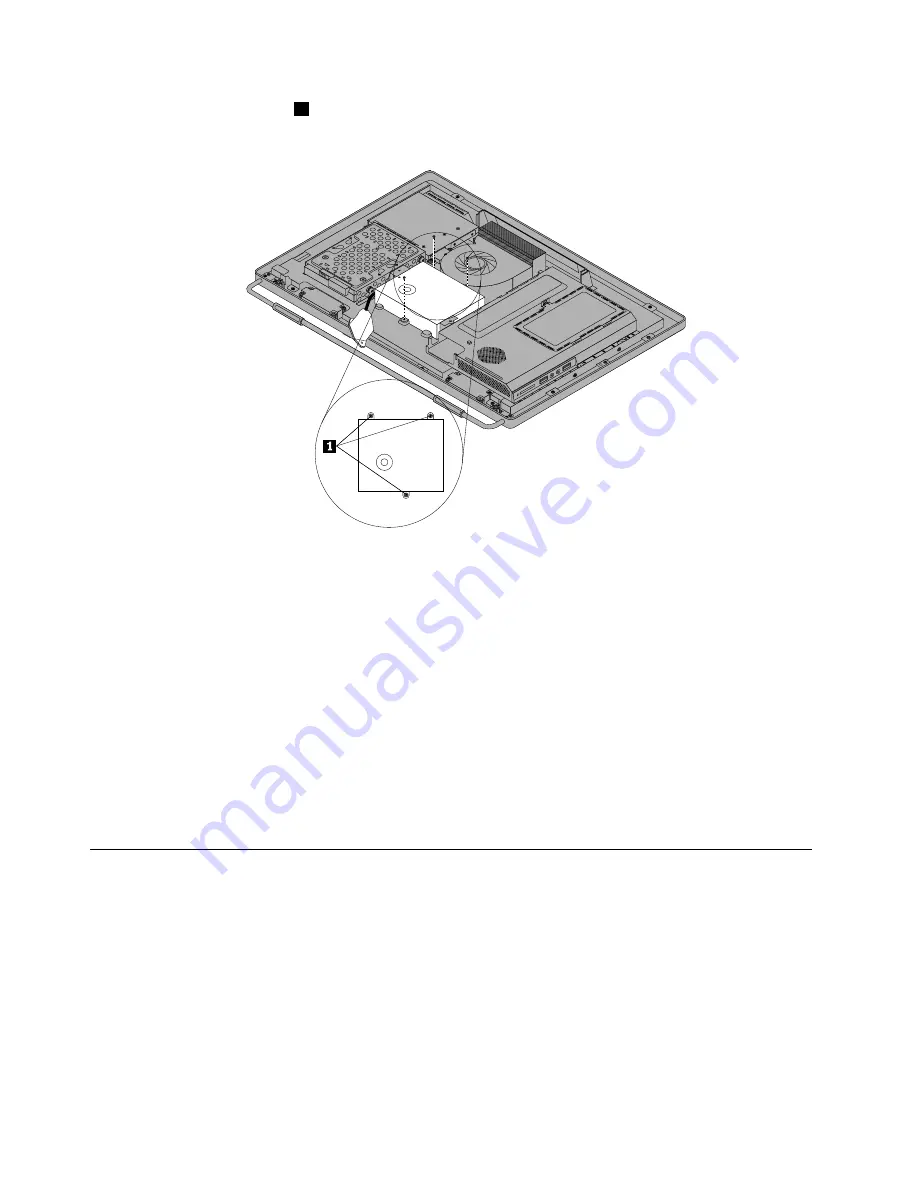
9. Remove the three screws
1
that secure the power supply, and then remove the power supply out
of the computer.
Figure 25. Removing the three screws that secure the power supply
10. To reinstall the power supply, reinstall the two screws that secure the power cord connector to the
power connector bracket. See “Replacing the rear I/O assembly” on page 86.
11. Position the new power supply in the computer and align the three screw holes in the new power supply
with those in the computer main bracket. Install the three screws to secure the new power supply.
12. Route the new power cord connector cable, and then reinstall the rear I/O assembly. See “Replacing
the rear I/O assembly” on page 86.
13. Connect the new power supply cables to the power supply connectors on the system board. See
“System board parts and connectors” on page 72.
14. Reinstall the system board shield. See “Removing and reinstalling the system board shield” on page 88.
15. Reinstall the VESA mount bracket. See “Removing the VESA mount bracket” on page 85.
16. Reinstall the computer cover. See “Removing the computer cover” on page 81.
17. Go to “Completing the parts replacement” on page 111.
Replacing the microprocessor fan
Attention
Do not open your computer or attempt any repair before reading and understanding the “Important safety
information” in the
Safety , Warranty, and Setup Guide
that came with your computer. To obtain a copy of
the
Safety , Warranty, and Setup Guide
, go to:
http://www.lenovo.com/support
This section provides instructions on how to replace the microprocessor fan.
To replace the microprocessor fan, do the following:
90
ThinkCentre Hardware Maintenance Manual
Summary of Contents for ThinkCentre 3512
Page 2: ......
Page 8: ...2 ThinkCentre Hardware Maintenance Manual ...
Page 15: ...Chapter 2 Safety information 9 ...
Page 19: ...Chapter 2 Safety information 13 ...
Page 20: ...1 2 14 ThinkCentre Hardware Maintenance Manual ...
Page 21: ...1 2 Chapter 2 Safety information 15 ...
Page 26: ...1 2 20 ThinkCentre Hardware Maintenance Manual ...
Page 27: ...1 2 Chapter 2 Safety information 21 ...
Page 30: ...24 ThinkCentre Hardware Maintenance Manual ...
Page 34: ...28 ThinkCentre Hardware Maintenance Manual ...
Page 60: ...54 ThinkCentre Hardware Maintenance Manual ...
Page 70: ...64 ThinkCentre Hardware Maintenance Manual ...
Page 75: ...Figure 3 Locating major FRUs and CRUs Chapter 8 Locations 69 ...
Page 85: ...Figure 12 Removing the frame stand Chapter 9 Replacing FRUs 79 ...
Page 127: ......
Page 128: ......
















































