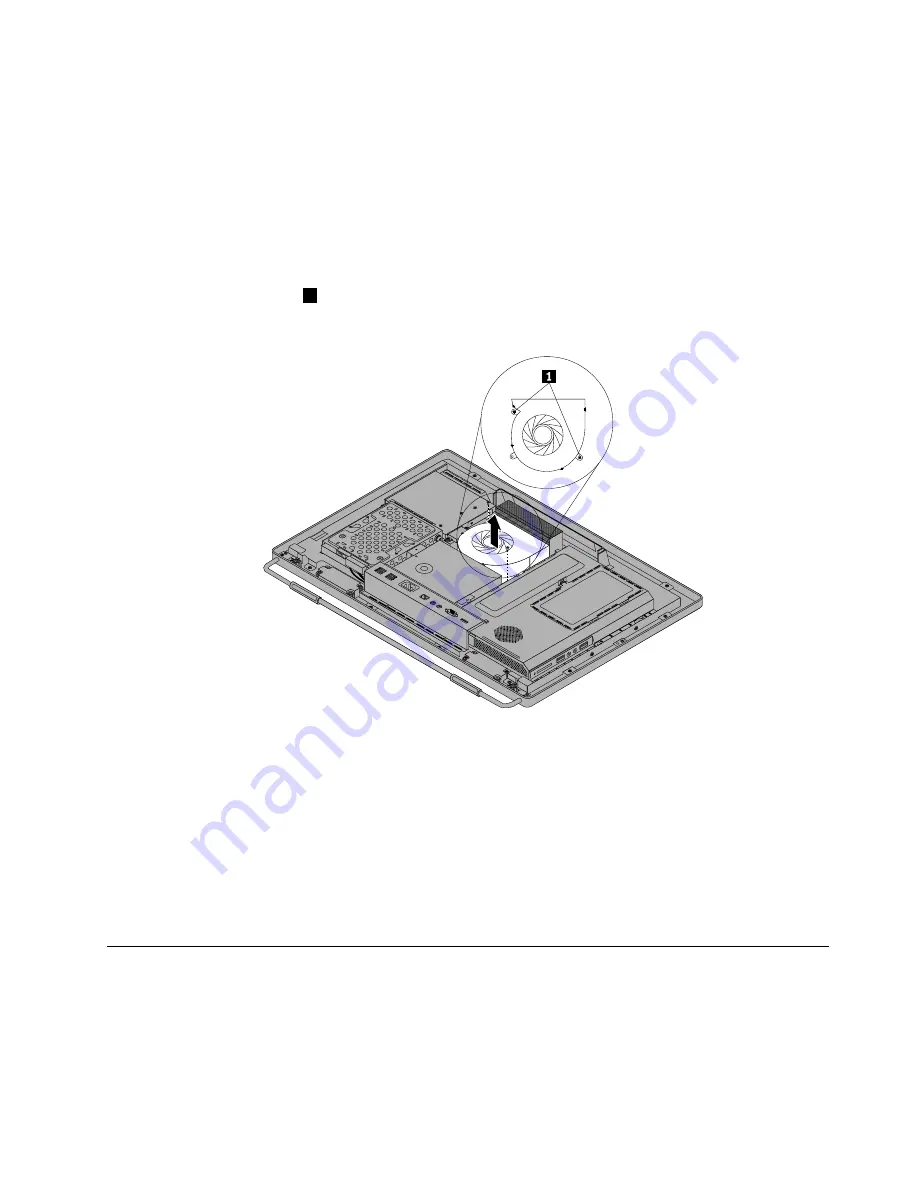
1. Remove all media from the drives and turn off all attached devices and the computer. Then, disconnect
all power cords from electrical outlets and disconnect all cables that are connected to the computer.
2. Place a soft, clean towel or cloth on the desk or other flat surface. Hold the sides of your computer and
gently lay it down so that the screen is against the surface and the cover is facing up.
3. Remove the computer cover. See “Removing the computer cover” on page 81.
4. Locate the microprocessor fan in the computer. See “Locating major FRUs and CRUs” on page 68.
5. Remove the system board shield. See “Removing and reinstalling the system board shield” on page 88.
6. Note the routing of the microprocessor fan cable, and then disconnect the microprocessor fan cable
from the system board. See “System board parts and connectors” on page 72.
7. Remove the two screws
1
that secure the microprocessor fan to the main bracket. Then, lift the
microprocessor fan off the main bracket.
Figure 26. Removing the microprocessor fan
8. To reinstall the microprocessor fan, position the new microprocessor fan on the main bracket and align
the screw holes in the new microprocessor fan with those in the main bracket. Reinstall the two screws
that secure the microprocessor fan to the main bracket.
9. Connect the new microprocessor fan cable to the system board. See “System board parts and
connectors” on page 72.
10. Reinstall the system board shield. See “Removing and reinstalling the system board shield” on page 88.
11. Reinstall the computer cover. See “Removing the computer cover” on page 81.
12. Go to “Completing the parts replacement” on page 111.
Replacing the heat sink assembly
Attention
Do not open your computer or attempt any repair before reading and understanding the “Important safety
information” in the
Safety , Warranty, and Setup Guide
that came with your computer. To obtain a copy of
Chapter 9
.
Replacing FRUs
91
Summary of Contents for ThinkCentre 3512
Page 2: ......
Page 8: ...2 ThinkCentre Hardware Maintenance Manual ...
Page 15: ...Chapter 2 Safety information 9 ...
Page 19: ...Chapter 2 Safety information 13 ...
Page 20: ...1 2 14 ThinkCentre Hardware Maintenance Manual ...
Page 21: ...1 2 Chapter 2 Safety information 15 ...
Page 26: ...1 2 20 ThinkCentre Hardware Maintenance Manual ...
Page 27: ...1 2 Chapter 2 Safety information 21 ...
Page 30: ...24 ThinkCentre Hardware Maintenance Manual ...
Page 34: ...28 ThinkCentre Hardware Maintenance Manual ...
Page 60: ...54 ThinkCentre Hardware Maintenance Manual ...
Page 70: ...64 ThinkCentre Hardware Maintenance Manual ...
Page 75: ...Figure 3 Locating major FRUs and CRUs Chapter 8 Locations 69 ...
Page 85: ...Figure 12 Removing the frame stand Chapter 9 Replacing FRUs 79 ...
Page 127: ......
Page 128: ......
















































