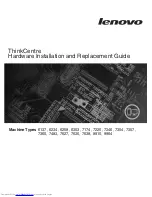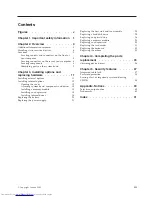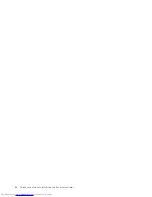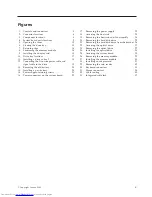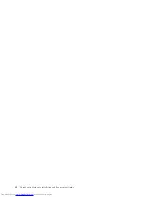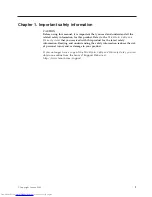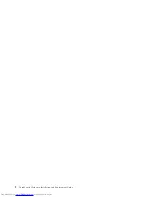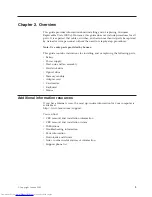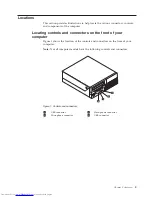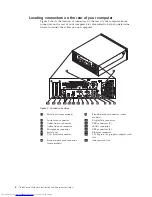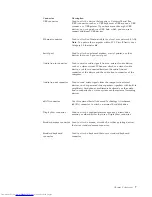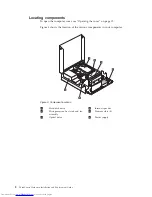Summary of Contents for ThinkCentre 6137
Page 2: ......
Page 3: ...ThinkCentre Hardware Installation and Replacement Guide ...
Page 6: ...iv ThinkCentre Hardware Installation and Replacement Guide ...
Page 8: ...vi ThinkCentre Hardware Installation and Replacement Guide ...
Page 10: ...2 ThinkCentre Hardware Installation and Replacement Guide ...
Page 18: ...10 ThinkCentre Hardware Installation and Replacement Guide ...
Page 51: ......
Page 52: ...Part Number 46R4690 Printed in USA 1P P N 46R4690 ...