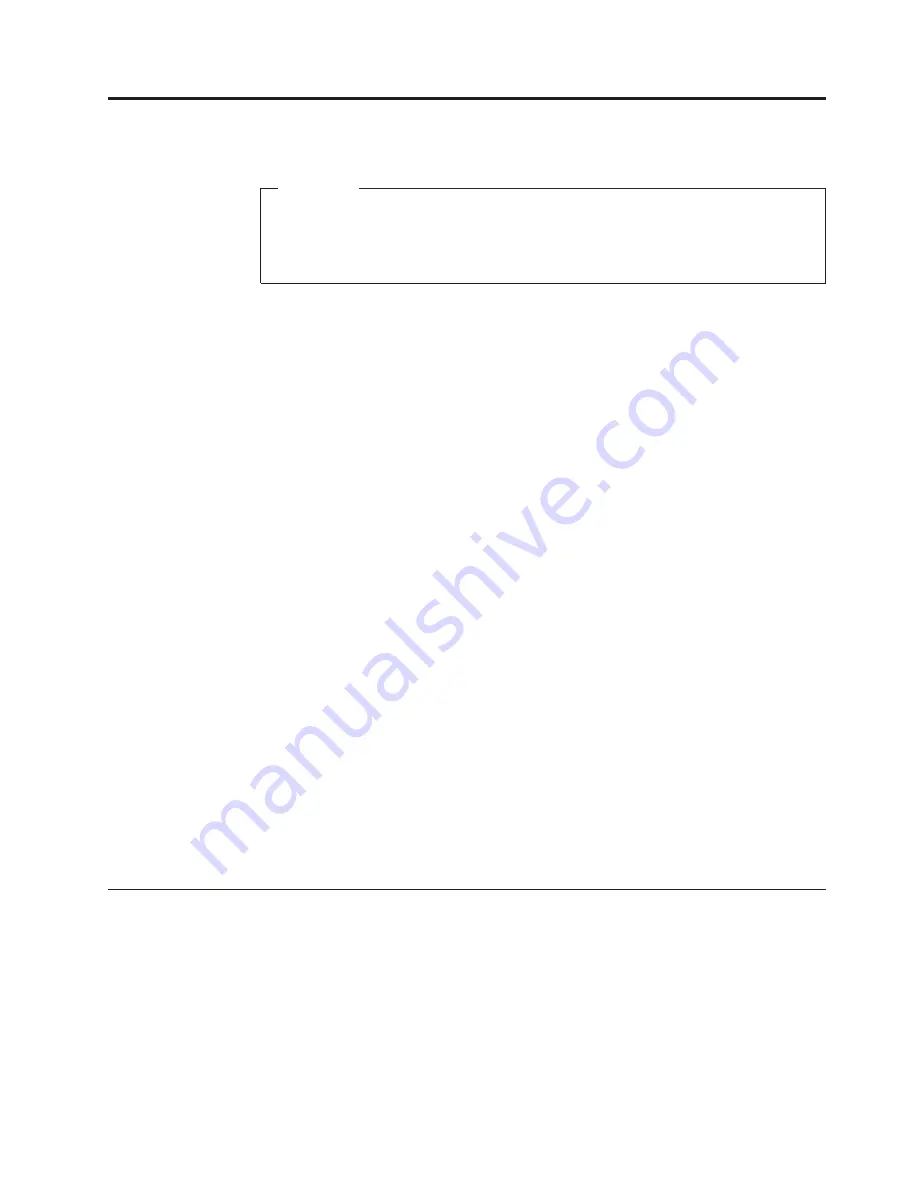
Chapter
4.
General
Checkout
Attention
The
drives
in
the
computer
you
are
servicing
might
have
been
rearranged
or
the
drive
startup
sequence
changed.
Be
extremely
careful
during
write
operations
such
as
copying,
saving,
or
formatting.
Data
or
programs
can
be
overwritten
if
you
select
an
incorrect
drive.
General
error
messages
appear
if
a
problem
or
conflict
is
found
by
an
application
program,
the
operating
system,
or
both.
For
an
explanation
of
these
messages,
refer
to
the
information
supplied
with
that
software
package.
Before
replacing
any
FRUs,
ensure
that
the
latest
level
of
BIOS
is
installed
on
the
system.
A
down-level
BIOS
might
cause
false
errors
and
unnecessary
replacement
of
the
system
board.
For
more
information
on
how
to
determine
and
obtain
the
latest
level
BIOS,
see
“BIOS
levels”
on
page
197.
Use
the
following
procedure
to
help
determine
the
cause
of
the
problem:
1.
Power-off
the
computer
and
all
external
devices.
2.
Check
all
cables
and
power
cords.
3.
Set
all
display
controls
to
the
middle
position.
4.
Power-on
all
external
devices.
5.
Power-on
the
computer.
v
Look
for
displayed
error
codes
v
Listen
for
beep
codes
v
Look
for
readable
instructions
or
a
main
menu
on
the
display.
If
you
did
not
receive
the
correct
response,
proceed
to
step
6.
If
you
do
receive
the
correct
response,
proceed
to
step
7.
6.
Look
at
the
following
conditions
and
follow
the
instructions:
v
If
you
hear
beep
codes
during
POST,
go
to
“Beep
symptoms”
on
page
75.
v
If
the
computer
displays
a
POST
error,
go
to
“POST
error
codes”
on
page
76.
v
If
the
computer
hangs
and
no
error
is
displayed,
continue
at
step
7.
7.
Run
the
Diagnostic
programs.
See
Chapter
5,
“Diagnostics,”
on
page
41.
v
If
you
receive
an
error,
replace
the
part
that
the
diagnostic
program
calls
out
or
go
to
“Diagnostic
error
codes”
on
page
54.
v
If
the
test
stops
and
you
cannot
continue,
replace
the
last
device
tested.
Problem
determination
tips
Due
to
the
variety
of
hardware
and
software
combinations
that
can
be
encountered,
use
the
following
information
to
assist
you
in
problem
determination.
If
possible,
have
this
information
available
when
requesting
assistance
from
Service
Support
and
Engineering
functions.
v
Machine
type
and
model
v
Processor
or
hard
disk
upgrades
v
Failure
symptom
–
Do
diagnostics
indicate
a
failure?
©
Copyright
Lenovo
2006
39
Summary of Contents for ThinkCentre A55
Page 1: ...Hardware Maintenance Manual Types 9636 9638 9640 9641 9642 9643 9644 9645 ...
Page 2: ......
Page 3: ...Hardware Maintenance Manual ...
Page 16: ...10 Hardware Maintenance Manual ...
Page 17: ...Chapter 2 Safety information 11 ...
Page 18: ... 18 kg 37 lbs 32 kg 70 5 lbs 55 kg 121 2 lbs 1 2 12 Hardware Maintenance Manual ...
Page 22: ...16 Hardware Maintenance Manual ...
Page 23: ...1 2 Chapter 2 Safety information 17 ...
Page 24: ...18 Hardware Maintenance Manual ...
Page 25: ...1 2 Chapter 2 Safety information 19 ...
Page 32: ...26 Hardware Maintenance Manual ...
Page 33: ...Chapter 2 Safety information 27 ...
Page 34: ...1 2 28 Hardware Maintenance Manual ...
Page 38: ...32 Hardware Maintenance Manual ...
Page 39: ...1 2 Chapter 2 Safety information 33 ...
Page 54: ...48 Hardware Maintenance Manual ...
Page 102: ...96 Hardware Maintenance Manual ...
Page 115: ...Chapter 8 Replacing FRUs 109 ...
Page 122: ...116 Hardware Maintenance Manual ...
Page 206: ...200 Hardware Maintenance Manual ...
Page 209: ......
Page 210: ...Part Number 42Y4652 Printed in USA 1P P N 42Y4652 ...
















































