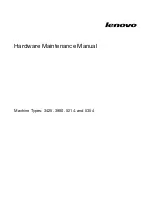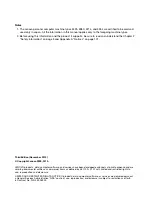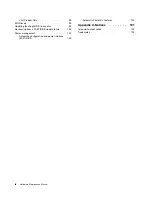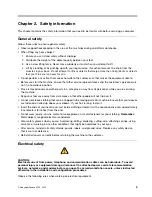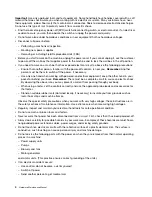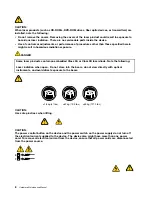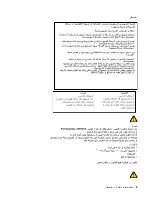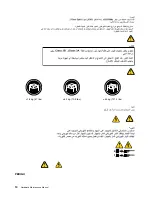Summary of Contents for ThinkCentre A58e
Page 1: ...Hardware Maintenance Manual Machine Types 3425 3980 5214 and 5354 ...
Page 2: ......
Page 3: ...Hardware Maintenance Manual Machine Types 3425 3980 5214 and 5354 ...
Page 15: ...Chapter 2 Safety information 9 ...
Page 16: ... 18 kg 37 lbs 32 kg 70 5 lbs 55 kg 121 2 lbs 1 2 PERIGO 10 Hardware Maintenance Manual ...
Page 19: ...Chapter 2 Safety information 13 ...
Page 20: ...1 2 14 Hardware Maintenance Manual ...
Page 21: ...Chapter 2 Safety information 15 ...
Page 27: ...Chapter 2 Safety information 21 ...
Page 31: ...Chapter 2 Safety information 25 ...
Page 38: ...32 Hardware Maintenance Manual ...
Page 42: ...36 Hardware Maintenance Manual ...
Page 50: ...44 Hardware Maintenance Manual ...
Page 109: ......
Page 110: ...Part Number 71Y6308 Printed in USA 1P P N 71Y6308 71Y6308 ...