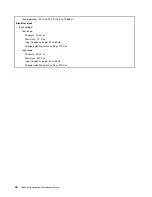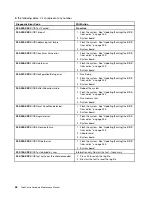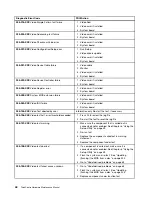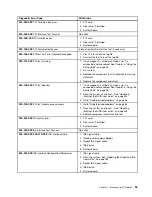•
Failure Type:
Represents the type of error encountered.
•
DeviceID:
Contains the component's unit-ID that corresponds to a fixed disk drive, removable media drive,
processor, specific RIMM, or a device on the PCI bus.
•
Date:
Contains the date when the diagnostic test was run. The date is retrieved from CMOS and displayed
using the YYYYMMDD format.
•
ChkDigits:
Contains a 2-digit check-digit value to ensure the following:
– Diagnostics were run on the specified date.
– Diagnostics were run on the specified computer.
– The diagnostic error code is recorded correctly.
•
Text:
Description of the error.
Note:
See “Diagnostic error codes” on page 43 for error code listings.
Quick and Full erase - hard disk drive
The diagnostics program offers two hard disk drive format utilities:
• Quick Erase Hard Drive
• Full Erase Hard Drive
Quick Erase Hard Drive provides a DOS utility that performs the following:
• Destroys the Master Boot Record (MBR) on the hard disk drive.
• Destroys all copies of the FAT Table on all partitions (both the master and backup).
• Destroys the partition table.
• Provides messages that warn the user that this is a non-recoverable process.
Full Erase Hard Drive provides a DOS utility that performs the following:
• Performs all the steps in Quick Erase.
• Provides a DOS utility that writes random data to all sectors of the hard disk drive.
• Provides an estimate of time to completion along with a visual representation of completion status.
• Provides messages that warn the user about a non-recoverable process.
Important:
Make sure that all data is backed up before using the Quick or Full Erase functions.
To select the Quick Erase Hard Drive or Full Erase Hard Drive utility, do the following:
1. 1. Select the UTILITY option on the toolbar and press Enter.
2. Select either the QUICK ERASE or FULL ERASE HARD DISK option and follow the instructions.
Viewing the test log
To view details of a failure or to view a list of test results, use the following procedure from any test category
screen:
1. Press F3 to activate the log file.
2. Press F3 again to save the file to diskette or press F2 to print the file.
38
ThinkCentre Hardware Maintenance Manual
Summary of Contents for ThinkCentre A70
Page 1: ...ThinkCentre Hardware Maintenance Manual Machine Types 0864 0889 5023 7099 7844 and 7846 ...
Page 2: ......
Page 3: ...ThinkCentre Hardware Maintenance Manual Machine Types 0864 0889 5023 7099 7844 and 7846 ...
Page 15: ...Chapter 2 Safety information 9 ...
Page 19: ...Chapter 2 Safety information 13 ...
Page 20: ...1 2 14 ThinkCentre Hardware Maintenance Manual ...
Page 21: ...Chapter 2 Safety information 15 ...
Page 27: ...Chapter 2 Safety information 21 ...
Page 31: ...Chapter 2 Safety information 25 ...
Page 72: ...66 ThinkCentre Hardware Maintenance Manual ...
Page 102: ...96 ThinkCentre Hardware Maintenance Manual ...
Page 264: ...258 ThinkCentre Hardware Maintenance Manual ...
Page 269: ......
Page 270: ...Part Number 89Y9149 Printed in USA 1P P N 89Y9149 89Y9149 ...