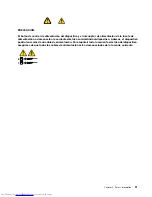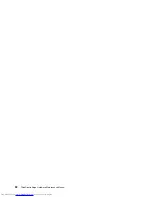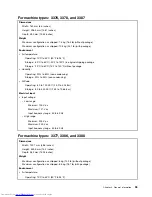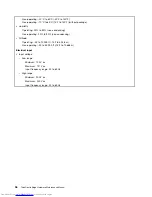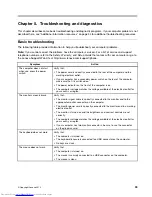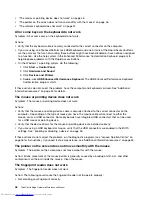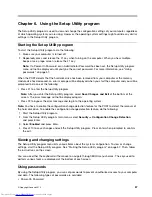• If you are using the Windows 7 operating system, follow the action for “A CD or DVD does not work”
on page 43.
If this does not correct the problem, follow the action for “A CD or DVD does not work” on page 43.
A CD or DVD does not work
Symptom: A CD or DVD does not work.
Actions:
• Verify that the disc is inserted correctly, with its label up.
• Make sure that the disc you are using is clean. To remove dust or fingerprints, wipe the disc clean with a
soft cloth from the center to the outside. Wiping a disc in a circular motion might cause loss of data.
• Verify that the disc you are using is not scratched or damaged. Try inserting another disc that you know
is good. If you cannot read from a known-good disc, you might have a problem with your CD or DVD
drive or the cabling to your CD or DVD drive. Make sure that the power cable and signal cable are
securely connected to the drive.
Unable to use a startable (bootable) recovery medium, such as the Product Recovery
CD, to start your computer
Symptom: Unable to use a startable (bootable) recovery medium, such as the Product Recovery CD,
to start your computer.
Action: Make sure that the CD or DVD drive is in the startup sequence before the hard disk drive. Refer
to your “Selecting or changing the startup device sequence” on page 60 for information on viewing and
changing the startup sequence. Note that on some models the startup sequence is permanently set and
cannot be changed.
If these actions do not correct the problem, run the diagnostic programs (see “Lenovo Solution Center” on
page 56 for instructions). If you need technical assistance, see “Additional information resources” on page 34.
DVD problems
Select your symptom from the following list:
•
“Black screen instead of DVD video” on page 43
•
“DVD movie will not play” on page 44
•
“No audio or intermittent audio while playing DVD movie” on page 44
•
“Playback is very slow or choppy” on page 44
•
“Invalid disc or no disc found message” on page 44
Black screen instead of DVD video
Symptom: Black screen instead of DVD video
Actions:
• Restart the DVD player program.
• Close any open files, turn off the computer, and then restart the computer.
• Try a lower screen resolution or color depth.
If these actions do not correct the problem, run the diagnostic programs (see “Lenovo Solution Center” on
page 56 for instructions). If you need technical assistance, see “Additional information resources” on page 34.
Chapter 5
.
Troubleshooting and diagnostics
43
Summary of Contents for ThinkCentre Edge 92
Page 1: ...ThinkCentre Edge Hardware Maintenance Manual Machine Types 3376 3377 3378 3386 3387 and 3388 ...
Page 6: ...2 ThinkCentre Edge Hardware Maintenance Manual ...
Page 13: ...Chapter 2 Safety information 9 ...
Page 14: ... 18 kg 37 lb 32 kg 70 5 lb 55 kg 121 2 lb 10 ThinkCentre Edge Hardware Maintenance Manual ...
Page 18: ...14 ThinkCentre Edge Hardware Maintenance Manual ...
Page 19: ...1 2 Chapter 2 Safety information 15 ...
Page 20: ...1 2 16 ThinkCentre Edge Hardware Maintenance Manual ...
Page 26: ...22 ThinkCentre Edge Hardware Maintenance Manual ...
Page 27: ...1 2 Chapter 2 Safety information 23 ...
Page 31: ...Chapter 2 Safety information 27 ...
Page 32: ...1 2 28 ThinkCentre Edge Hardware Maintenance Manual ...
Page 36: ...32 ThinkCentre Edge Hardware Maintenance Manual ...
Page 124: ...120 ThinkCentre Edge Hardware Maintenance Manual ...
Page 166: ...162 ThinkCentre Edge Hardware Maintenance Manual ...
Page 170: ...166 ThinkCentre Edge Hardware Maintenance Manual ...
Page 175: ......