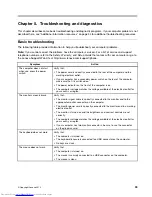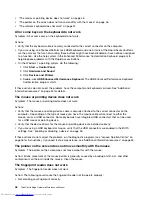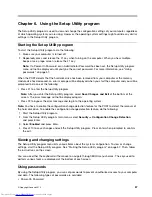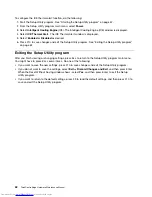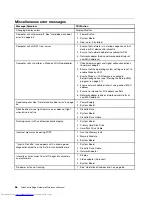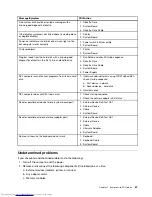• You followed the installation instructions supplied with the option and the installation instructions provided
with your computer, and all option files (such as device drivers, if required) are installed correctly.
• You have not loosened other installed options or cables.
• If the option is an adapter, you have provided enough hardware resources for the adapter to function
correctly. See the documentation supplied with the adapter (as well as the documentation for any other
installed adapters) to determine the resources required for each adapter.
If these actions do not correct the problem, run the diagnostic programs (see “Lenovo Solution Center” on
page 56 for instructions). If you need technical assistance, see “Additional information resources” on page 34.
An option that previously worked does not work now
Symptom: An option that previously worked does not work now.
Actions:
• Verify that all option hardware and cable connections are secure.
• If the option comes with its own test instructions, use those instructions to test the option.
• If the failing option is a SCSI option, verify that:
– The cables for all external SCSI options are connected correctly.
– The last option in each SCSI chain, or the end of the SCSI cable, is terminated correctly.
– All external SCSI options are turned on. External SCSI options must be turned on before the computer
is turned on. For more information, see your SCSI documentation.
• Verify that the option and any required device drivers are installed correctly.
If these actions do not correct the problem, run the diagnostic programs (see “Lenovo Solution Center” on
page 56 for instructions). If you need technical assistance, see “Additional information resources” on page 34.
Performance and lockup problems
Poor performance and lockup problems can be a result of any of the following:
•
“Insufficient free hard disk drive space” on page 52
•
“Excessive number of fragmented files” on page 53
•
“Insufficient memory” on page 53
Make a selection from the above list to find out more about the corrective actions you can take.
Insufficient free hard disk drive space
Symptom: Insufficient free hard disk drive space
The Windows operating system will slow down and might produce errors if the hard disk drive gets too full.
To check the amount of free space on the Windows 7 operating system, do the following:
1. Click
Start
➙
Computer
.
2. Right-click your C drive entry and then click
Properties
. The amount of free disk space is displayed.
Actions to free up disk space:
•
1. Click
Start
➙
Computer
.
2. Right-click your C drive entry and then click
Properties
.
52
ThinkCentre Edge Hardware Maintenance Manual
Summary of Contents for ThinkCentre Edge 92
Page 1: ...ThinkCentre Edge Hardware Maintenance Manual Machine Types 3376 3377 3378 3386 3387 and 3388 ...
Page 6: ...2 ThinkCentre Edge Hardware Maintenance Manual ...
Page 13: ...Chapter 2 Safety information 9 ...
Page 14: ... 18 kg 37 lb 32 kg 70 5 lb 55 kg 121 2 lb 10 ThinkCentre Edge Hardware Maintenance Manual ...
Page 18: ...14 ThinkCentre Edge Hardware Maintenance Manual ...
Page 19: ...1 2 Chapter 2 Safety information 15 ...
Page 20: ...1 2 16 ThinkCentre Edge Hardware Maintenance Manual ...
Page 26: ...22 ThinkCentre Edge Hardware Maintenance Manual ...
Page 27: ...1 2 Chapter 2 Safety information 23 ...
Page 31: ...Chapter 2 Safety information 27 ...
Page 32: ...1 2 28 ThinkCentre Edge Hardware Maintenance Manual ...
Page 36: ...32 ThinkCentre Edge Hardware Maintenance Manual ...
Page 124: ...120 ThinkCentre Edge Hardware Maintenance Manual ...
Page 166: ...162 ThinkCentre Edge Hardware Maintenance Manual ...
Page 170: ...166 ThinkCentre Edge Hardware Maintenance Manual ...
Page 175: ......