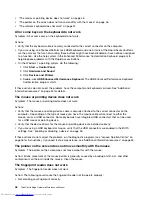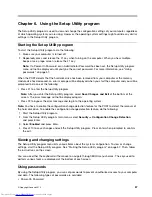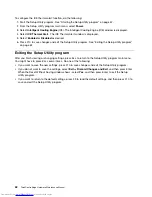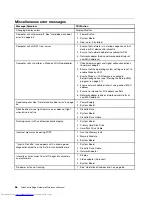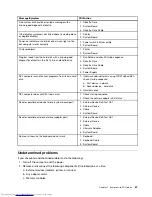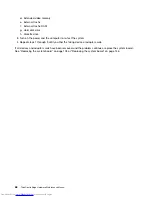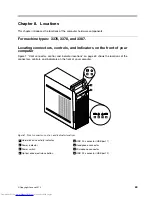Action: Some software developed before the year 2000 used only the last two digits of a year to sort
dates, always assuming the first two digits were 19. Consequently, these programs sort dates out of order.
Check with your software manufacturer to see if any updates are available. Many software manufacturers
make updates available from the World Wide Web.
Software does not work as expected
Symptom: Software does not work as expected.
Actions:
• Most software programs have built-in help systems that provide instructions for most tasks. If you are
having difficulty performing a specific task within a software program, refer to the help system for that
program. Help systems are typically accessible from a menu or button in the program, and frequently
from the F1 key.
• If you are having difficulty with the Windows operating system or one of its components, refer to the
Windows help system. It is accessible from the Windows
Start
menu.
• To determine if problems are caused by newly installed software, verify that:
– Your computer has the minimum memory requirements needed to use the software. See the
information supplied with the software to verify memory requirements. (If you just installed an adapter
or memory, you might have a memory-address conflict.)
– The software is designed to operate on your computer.
– Other software works on your computer.
– The software you are using works correctly on another computer.
• If you received any error messages while using the software program, see the printed documentation
supplied with the software or the help system for that software for a description of the messages and
solutions to the problem.
• Check with your software manufacturer to see if any updates are available. Many software manufacturers
make updates available from the World Wide Web.
• If the software program used to work correctly, but does not work correctly now, click
Start
➙
Control
Panel
➙
System and Security
➙
System
➙
System Protection
➙
System Restore
.
• If you are unable to resolve the problem through other methods, uninstall the software program and
reinstall it.
If these actions do not correct the problem, you might need technical assistance. Contact your software
manufacturer or see “Additional information resources” on page 34 for details.
USB problems
Symptom: The USB connectors cannot be accessed.
Actions:
• Make sure the USB cable is securely connected to the USB connector and to the USB device. If the USB
device has its own power cord, make sure it is attached to a properly grounded electrical outlet.
• If the USB device has its own On/Off switch, make sure it is in the On position.
• If the USB device has an Online switch, make sure it is in the Online position.
• If the USB device is a printer, make sure paper is loaded correctly.
• Make sure any device drivers or other software supplied with the USB device is correctly installed.
Refer to the documentation for the USB device.
• Reset the device by detaching and reattaching the USB connector.
Chapter 5
.
Troubleshooting and diagnostics
55
Summary of Contents for ThinkCentre Edge 92
Page 1: ...ThinkCentre Edge Hardware Maintenance Manual Machine Types 3376 3377 3378 3386 3387 and 3388 ...
Page 6: ...2 ThinkCentre Edge Hardware Maintenance Manual ...
Page 13: ...Chapter 2 Safety information 9 ...
Page 14: ... 18 kg 37 lb 32 kg 70 5 lb 55 kg 121 2 lb 10 ThinkCentre Edge Hardware Maintenance Manual ...
Page 18: ...14 ThinkCentre Edge Hardware Maintenance Manual ...
Page 19: ...1 2 Chapter 2 Safety information 15 ...
Page 20: ...1 2 16 ThinkCentre Edge Hardware Maintenance Manual ...
Page 26: ...22 ThinkCentre Edge Hardware Maintenance Manual ...
Page 27: ...1 2 Chapter 2 Safety information 23 ...
Page 31: ...Chapter 2 Safety information 27 ...
Page 32: ...1 2 28 ThinkCentre Edge Hardware Maintenance Manual ...
Page 36: ...32 ThinkCentre Edge Hardware Maintenance Manual ...
Page 124: ...120 ThinkCentre Edge Hardware Maintenance Manual ...
Page 166: ...162 ThinkCentre Edge Hardware Maintenance Manual ...
Page 170: ...166 ThinkCentre Edge Hardware Maintenance Manual ...
Page 175: ......