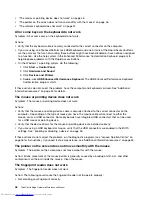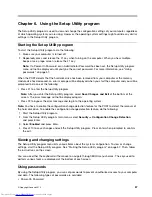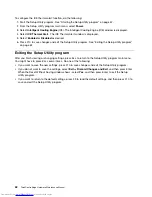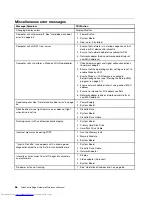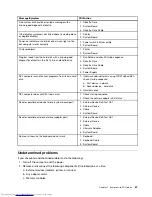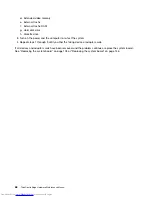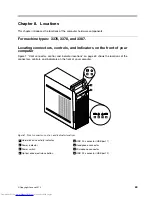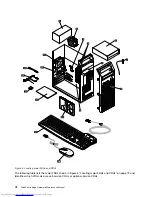2. From the Setup Utility program main menu, select
Security
.
3. Depending on the password type, select
Set Power-On Password
,
Set Administrator Password
, or
Hard Disk Password
.
4. Follow the instructions on the right side of the screen to set, change, or delete a password.
Note:
A password can be any combination of up to 64 alphabetic and numeric characters. For more
information, see “Password considerations” on page 58.
Erasing lost or forgotten passwords (clearing CMOS)
This section provides instructions on how to erase lost or forgotten passwords, such as a user password.
To erase a lost or forgotten password, do the following:
1. Remove all media from the drives and turn off all attached devices and the computer. Then, disconnect
all power cords from electrical outlets and disconnect all cables that are connected to the computer.
2. Remove the computer cover. For machine types 3376, 3378, and 3387, see “Removing the computer
cover” on page 83. For machine types 3377, 3386, and 3388, see “Removing the computer cover” on
page 121.
3. Locate the Clear CMOS /Recovery jumper on the system board. See “Locating parts on the system
board” on page 74.
4. Move the jumper from the standard position (pin 1 and pin 2) to the maintenance position (pin 2 and
pin 3).
5. Reinstall the computer cover and connect the power cord. For machine types 3376, 3378, and 3387,
see “Completing the parts replacement” on page 118. For machine types 3377, 3386, and 3388, see
“Completing the parts replacement” on page 160.
6. Turn on the computer and leave it on for approximately 10 seconds. Then, turn off the computer by
holding the power switch for approximately five seconds.
7. Repeat step 1 through step 2.
8. Move the Clear CMOS /Recovery jumper back to the standard position (pin 1 and pin 2).
9. Reinstall the computer cover and connect the power cord.
Enabling or disabling a device
This section provides information on how to enable or disable user access to the following devices:
USB Setup
Use this option to enable or disable a USB connector. When a USB connector is
disabled, the device connected to the USB connector cannot be used.
SATA Controller
When this feature is set to
Disable
, all devices connected to the SATA connectors
(such as hard disk drives or the optical drive) are disabled and cannot be accessed.
External SATA Port
When this option is set to
Disable
, the device connected to the External SATA
connector cannot be accessed.
To enable or disable a device, do the following:
1. Start the Setup Utility program. See “Starting the Setup Utility program” on page 57.
2. From the Setup Utility program main menu, select
Devices
.
3. Depending on the device you want to enable or disable, do one of the following:
• Select
USB Setup
to enable or disable a USB device.
• Select
ATA Drive Setup
to enable or disable an internal or external SATA device.
4. Select the desired settings and press Enter.
Chapter 6
.
Using the Setup Utility program
59
Summary of Contents for ThinkCentre Edge 92
Page 1: ...ThinkCentre Edge Hardware Maintenance Manual Machine Types 3376 3377 3378 3386 3387 and 3388 ...
Page 6: ...2 ThinkCentre Edge Hardware Maintenance Manual ...
Page 13: ...Chapter 2 Safety information 9 ...
Page 14: ... 18 kg 37 lb 32 kg 70 5 lb 55 kg 121 2 lb 10 ThinkCentre Edge Hardware Maintenance Manual ...
Page 18: ...14 ThinkCentre Edge Hardware Maintenance Manual ...
Page 19: ...1 2 Chapter 2 Safety information 15 ...
Page 20: ...1 2 16 ThinkCentre Edge Hardware Maintenance Manual ...
Page 26: ...22 ThinkCentre Edge Hardware Maintenance Manual ...
Page 27: ...1 2 Chapter 2 Safety information 23 ...
Page 31: ...Chapter 2 Safety information 27 ...
Page 32: ...1 2 28 ThinkCentre Edge Hardware Maintenance Manual ...
Page 36: ...32 ThinkCentre Edge Hardware Maintenance Manual ...
Page 124: ...120 ThinkCentre Edge Hardware Maintenance Manual ...
Page 166: ...162 ThinkCentre Edge Hardware Maintenance Manual ...
Page 170: ...166 ThinkCentre Edge Hardware Maintenance Manual ...
Page 175: ......