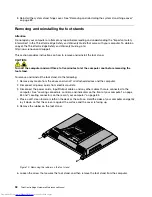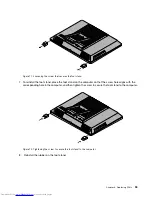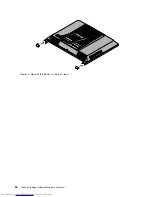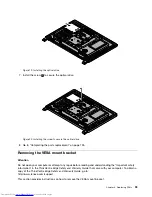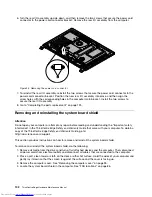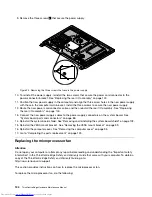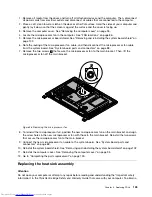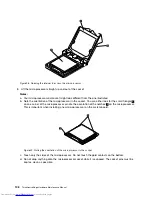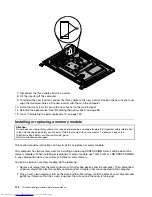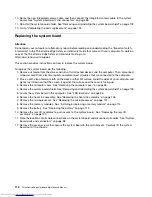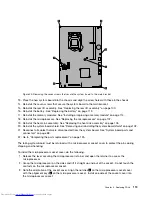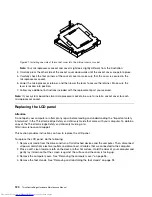copy of the
ThinkCentre Edge Safety and Warranty Guide
, go to:
http://www.lenovo.com/support
This section provides instructions on how to replace the heat sink assembly.
CAUTION:
The heat sink and fan assembly might be very hot. Turn off the computer and wait three to five
minutes to let the computer cool before removing the computer cover.
To replace the heat sink assembly, do the following:
1. Remove all media from the drives and turn off all attached devices and the computer. Then, disconnect
all power cords from electrical outlets and disconnect all cables that are connected to the computer.
2. Place a soft, clean towel or cloth on the desk or other flat surface. Hold the sides of your computer and
gently lay it down so that the screen is against the surface and the cover is facing up.
3. Remove the computer cover. See “Removing the computer cover” on page 95.
4. Locate the heat sink assembly on the system board. See “FRU locations” on page 86.
5. Remove the system board shield. See “Removing and reinstalling the system board shield” on page 102.
6. Follow the sequence
1
,
2
,
3
,
4
on the heat sink assembly to loose the four screws that secure the
heat sink assembly to the system board.
Note:
Carefully loose the four screws from the system board to avoid any possible damage to the
system board. The four screws cannot be removed from the heat sink assembly.
Figure 27. Loosing the four screws that secure the heat sink assembly to the system board
7. Lift the failing heat sink assembly off the system board.
Notes:
a. You might have to gently twist the heat sink assembly to free it from the microprocessor.
b. Do not touch the thermal grease while handling the heat sink assembly.
8. To reinstall the heat sink assembly, position the new heat sink assembly on the system board so that the
four screws are aligned with the corresponding holes in the system board.
106
ThinkCentre Edge Hardware Maintenance Manual
Summary of Contents for ThinkCentre Edge
Page 1: ...ThinkCentre Edge Hardware Maintenance Manual Machine Types 5068 7558 and 7567 ...
Page 2: ......
Page 3: ...ThinkCentre Edge Hardware Maintenance Manual Machine Types 5068 7558 and 7567 ...
Page 8: ...2 ThinkCentre Edge Hardware Maintenance Manual ...
Page 15: ...Chapter 2 Safety information 9 ...
Page 19: ...Chapter 2 Safety information 13 ...
Page 20: ...1 2 14 ThinkCentre Edge Hardware Maintenance Manual ...
Page 21: ...Chapter 2 Safety information 15 ...
Page 27: ...Chapter 2 Safety information 21 ...
Page 31: ...Chapter 2 Safety information 25 ...
Page 38: ...32 ThinkCentre Edge Hardware Maintenance Manual ...
Page 62: ...56 ThinkCentre Edge Hardware Maintenance Manual ...
Page 66: ...60 ThinkCentre Edge Hardware Maintenance Manual ...
Page 174: ...168 ThinkCentre Edge Hardware Maintenance Manual ...
Page 179: ......
Page 180: ...Part Number 0B03379 Printed in USA 1P P N 0B03379 0B03379 ...