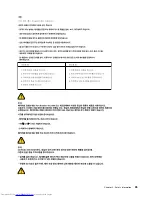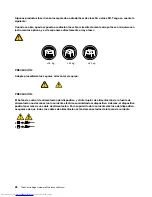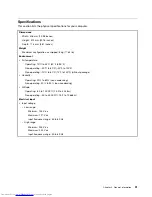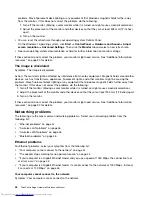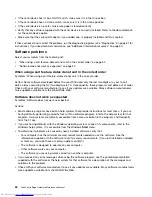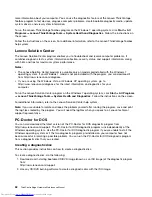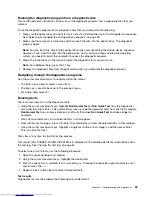• Some models have a front audio panel you can use to adjust volume. If you have a front audio panel,
verify that the volume is not set too low.
• Verify that your external speakers (and headphones, if used) are connected to the correct audio connector
on the computer. Most speaker cables are color-coded to match the connector.
Note:
When external-speaker or headphone cables are attached to the audio connector, the internal
speaker, if present, is disabled. In most cases, if an audio adapter is installed in one of the expansion slots,
the audio function built into the system board is disabled; use the audio jacks on the adapter.
• Make sure that the program you are running is designed for use in the Microsoft Windows operating
system. If the program is designed to run in DOS, the program does not use the Windows sound feature
and must be configured to use SoundBlaster Pro or SoundBlaster emulation.
• Verify that the audio device drivers are correctly installed. See Microsoft Windows help system for more
information.
If these actions do not correct the problem, run the diagnostic programs (see “Diagnostics” on page 51 for
instructions). If you need technical assistance, see “Additional information resources” on page 30.
An audio disc or AutoPlay-enabled disc does not automatically play when it is
inserted into a drive
Symptom: An audio disc or AutoPlay-enabled disc does not automatically play when it is inserted into a drive
Action: See “CD problems” on page 38.
Sound comes from one external speaker only
Symptom: Sound comes from one external speaker only.
Actions:
• Ensure that the speaker cable is inserted completely into the connector on the computer.
• Make sure the cable that attaches the left speaker to the right speaker is securely connected.
• Double-click the speaker icon in the Windows notification area. A master volume-control window opens.
Verify that the Balance settings are set correctly.
If these actions do not correct the problem, you might have a failing speaker. Have the speaker serviced. If
you need technical assistance, see “Additional information resources” on page 30.
No audio in DOS applications or games
Symptom: No audio in DOS applications or games
Actions:
• Make sure the DOS application or game is configured to use SoundBlaster Pro or SoundBlaster
emulation. Refer to the documentation that comes with the application or game for instructions on
setting sound-card settings.
• If these actions do not correct the problem, run the diagnostic programs (see “Diagnostics” on page 51
for instructions). If you need technical assistance, see “Additional information resources” on page 30.
CD problems
Select your symptom from the following list:
•
“An audio disc or AutoPlay-enabled disc does not automatically play when it is inserted into a CD
drive” on page 39
38
ThinkCentre Edge Hardware Maintenance Manual
Summary of Contents for ThinkCentre Edge
Page 1: ...ThinkCentre Edge Hardware Maintenance Manual Machine Types 5068 7558 and 7567 ...
Page 2: ......
Page 3: ...ThinkCentre Edge Hardware Maintenance Manual Machine Types 5068 7558 and 7567 ...
Page 8: ...2 ThinkCentre Edge Hardware Maintenance Manual ...
Page 15: ...Chapter 2 Safety information 9 ...
Page 19: ...Chapter 2 Safety information 13 ...
Page 20: ...1 2 14 ThinkCentre Edge Hardware Maintenance Manual ...
Page 21: ...Chapter 2 Safety information 15 ...
Page 27: ...Chapter 2 Safety information 21 ...
Page 31: ...Chapter 2 Safety information 25 ...
Page 38: ...32 ThinkCentre Edge Hardware Maintenance Manual ...
Page 62: ...56 ThinkCentre Edge Hardware Maintenance Manual ...
Page 66: ...60 ThinkCentre Edge Hardware Maintenance Manual ...
Page 174: ...168 ThinkCentre Edge Hardware Maintenance Manual ...
Page 179: ......
Page 180: ...Part Number 0B03379 Printed in USA 1P P N 0B03379 0B03379 ...