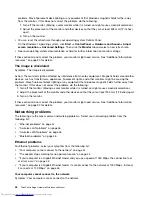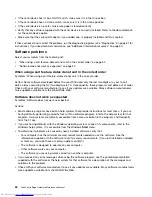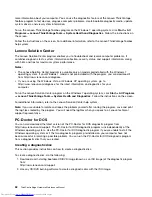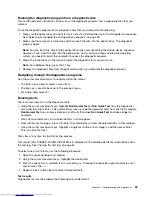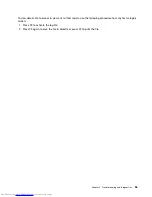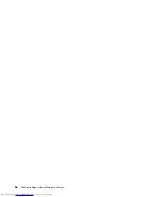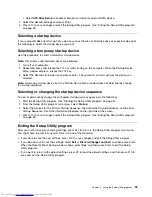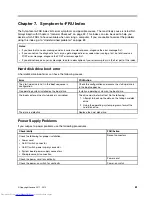If your computer is a Gigabit Ethernet model, it cannot connect to the network at 1000 Mbps. Instead,
it connects at 100 Mbps
Symptom: If your computer is a Gigabit Ethernet model, it cannot connect to the network at 1000 Mbps.
Instead, it connects at 100 Mbps.
Actions:
• Try another cable.
• Make sure that the link partner is set to auto-negotiate.
• Make sure that the switch is 802.3ab-compliant (gigabit over copper).
A wireless LAN problem
Symptom: You cannot connect using the built-in wireless networking card.
Actions:
• Make sure that your wireless LAN driver is the latest version. Check the Web site and verify the driver
version supported by Access Connections is the latest documented in the readme file.
• Make sure that your computer is within range of a wireless access point.
• Make sure that the wireless radio is enabled by double-clicking the Access Connections icon in the
Windows notification area.
Note:
If your computer is preinstalled with the Windows 7 operating system, click
Show hidden icons
in
the Windows notification area. The Access Connections icon is displayed. For more information about
the icon, see the Help in Access Connections.
• Check Network Name (SSID), and your encryption information. Use Access Connections to verify this
case-sensitive information.
A wireless WAN problem
Message: Unauthorized WAN card is plugged in - Power off and remove the WAN card.
Action: Seek technical assistance for help to remove the unauthorized WAN card. See “Additional
information resources” on page 30 for more information.
Note:
Some computer models do not have a wireless WAN.
Bluetooth problems
Bluetooth is available with some certain computer models.
For Bluetooth problems, select your symptom from the following list:
•
“Sound does not come from the Bluetooth headphone” on page 46
•
“PIM items sent from the Windows 7 operating system cannot be received correctly” on page 47
Sound does not come from the Bluetooth headphone
Symptom: Sound does not come from the Bluetooth headset/headphone but comes from the local speaker
even though the headset/headphone is connected using Headset profile or AV profile.
Action: Do the following:
1. Exit the application that uses the sound device (for example, Windows Media Player).
2. Open the Control Panel by clicking
Start
➙
Control Panel
.
3. Click
Hardware and Sound
➙
Sound
.
46
ThinkCentre Edge Hardware Maintenance Manual
Summary of Contents for ThinkCentre Edge
Page 1: ...ThinkCentre Edge Hardware Maintenance Manual Machine Types 5068 7558 and 7567 ...
Page 2: ......
Page 3: ...ThinkCentre Edge Hardware Maintenance Manual Machine Types 5068 7558 and 7567 ...
Page 8: ...2 ThinkCentre Edge Hardware Maintenance Manual ...
Page 15: ...Chapter 2 Safety information 9 ...
Page 19: ...Chapter 2 Safety information 13 ...
Page 20: ...1 2 14 ThinkCentre Edge Hardware Maintenance Manual ...
Page 21: ...Chapter 2 Safety information 15 ...
Page 27: ...Chapter 2 Safety information 21 ...
Page 31: ...Chapter 2 Safety information 25 ...
Page 38: ...32 ThinkCentre Edge Hardware Maintenance Manual ...
Page 62: ...56 ThinkCentre Edge Hardware Maintenance Manual ...
Page 66: ...60 ThinkCentre Edge Hardware Maintenance Manual ...
Page 174: ...168 ThinkCentre Edge Hardware Maintenance Manual ...
Page 179: ......
Page 180: ...Part Number 0B03379 Printed in USA 1P P N 0B03379 0B03379 ...